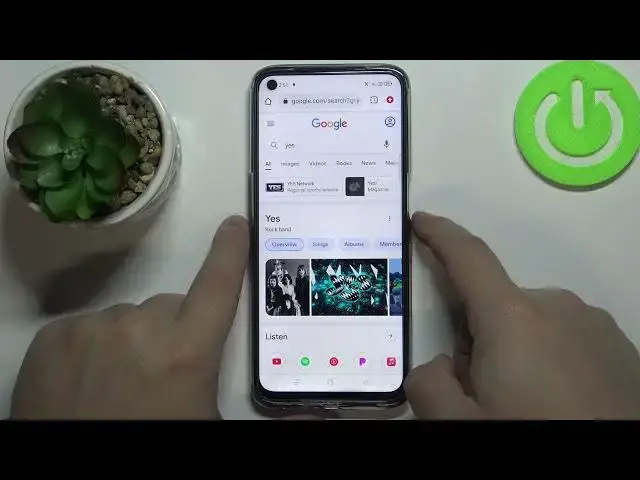0:00
Hi, in front of me I have realme Narzo 30 and I'm going to show you how to take a screenshot
0:13
on this device. First, let's go to the screen we want to capture
0:18
For example, I'm going to open the Google Chrome browser. And here we have it
0:23
And let's say I want to take a screenshot of this screen
0:27
To do it, simply press the power button and volume down button together
0:33
Like that. You will hear the sound and also you will get this pop-up right here
0:38
That means you took a screenshot. And as you can see, you can press and hold on this pop-up and move it up and down
0:45
If you move it up and release it, you will go to the sharing option
0:50
So basically you can share this screenshot via different apps, as you can see
0:54
And if you move it down, press and hold and scroll down, down and release it, you can
1:03
take a scroll screenshot. And scroll screenshot is basically, it allows you to take a screenshot of something that
1:10
doesn't fit on the screen. So for example, if you have a Google page that you can scroll down through, it doesn't
1:18
fit on the screen, so you need to scroll down through it. You can take a scroll screenshot to take a screenshot of the whole Google page without
1:29
taking multiple screenshots. So for example, we can take a screenshot, press and hold right here, scroll down, swipe
1:37
down rather. And as you can see, it's going to start taking a scrolling screenshot and it's going to start
1:41
scrolling down through the Google page. And you can stop it by pressing the checkmark to basically stop it and take a screenshot
1:50
of the area I'd already scrolled down through. Or you can wait until it reaches the bottom of the screen, if you want to
1:57
I'm just going to stop it by tapping the checkmark. And here we have this screenshot we took
2:02
It's quite long, as you can see. And then you can tap the checkmark to save it
2:07
Like this. There's also another way to take a screenshot. Basically you can place three fingers on your screen and swipe downwards, like this, to
2:20
take a screenshot. You can also place and hold three fingers on the screen until you see this on the screen
2:30
Basically the screen will dim and you will have only the highlighted area on it
2:34
This basically allows you to take a screenshot of only part of the screen
2:40
So if you press and hold, you can move this frame around
2:44
And basically when you release it, you're going to take a screenshot of this area only
2:48
that's highlighted. And you can also press and hold with three fingers, then swipe down to take a scrolled
2:57
screenshot, like this. And that's how you take a screenshot on this device
3:07
Thank you for watching. If you found this video helpful, please consider subscribing to our channel and leaving a like