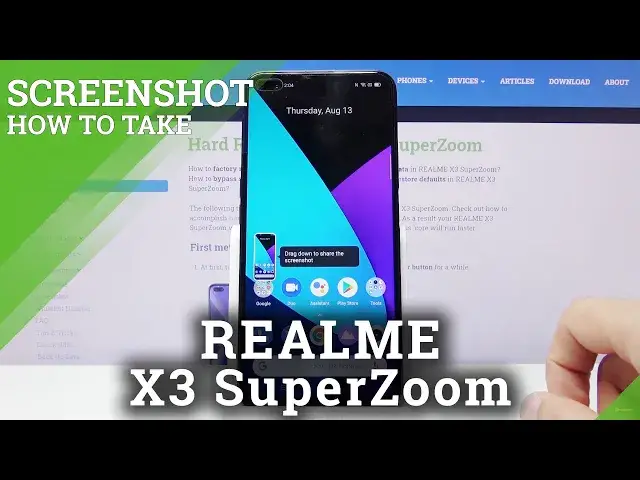0:00
Welcome, I'm Frong, this is RealMe X3 SuperZoom and today I'll show you how to capture a screenshot
0:10
on the device. So to get started, open up the content that you wish to capture and once it's open, which
0:16
I'm going to use the home screen right here, what you want to do is hold the power key
0:21
and the volume down. At the same time, you'll have the sound and also the animation right here that the screenshot
0:26
has been captured. Now we have slide down to share the screenshot, so you can just slide it on the side to also
0:34
get rid of it. And that was the first one. Now there's also three different ways of capturing a screenshot
0:41
I'm going to open up settings for this because it's probably the better place to show it
0:46
Now all of them will include gestures, so number one, three fingers, hold it on the screen
0:53
Now this will bring up the first time guide right here. You can go through it and as you can see, there are three different things we can do
1:02
So you have swipe down with three fingers to take a screenshot and this is the equivalent
1:06
of power and volume down. Then we have hold three fingers to take a scrollable one, so you hold it and it becomes
1:13
grey and you slide it a little bit and you can then resize it however you like
1:18
And then you have hold three fingers and the same thing as the previous one, once it goes
1:22
grey you can then slide it all the way down and actually capture a scrollable screenshot
1:27
So let's close this now and start off. So three fingers slide, screenshot, obviously, then three finger hold
1:36
Once this disappears, there we go, three finger hold, and you can see it made it grey
1:41
From here you can grab by the edge and simply resize it
1:46
Now once you're satisfied with whatever is selected in the box, you tap on save right here
1:50
And the last one is the scrollable, so again three fingers and this time you want to slide
1:54
all the way down like so, which I just failed. So let's actually tap on cancel
2:00
There we go, and try that again. There we go. Now it is advised to basically go completely off the screen, which last time kind of stopped
2:11
me from doing it. That's why it didn't work. But once you do it, as you can see, it will start automatically scrolling and you can
2:16
just stop it by grabbing it. And from here all you need to do is scroll down as however far down you want it to go
2:23
When you stop it gives you the resolution of the image right now that it will capture
2:28
once you tap on done. You can also go all the way down, and this will be the max it stops when it reaches the end
2:36
And let's tap on done and it saves it and that's how it's going to look. So from here we can leave and go to the photo gallery
2:45
And as you can see, there is the first screenshot that I have captured, the one on the home screen with power and volume down, then three finger swipe, three finger hold with select
2:55
and then three finger select swipe all the way for the scrollable one
3:01
As you can see, this is the entire settings page. So those are the different ways you can capture a screenshot on here, and if you found this
3:09
video helpful, don't forget to hit like, subscribe, and thanks for watching