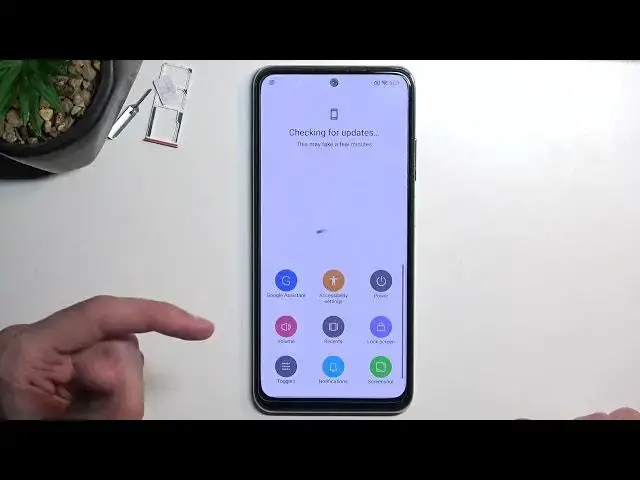How to Skip Google Lock on POCO M5s - Bypass Google Account Verification | Unlock FRP Android 12
Jul 23, 2024
POCO M5s Remove Factory Reset Protection:
https://www.hardreset.info/devices/poco/poco-m5s/faq/bypass-google-verification/frp-poco-android-12/
In this video, you can find the way to remove factory reset protection on POCO M5s. Let's follow our steps and skip Google account verification on POCO M5s. If you forgot the Google password, the only way to activate POCO M5s is by unlocking FRP.
How to remove factory reset protection on POCO M5s? How to bypass screen lock on POCO M5s? How to unlock FRP on POCO M5s? How to activate POCO M5s without a Google account? How to skip Google lock on POCO M5s?
#RealmeUnlock #BypassGoogleVerification #RemoveFRP
Follow us on Instagram ► https://www.instagram.com/hardreset.info
Like us on Facebook ► https://www.facebook.com/hardresetinfo/
Tweet us on Twitter ► https://twitter.com/HardResetI
Support us on TikTok ► https://www.tiktok.com/@hardreset.info
Use Reset Guides for many popular Apps ► https://www.hardreset.info/apps/apps/
Show More Show Less View Video Transcript
0:00
Welcome. Amphanomi is a Poco M5S and today I'll show you how you can bypass the Google
0:07
verification on this phone. Now to get started you'll need two things. Number one would be a SIM card with a
0:20
pin set on it. If you don't have a SIM card with a pen just put it into another
0:25
device, go through settings, add a pin code to your SIM card and then you can utilize it
0:32
And this phone. And second thing you will need is internet connection
0:37
which you do by just going through the setup. Now, once you progress through the setup
0:42
you add your Wi-Fi and go further, you'll be probably presented with the same screen
0:46
as you can see for me, which is to verify your pin, pattern, password, whatever it was for you
0:52
Or obviously you can also select use Google account instead and you can verify the old user account using the Google account
0:59
So I'm just going to load it there we go so you can see
1:05
Anyway, now assuming we don't know idea of those, we're just going to bypass this using a SIM card with a pen
1:11
So I'll put it in. Now this might seem counterintuitive
1:38
We just put in a SIM card, right? You can see it's telling us to put in the Enter SIM pin, which you will ignore
1:47
And you'll just take out the card. As you can see it's completely out again
1:57
the power button and you can see that we are now on the lock screen you want to
2:01
swipe down and then navigate to settings from here we're gonna select additional
2:08
settings right over here accessibility and then accessibility many
2:19
enable it allow and okay Next thing we're going to do is go back to the main settings page
2:35
And we going to now select apps right over here And then manage apps Top on the three dots and then select show all apps
2:51
Actually, we didn't actually need to do that, my bad. So quickly make sure
3:00
Anyway, we're just gonna scroll down. So we're looking for YouTube which is right at the bottom
3:09
You want to click on it. From here you want to select notifications
3:15
So right over here. Scroll down and you'll see additional settings in the app
3:23
Select about, help. And then in the help section you want to type
3:34
Delete or disable. I believe just typing in delete will give us an option, suggested option that we're looking for
3:46
Delete, disable and manage unused apps on Android, so select that. Then select the first step
3:54
So top to go to application settings. And we're looking now for Android setup
4:02
So first we'll need to click on the three dots right here. show a system and you can see it right here Android setup click on it select
4:11
for stop and okay then go back once and the next thing you want to scroll down to
4:17
Google Play Services right over here Google Play Services
4:27
click on it select disable disable up if it closes it I just find it once more
4:34
and also select for stop and okay now once you have done that hold parkey and
4:45
select reboot The
5:16
Okay, so now that the device is back on, it apparently stays on the Wi-Fi connection page, which is okay
5:38
We're going to now go through the setup again and you'll see that it's going to give us the getting ready
5:45
just a few moments then it's going to give us the option for don't copy so let's
5:52
just wait for this to show up Okay, so let's select on copy
6:26
And once you do so, as you can see, it's going to be stuck on this page, checking for updates and give us just a second and goes back to checking for updates
6:33
At the current state of the phone, it will not progress any further, which is what we want
6:38
So now comes the bypass portion, I guess. previously we were just preparing for it. So from here you want to select the
6:47
Accessibility Mini then you're going on top on Google Assistant and we'll select
6:51
settings which will up here right here and you want to enable which I did manage to enable
7:04
Yep so it's enabled. Normally this might take you more than one try. So just to
7:13
of go over this and that because this is I would prefer to struggle with this step just so
7:19
you can see the actual like reality rather than me having it like work in the first attempt
7:26
So normally you will probably see that the settings button disappears for you which is completely
7:30
fine. You just want to keep on repeating the step so press on this accessibility mini
7:35
Google Assistant settings and then try to enable it. If it keeps on closing just keep on repeating it
7:40
Once it's enabled like it is for me can go if you're on this page go back. I'm going to press somewhere on the screen so it doesn't activate or doesn't listen to me
7:50
And from here as you can see once you go back from the Google services page it just skips the verification portion So now you can just finish up the setup Now one crucial part here is when we were on that page
8:08
where it was telling us checking for updates just a sec and then was just stuck on there
8:14
if you go any further back than that page, you will literally need to repeat the entire process
8:20
from the beginning. Because Google Play services will become enabled, but because you backed out too far
8:26
the phone will actually check the Google services to know if the device is locked or not
8:32
What we just did kind of tricked the phone into checking for updates
8:37
but because it wasn't connected from the start, it just went further. So right now we can finish up the setup
8:44
So it's crucial that you don't go too far. Once you enable the Google Pay services, just press the back button that was right there
8:50
and it should go further on its own. And right now, When you're going to the setup, just select whatever you want
8:59
It doesn't really matter at this stage what you choose, so just go through it as quick as you can
9:05
so you can have access to your home screen. And once we have our access to the home screen
9:12
which first needs to load apps apparently, because it didn't have time to do that while we are going to the setup
9:22
Let's just wait for this. Okay, so once you have your home screen visible, open up settings, select about phone
9:38
scroll down to factory reset, erase all data, factory reset, and then you have 20 seconds
9:46
of your life wasted that you will never get back because show me things that their user base is
9:50
absolute bunch of effing morons. So bye-bye, 20 seconds of my life that will never get back
9:56
Now, once this countdown reaches zero, you can then press on OK. This will perform a factory reset of the device, and thus also fully unlock itself
10:06
I'm not going to go over this on the video just because factory reset is, well, a factor reset
10:10
It shows you literally nothing. It's fully automatic. And once it's finished, you'll be taken back to the setup screen, at which point you can set up your phone however you want
10:19
It will be fully unlocked so you can do whatever the heck you want with it. So there we go
10:22
That's basically the bypass of Google verification. on this phone. And if you found this very helpful, don't forget to hit like, subscribe and thanks for watching
#Other