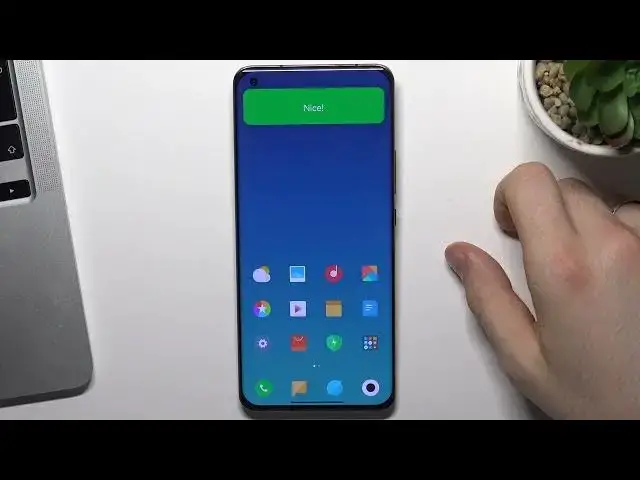0:00
Hi, in front of me, Xiaomi 11 Pro
0:02
device and now I'm going to show you how to perform first setup on this device
0:12
Firstly, click Next button, then find your language and choose next. Here you need to connect to Wi-Fi network, so find your Wi-Fi and enter your password
0:30
click connect wait a while and click next scroll down click next
0:36
next scroll down again click next here in this step you can insert your
0:46
SIM card but I have no SIM card so I will not insert it so here
0:54
Show Me Cloud membership you can connect into me account to get exclusive
0:59
benefits so click next and enter your phone number and verification code if
1:09
you have a me account or you can login into me account using your email and
1:17
password so I will use email but but here I have Chinese Chinese keyboard
1:30
If you want to switch to normal English QWERTY keyboard, you need to click on keyboard button
1:37
then choose EN26, click on it. And as you can see here we have normal QWERTY keyboard. Great
1:48
Here, enter your email. Then enter a password and click I have read and understand me accounts user argument and privacy policy and click sign in
2:10
Great. Now you can enable Xiaomi Cloud Sync. So I don't want to use ShowMeитан
2:21
You can enable Find device or disable it. I will disable it because it usually..
2:25
because it's usually used as in my country. Restore from the cloud backup
2:30
I want to use this device as a new device, but if you want to use this phone as device
2:38
with data from the old device, so just click transfer from your old device
2:44
Using Mimover, you will need to install MIMover application from the app store to your old device
2:51
and then move your data from the old device to the new device. the new device but I want to use this device as new device with no data from all
2:59
device and great here I can set up a screen lock so I want to set the pattern
3:13
log so click pattern if you want to set up pattern lock too or just pin your
3:19
password click go it create pattern repeat pattern and click next great you have me AI
3:30
me AI can set alarms play music can't control smart home devices
3:36
whenever you need something you can just ask me AI to do it okay I think it's a
3:43
useless future I will check it I will test it but now I don't want to
3:51
to enable this future Location yes enable send usage and diagnostic data I don want to send any data to Xiaomi and automatic updates Now user experience program I want to disable it
4:09
Then click next. Here you can choose navigation button mode, guest gestures or buttons. So I want to use guests
4:24
test and here go to home screen open reasons go back okay I I need to enter
4:36
in demo mode so here just close the window then open recent applications
4:48
go back and go back again from the other side and great I'm done
4:54
we need to watch intro oh my gosh display made a plus 2k great
5:06
set up complete great go to home screen and cool but now we have no play store
5:18
under our advice so we need to install play store so now click
5:24
Get Apps, click Luprey. If you live in China, you don't need to set up Google Play services
5:36
So just bypass it, thank you for watching, but if you want to install and set up Play Store
5:46
you need to open this Chinese Playmarket and find here disagree man click okay so now just find here Google Play Google Play store open it and here you will see update button as you can see I
6:13
oh my gosh as you can see I have no Google Play now in my device but here I have
6:23
update button not install but update so click on it it means that I have a Google
6:29
Play services in my Android system in the root folders but I need to install Play Store
6:36
so wait for it as you can see there are many applications installed now in my
6:44
device we need to wait several minutes as can see now we have Play Store in our device
6:58
So click on it and as you can see now we can sign in into Google Play Store
7:04
So now just enter your email. Now enter a password
7:17
Click next. Click next again I agree. tabbed and great as you can see we have a normal Play Store Google Play
7:34
Market in our device and we can install any applications from from the
7:40
Google Play Store and we can use this device in any country we want
7:48
okay that's it thanks for watching like this video subscribe to the other channel and bye see you