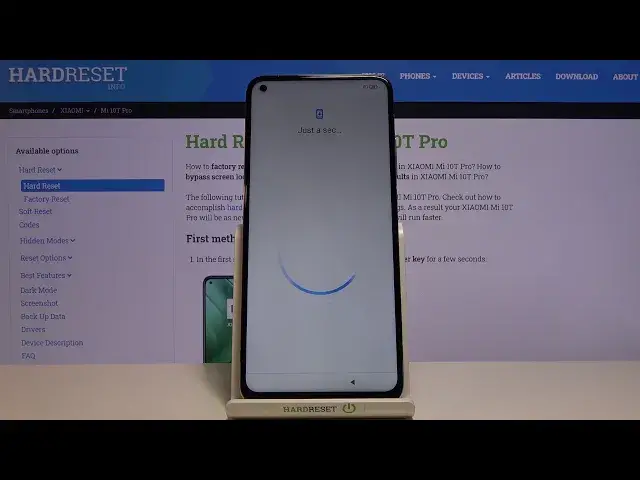0:07
Infoomom is a Xiaomi Meat and T Pro and today I will show you how to set up the device
0:14
So when you put it up for the first time you'll be presented with the welcome screen which is right over here
0:19
and simply tap on an arrow and select your language. From there once you tap on your language go to the next page where you get to choose your
0:30
���. I'm going to stick with the one that is selected by default, which happens to be correct
0:36
Then we have connect to network. This step is completely optional. You can skip it if you want to do
0:42
Or you can also connect to any kind of Wi-Fi if you have one that you can
0:45
The only benefit of doing so is the later on the ability to sign into your Google account if you want to do
0:53
But not much more to it. And still you can do later on after the setup is finished anyways
1:00
I'm going to skip it. There are terms and conditions. Now obviously we can read it and at the end of the day we do have to select that we have read and agreed to them and then top on the arrow
1:12
And it going to look for SIM card and not find any because I didn insert any Again this step is optional You can insert your SIM card at any moment in time and if you have some pin it will automatically pop up with the pin for you to unlock the SIM card
1:27
And if your SIM card doesn't have any kind of pin, it will automatically just start working without any problem
1:33
So I'm going to skip it for now. And then we'll have Google Services, so you have things like location or localization scanning
1:39
and send user in diagnostic data. I can tap on the drop-down
1:43
and read exactly what it does. But the short version of it is user and diagnostic data
1:51
gathers data on how you use the device, sends it to Google. You can disable it
1:56
Then you have scanning. Scans for things like Wi-Fi, Bluetooth and stuff like that
2:01
so we can keep that on. It's basically enabling these functions like Wi-Fi, Bluetooth
2:08
So by default, it will be turned on, I believe. and then we have localization or location in here
2:15
which basically enables the localization function GPS tracking but you can also disable it if you don't want it
2:23
again all those settings that you disable later on can be enabled simply through the settings
2:29
or just the notification panel when you pull it down so you don really have to work here from there let stop on accept at the bottom and we can now set up our kind protection for our device Now we have several different ways so number one we have
2:45
fingerprint at the top then if we tap on other or the or was it only screen lock it gives us the
2:53
three options so pen pattern password which is a typical screen likes so you can choose one one of them but if you
3:03
go with a fingerprint, you will still be required to set one of these
3:08
I'm going to set up a pattern. Now whenever you choose one of them, it gives you this message that you need to remember
3:15
your password, no duh. So draw the pattern or pin password, whatever it is, then repeat it once more and
3:24
top on an arrow to confirm it. And now I have additional settings, so some of them will repeat like location, which we
3:32
have already, or at least I have disabled, user experience programs so you can sign up for
3:38
it or just as regarded by disabling it. Send diagnostic data automatically. Again, I send
3:44
user and diagnostic data, but I believe these settings are specifically from Xiaomi. Well
3:50
the previous ones were strictly for Google it themselves Then if automatic system updates if you want it you can keep it enabled If you don disable it And then below that we have personalized ads
4:03
Basically the phone will check what you're searching for and then gives you ads according
4:08
to your searches. Now I personally don't like this one bit and for some reason it's one of those options that
4:14
gives you a pop-up. Are you sure you want to disable it
4:18
So yeah. there once you disable you can then go further and choose your theme so not much
4:27
difference in the theme the only thing that they differ is with the icons and
4:32
the wallpaper or it wallpaper can be changed along with the icons as well I
4:37
personally prefer this one more you can see can look at those two by just
4:41
topping on an image from there I'm going to just select the other one limitless
4:46
apply it and there we go and from here tap on an arrow
4:51
to finish up the setup. And there we go. So setup is now complete
5:01
And if you found it's very helpful, don't forget to hit like, subscribe, and thanks for watching