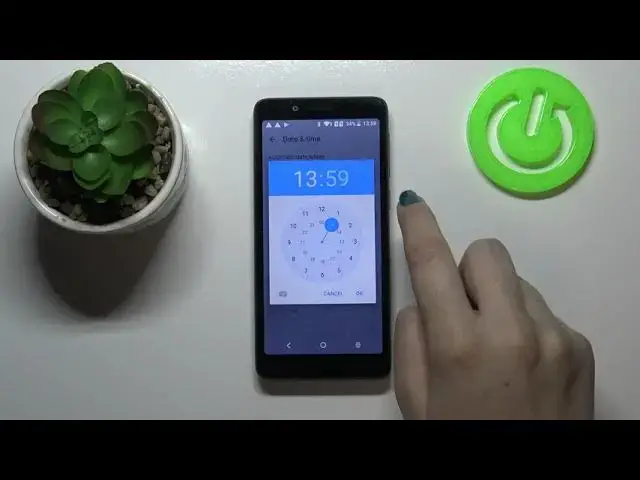0:00
Hi everyone, here we've got the Listo SP50 and let me share with you how to change date
0:12
and time on this device. So first of all we have to enter the settings and now let's scroll down to the very bottom
0:18
in order to find the system. On the second position we've got date and time so just tap on it and in order to set
0:26
date, time and time zone manually because as you can see those options are inactive
0:30
we have to tap on this switcher in order to be able to choose the time zone and tap on
0:35
automatic date and time and turn it off. As you can see you can also choose the used GPS provided time but I will not because I
0:42
want to set it manually so since those options are active you can freely tap on it in order
0:47
to choose the date so let's pick the date from this calendar, tap on it and tap on OK
0:53
and as you can see it immediately changes. Let's tap on the time also and from this clock just pick the time you would like to
1:01
set, tap on OK and the same situation it also appears immediately on the status bar
1:07
We can tap on the time zone and here we've got the full list of all available time zones
1:11
from which we can choose so right now all we have to do is simply find the one you would like to set and tap on it so let me pick this one for example and as you can see it also
1:20
immediately changes but be aware that after changing the time zone the time will also
1:25
change according to it. Under it we've got the clock format option so right now we are using 24 hour format but
1:34
we can also use 12 hour format just by tapping on the switcher and as you can see it immediately
1:39
changes also. So here you've got also the date format so we can tap on it and as you can see here we've
1:46
got four different options from which we can choose so simply tap on the one you would
1:50
like to set and it will be immediately changed. So if you would like to get back to all previous settings just tap on the switcher to use 24
1:59
hour format, on the switcher to use automatic time zone and here to use network provided time
2:05
So actually this is it, this is how to change date and time in your Listo SP50
2:10
Thank you so much for watching, I hope that this video was helpful and if it was please
2:14
hit the subscribe button and leave the thumbs up