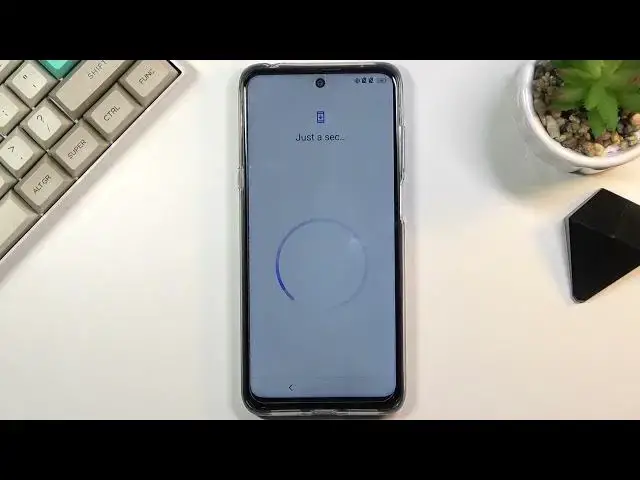0:00
Welcome, and for now I'm using a TCL 20 5G and today I'll show you how to go to the setup
0:11
process of this phone. And when you boot it up for the first time you'll be presented with this screen right
0:15
over here, so start off by choosing your language, which I'll be sticking with English anyway
0:21
and from there select start, which brings you to the next bit where you can insert your SIM card
0:25
Now this step is completely optional and you don't have to do it right now, you can do it later or never depending on how you like it, so I'll be skipping it for now
0:34
And then on the next page it brings us to the WiFi connection, so here it will show you all the WiFi's that you can connect to, and again you have a choice to connect to
0:40
it or not. Now if you chose to not connect to any kind of network, so that would include WiFi nor
0:45
the SIM card, then you will not have the option to log into your Google account throughout
0:51
the setup and additionally date and time will probably be set incorrectly, so you can fix
0:58
it up yourself. We have some Google services, so we have location, scanning and sending user and diagnostic data
1:09
Now if you don't like any of them you can disable them, if you're not sure where it is you can tap on the arrow, expand it and read what this option does
1:18
There go all the way down and select accept, which brings you to the next bit which is
1:22
protecting your device. Now by default it opts into a fingerprint at the beginning, so it basically tells you
1:28
hey add a fingerprint, and if you choose to do so it automatically also forces you to
1:34
add a screen lock. Now by default it defaults into a 4 digit PIN, so if you want the PIN stick with it
1:41
but if you want to change the unlocking method you can select right here, and you have also
1:45
a choice between pattern and password. So I'll select the pattern, so let's draw it, select next and redraw it once more, and
1:55
once you select confirm this will automatically set it up. Now then it progresses further to the fingerprint, so you can add it if you want to or you can
2:04
actually go back and simply select skip now, which will keep the screen lock that I have
2:11
set but will not set up any kind of fingerprint. Now it also asks you if you want to add a face ID, so you can unlock your device with
2:18
the face, but I'm going to skip it as well. Then choose your dominant hand, self explanatory, right handed
2:27
Then we have next vision which is TCL's kind of image improvement thing, which basically
2:33
what it does is brings up the brightness, makes the shadows a little bit less dark and
2:39
also boosts up the saturation a little bit. So if there is something that you want, if this image looks compelling to you, then stick
2:45
with it. If you don't care, again, you don't have to change anything, but if you prefer the darker
2:51
ones then you can disable this. Now next we have home screen, so here we have a choice between two different home screens
2:58
The typical Android one, which is the home screen with app drawer, and then below that
3:03
we have more of an iOS experience with all the applications on your home screen
3:08
So choose which one you want and then select next, which will bring you to almost finishing
3:13
up the setup. So once you select finish, it will also bring you this user experience program, so I'm going
3:19
to skip this and terms and conditions from TCL. So by obviously selecting finish we are agreeing to them
3:28
Select allow so the launcher can actually access everything and there we go
3:33
As you can see, the device is now set up. So if you found this very helpful, don't forget to hit like, subscribe and thanks for watching