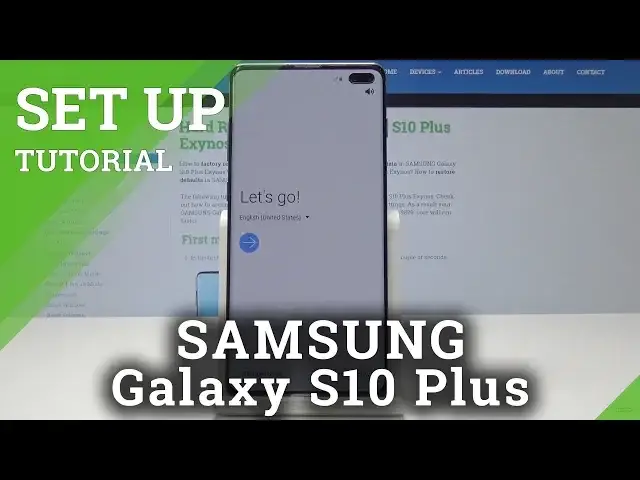0:00
Here I have Samsung Galaxy S10 Plus and let me show you how to set up this device
0:12
So at the very beginning let's start by using the following welcome panel. Here you can choose your desired language
0:18
As you can see this is the full list of available languages that you can use on this device
0:22
Alright in my case let me leave English for instance from United States right here, tap OK
0:29
Here you can also use accessibility and emergency calls if you need something, if not let's
0:33
go next. Here you can use the following sound tutorial or you can just disable the following sounds
0:41
and now you can tap next. Let's here agree to the following terms and conditions, you can read them as well, tap next
0:51
So here you can also bring your old data, you can use this quick setup if you would
0:56
like to transfer the data wireless or by using a USB connector
1:01
In my case let me skip for now, let me have a fresh start without any data
1:06
Now you can connect your device to a Wi-Fi, it's not necessary, you can activate your
1:10
device without the internet connection but it's always a good idea to have some internet access
1:16
So let me connect my device, the phone is connecting. And now you can choose next, the device is looking for any available updates, the phone
1:34
is checking info. And here you can sign in into the Google account, it's not necessary, you can skip it as well
1:44
by using this skip button but I usually recommend the Google account added to the device to
1:49
enable a few interesting stuff. So let's just enter the email, tap next, it's time to enter the password
2:03
Alright so here let's tap next again, right here. Let me do it one more time
2:15
Alright if you are ready let's choose next. Let me tap agree to terms of service and privacy policy, the phone is checking info
2:26
and getting account information. Here you can use the following backups, so you should find here your backups if you would
2:39
like to use them, let's choose one of them, if not let's choose don't restore
2:48
You can protect your device by using face recognition, fingerprints, pattern, pin or
2:52
password or you can choose not now and you can do it later in settings or by using our
2:57
videos, let's choose not now. Let me tap skip anyway. Here you've got a few Google services, so here you can enable or disable backup to Google
3:07
Drive, use location, allow scanning, send usage and diagnostic data. In my case let me enable all of them, tap accept
3:17
Here you can review the following additional apps, let me don't do it, let me just unclick
3:21
them and here let's tap ok. The phone is adding some finishing touches, let's wait a few seconds
3:33
Here you can get some recommended apps, you can also here sign in to Samsung account
3:38
let me here skip it, tap skip, choose finish. That's it, the home screen pops up, so everything went well, now you can start using your device
3:50
Thank you for watching, please subscribe our channel, leave thumbs up under the video