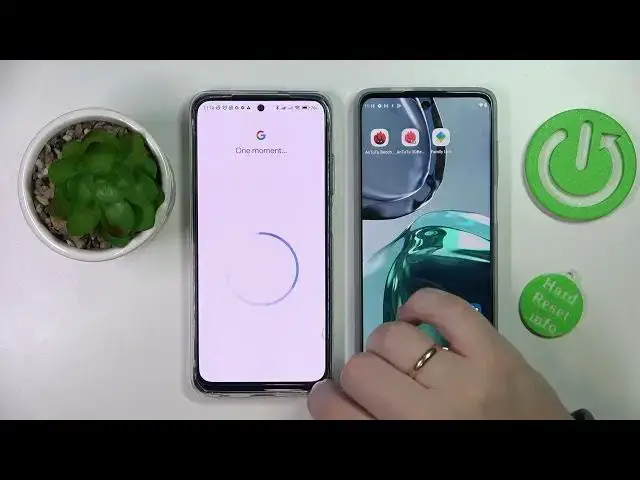0:00
Hello everybody! In this video we would like to demonstrate that you can set up the parental control for your POCO M5S smartphone
0:09
So to begin with, I'll get the one question out the way. On my left I have the POCO device, which will use as the child smartphone, of course
0:19
And on the left I have some Motorola phone just to show you as the parents or supervisor device reference
0:29
Now, launch the settings on your child's device, enter the Google category
0:34
In here, make sure that there are no accounts linked to the system
0:39
If there are any, just go ahead and remove them. Next, sign into your child's account
0:54
enter the password for it. It is also worse mentioning that obviously the password
1:00
for the account used cannot be known to the child since if they know it, they will be able to
1:08
easily bypass the family or parental control restrictions So once the account has been successfully linked let me finish this process real quick you got to scroll the same Google page down Go for the Parential Control section
1:27
Tap on the Get Started option. Choose the child or teenager. Next
1:33
Select the account that you have just linked or edit. Then enter the credentials for the parents' account, the account that will be used for supervising your child's phone
1:44
I'll enter the password forward of the screen real quick as well
1:56
Learn what actions you will be able to perform if you want to, of course, then scroll the page down
2:04
confirm the linking procedure by entering the child's account password once again
2:14
and then go for the allow supervision option like so now we'll get away for a little bit
2:24
and as you can see accounts have been successfully linked in here you can prematurely
2:33
manage some restrictions for example allow or turn off some apps that you would not want your child to use The same goes for the filters and content restrictions
2:55
After that, let's pretend that from here you can either install FamilyLink on your parental device
3:03
or it's up and on the same, well, respective option, or you can do that manually
3:07
doesn't really matter. So next, we'll transfer ourselves to the parent smartphone
3:15
As you can see, I have the Family Link application already installed, but you can do that yourself
3:20
It is not hard at all. Just open the Play Store app. Make sure that your device is connected to the Wi-Fi
3:26
At the search bar, type in the Family Link query, like so
3:31
And here you'll have the install button which you want to tap on. After that, after the app has been downloaded and installed
3:37
We've got to launch it. In here, click on yes, done. As you can see after that, the child's device will be displayed right over here
3:53
You can set the daily limit for it the downtime which will simply set the time frame for the device to be locked and unaccessible then select and configure the app limits
4:10
set limits, block app in general, or always low, enforce some content restrictions for particular apps, manage account
4:28
and open the devices section for example as well if you want to of course you can
4:36
tap on a device lock it play sound if you are having hard times finding the phone I'll
4:43
lock it for example and as you can see my POCO device gets locked in order to
4:50
access the parent controls from it you've got to know the password for the child's account
4:57
or the parents account, my bad. So that would be it as far as the
5:04
parental control goes. So thank you so much for watching. Thank you so much for your
5:13
attention and bye-bye