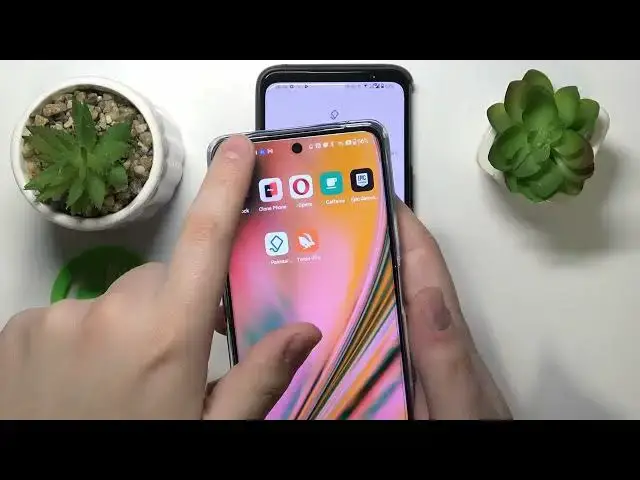0:00
This is Asus ROG Phone 6D Ultimate and today I will show how you can set up
0:06
parental controls on this device. To start you will need to launch settings
0:13
then find and enter the passwords and accounts category from here. Make sure to
0:19
remove any Google accounts you have over here. Then get back to the main settings
0:25
menu, enter Google category, tap at the parental controls, get started, child or
0:31
teenager, next. Now you're going to sign in to your child's Google account so let
0:40
me quickly do that. Then hit the I agree button, onwards tap at the accept, select
0:58
the child's account from the list over here, then log in to another Google
1:04
account, this time parental one or to put it in other words the Google account
1:10
you're going to use to supervise your child's activity. Then you should be
1:20
forwarded to the about supervision page over here. You will need to input the
1:25
child's Google account password one more time, then tap at the agree button
1:32
onwards click at the allow and wait for the parent and child accounts to get
1:39
linked. After that click next. At this page you can manage your child apps as
1:55
well as at the following manage filters and settings. From here if the device
2:00
that is highlighted over here is the same phone or tablet you will use to
2:04
supervise your child you can tap at the install Family Link button and the
2:09
required app will be automatically downloaded and installed on your parental phone. Or you can simply skip this step, finish the setup and manually
2:17
download the Google Family Link app from the Play Store on your parental device
2:22
In my case I'll just go with install Family Link button, here is my parental
2:27
phone. Over here we should start seeing the installation process already. So as
2:43
you could have just seen it actually well was started and finished. Now open
2:51
the Google Family Link application, make sure to sign into parental Google
2:59
account over here and inside the app you have an access to a bunch of controls
3:06
For example you can set up daily limits or downtime routine for a child's device
3:11
you can manage your and control the your child's entire app experience and app
3:18
exposure in general, as well as install content and age restrictions for the
3:24
certain apps. Then you can configure your child's account settings, manage their
3:31
overall manage your child's devices, monitor their location and see the highlights of their device usage experience. Alrighty so that will be it
3:46
for today, thanks for watching and bye-bye