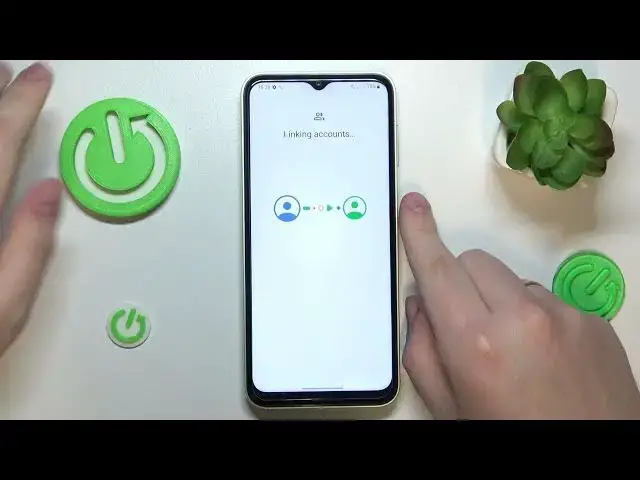0:00
This is Samsung Galaxy M14 and today I would like to demonstrate that you can set up parental
0:05
controls on this thing. To start you will need to launch settings, onwards you gotta enter the accounts and sync
0:16
category or accounts and backup in this case, then go for the manage accounts section and
0:21
remove all Google accounts that you have added or linked to your system if you have any to
0:26
begin with. Then re-enter another category of settings, this time Google, then tap at the parental
0:38
controls, get started, child or teenager, next
1:00
Then you will need to sign in to your child's Google account or Google account that you
1:03
have prepared for your child to use. That kinda goes without saying but I will still mention it that the child has to not
1:12
know the password to this Google account since if they do, they will be very easily able
1:20
to bypass parental controls. Bear that in mind. So sign in to your child's Google account or the Google account of your supervisee
1:33
then you will need to sign in to your Google account as a parent or supervisor, but before
1:42
that we will select the account we have just logged in to from the list and now sign in
1:46
to the Google account that you are going to use. Then at the following about supervision page, scroll it all the way down and type in the
2:00
password to the child's Google account one more time. After that tap at the agree button, allow the supervision and wait for the parent and
2:10
child accounts to get linked
2:22
Then click next, this step we can skip, the following one we can skip as well
2:33
Then take your device that you will use to supervise your child's activity and download
2:39
and install the free Family Link app from the Play Store
2:51
Then launch it, make sure to sign in to the app with the parental account
3:00
And here you have it, a lot of controls that will be available to you
3:04
For example, you will be able to set up the daily limit usage or well the daily limits
3:10
for the device usage, downtime routine, app limits, apply content and age restrictions
3:17
configure account settings, manage devices if you have multiple added or if you supervise
3:23
multiple devices, monitor your child's live location and see the most important from the
3:28
device usage or check device usage highlights. So that would be more or less it, thanks for watching, thanks for your attention and bye-bye