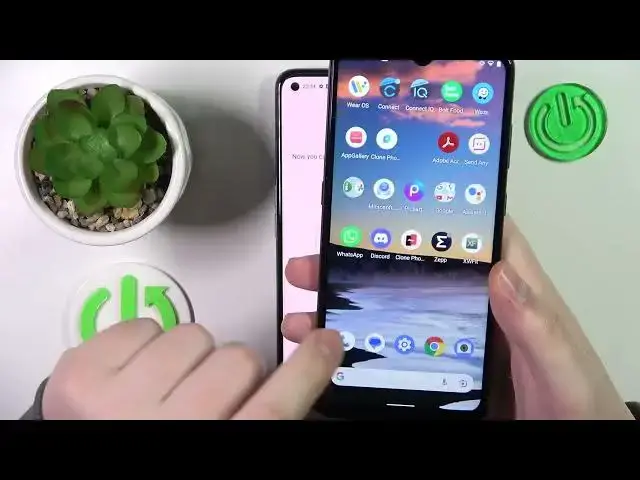0:00
This is RealMenars50 and today I would like to demonstrate that you can set up parental controls on this device
0:10
So to start, you will need to launch settings. Onwards, you gotta enter the users and accounts category
0:20
If you have any Google accounts added over here at this list, like I do, you will need to get rid of them
0:27
Or, well, to put it in simpler terms, simply remove the account
0:31
Google accounts to be exact. Then, relaunch the settings again, enter the Google category
0:37
Over here it's up to parental controls. Get started. Child routine. Next
0:50
Then, sign into your child's Google account. Then proceed with the sign in as you would normally do with any other Google login that you had in your life
1:08
Then, I mean onwards from the list, choose the account that you have just logged into
1:13
And now you gotta, this time, enter the credentials for the parent's Google account
1:18
Or your Google account as a supervisor. Or the Google account that you will use for supervising your child's activity
1:26
So sign into that. Then, at the about supervision page, enter the password to the child's Google account once again
1:37
Then tap at the agree button. Then go for the allow option over here
1:42
Wait for the parent and child accounts to get linked. After that, click next
1:55
This step we can skip as for right now. As well as the following one
2:00
Since we will be able to do those things later on inside the Family Link application itself
2:05
And now we are more focused on finishing this setup sooner. Or as soon as possible at least
2:12
From here, if the device that is highlighted over here is the one that you will use for supervising your child's activity
2:19
As a parent or supervisor respectively. You can tap at the blue install Family Link button
2:24
And the required app will get automatically downloaded and installed. If that is not true, just tap at the skip option
2:31
Take your parental device and download and install the free Google Family Link app from, well, Google Play Store
2:40
So in here, let me open the Play Store. Here is the app
2:51
Now let's wait for the app to get downloaded and installed. Already. Now we can just go ahead and launch it
3:08
While signing into the app, make sure to log in with the Google account we have earlier identified as parental
3:16
Here it is. And inside the app itself, you can do various manipulations
3:22
Well, overall, fence your child's activity with, for example, setting daily device usage limits
3:32
downtime routine, manage apps and app activity, apply content and age restrictions
3:41
configure account settings, manage devices, monitor your child's location, and see your child's device usage highlights
3:50
Already. So that will be it for today, guys. Thanks for watching. Thanks for your attention
3:55
And bye-bye. Microsoft Mechanics www.microsoft.com