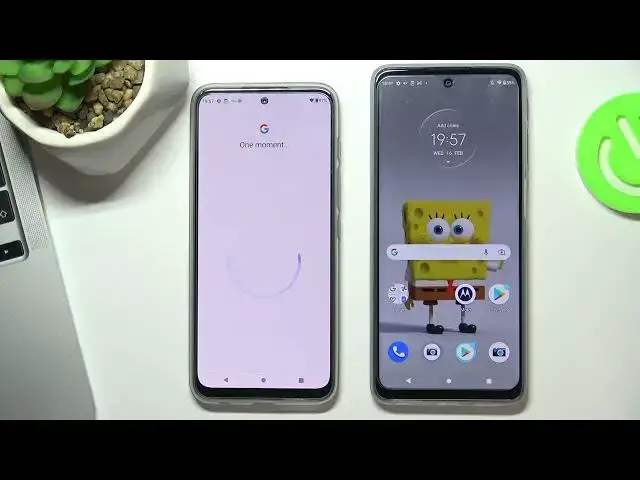0:00
Hi, welcome to Hardruizet Info channel
0:09
Now I'll show you how to set up family link protection on your Motorola G71 5G device
0:17
At the very beginning you need to log out from any Google accounts on this device
0:23
So open many, open settings, scroll down, choose accounts. open account and choose remove account, remove account
0:34
okay, okay, confirm your password and fine. Now on this child's accounts, on this child's account
0:45
device you need to log in into a child's account, but if the child knows the password to his account
0:56
he will be able to bypass the parental control. So you either need to create a child account for them that only you will know the password
1:06
or ask the child to change their password to one that only you will know
1:14
Then log in child's account on this device. Open Google, sign in to Google account, enter email
1:26
next enter a password and choose next I agree I agree
1:54
And cool. Now on this device, on chance device, you need to open Google here in settings
2:05
choose manage your Google account. Scroll down, scroll down, oh sorry, go back
2:19
Here you need to scroll down and choose parental controls. Just get started, choose child or teenager next
2:28
Wait a while. Choose hard-resied account, choose child's account in my case, it's Hard-Rexit info
2:45
But now you need to enter your parent account, enter to your account
2:52
because this account will be supervised child's account. So enter your email and then password
3:08
Cool, choose next. Wait a while
3:18
Scroll down, confirm child's password. Choose Agree
3:28
Choose Agree Hello Next Scroll down Next
3:53
Scroll down, choose next again
4:09
Tap skip, skip. Fine. Now on your parents' device, you need to enter to your parents' account
4:21
To do this you need to open accounts, log out from child's account and login into parent account
4:51
Now choose I will be using this device
5:08
I agree. Choose accept Fine now on your device open Play Store and in search try to find
5:29
in search try to find a family link install and open it here you will see your child's account
5:44
what we recently added and fine we have set up parental control on your child's device so now you can block
5:58
application you can block phone child and you you can block everything and unlock
6:08
everything for example I can I can block what I have here I have here I have here
6:17
for example Google Feed. So try to block Google Feed application. You need to open this menu and find Google Feed here
6:29
Google Feed Activity Tracking, for example, tap on a clock and choose Block
6:38
And you will see that Google Feed was blocked on Motorola's G715G
6:51
So thank you. Thank you for watching, like this video, subscribe to our channel and goodbye