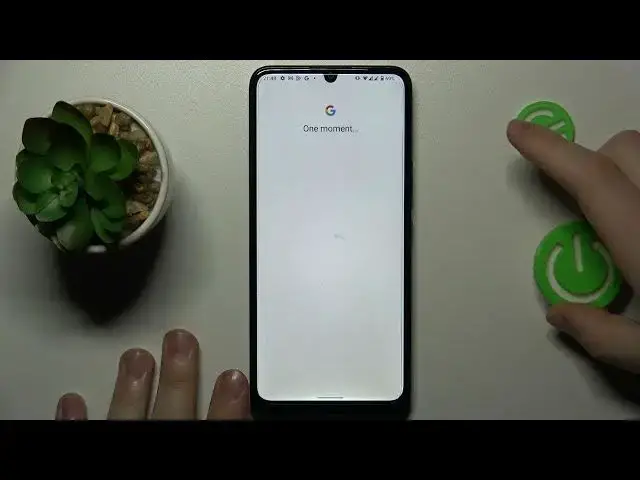0:00
This is Nokia C31 and today I would like to demonstrate that you can set up parental controls for this device
0:11
So to begin with you will need to launch settings, then enter the Google category
0:16
Onwards, if you have any accounts added over here, you will need to remove them, which you can do by tapping at the account
0:23
going for the manage accounts on this device option, and open each individual Google account that you have added and remove them one by one
0:32
Once this step has been successfully finished, re-enter the Google category, make sure one last time that there are no accounts over here
0:40
and then we can finally start the parental controls setup directly, which you can do by going into parental controls section
0:50
get started, child or teenager, next. In here go for the add or create account for child option and sign into the Google account that you would like to use as your child's Gmail account
1:06
If you do not have any, just sign up for one, that's not a big deal at all
1:10
So enter the child's email address, whatever. Then enter the password of the child's Google account
1:24
It is also worth mentioning that the child has to not know the password to it, since if they do, they will be able to fairly easily bypass those parental controls
1:34
So sign into your child's Google account, as you would normally do with any other Google account pretty much
1:43
then choose it from the list over here once it appears. And next step, we will have to enter the parent's Google account credentials as well
1:55
So, email address, password, you know the drill. At the following page, enter the password of the child's Gmail account once again, and then tap at the blue agree button to your bottom right
2:20
Then at the following pop-up window, go for the allow option and wait for child and parent accounts to get linked
2:30
As you can see, they have been successfully linked from here
2:40
There are some app management page, but you can skip this step for now, since you will also be able to do it later on in the Family Link app directly
2:50
So if you would like to proceed with the setup and finish this procedure sooner, just skip all those steps
2:59
Next, there are also two ways you can take from here. If the device that is written in bold font is the one that you will use as a parent, you can tap at the blue button and get the needed app installed automatically
3:10
or you can just tap go for skip option and manually download the Family Link app
3:15
That's exactly what I'm going to go for. As you can see, the parental controls on the child's end were successfully set up
3:22
Now take your parental or supervisor's device and download the free Family Link application from the Play Store, obviously
3:44
Then you can just go ahead and launch it. While logging in into the app, make sure that the Google account that you use is the one that you have earlier identified as parent's or supervisor's Google account
3:55
And well, here you have it. You can now do all kinds of stuff with your child's mobile device activity, as you can see over here, monitor and check a lot of stuff
4:05
So I guess that would be it, at least as far as setting up parental controls goes
4:09
We highly appreciate your attention. Thanks for watching, and I'll see you around
4:16
Microsoft Mechanics www.microsoft.com