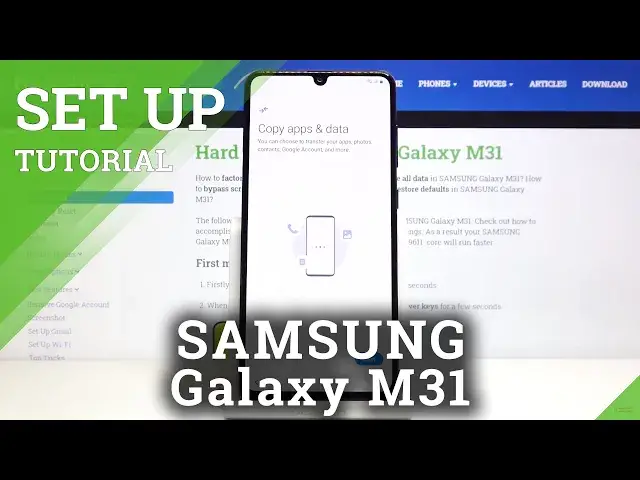0:00
Hi, in front of me I have a Samsung Galaxy M31 and I'm gonna show you how to go through
0:11
the first setup on this device. Let's start by tapping on this arrow right here
0:19
Now we can select the language. Just scroll up and down through the list and find the language you like, then tap on it
0:26
to select it. In our case we're gonna select English, for example United Kingdom or United States and
0:33
then tap Next to continue. Here you can connect to a mobile network
0:40
You can turn it on like this or turn it off. Then tap Next
0:49
Now we need to agree to the terms of use and you can either select every one of them separately
0:57
or just tap at the bottom next to I have read and agree to all of the above and then tap Next
1:09
Now we can connect to Wi-Fi and you can also skip this step by tapping Skip right here
1:15
but in our case we're gonna connect to one so let's find the network we want to connect
1:22
to and tap on it to select it. Then tap Next
1:45
Now you can up to copy apps and data from the Google account if you want to but in our
1:49
case we're gonna tap Don't copy
2:00
Here we can log in into Google account. You can also skip this step by tapping Skip right here but we're gonna tap right here
2:07
and log in. So let's enter the email address
2:23
I don't think we need to add the rest. We just need to enter the name of the account then tap Next
2:32
Here let's enter the password so give me a second
2:46
And once you're done entering the password tap Next to continue. Here tap on I agree
3:01
Now tap Next. Here you can turn on and off some of the Google services by tapping the slider next to them
3:10
like this and then scroll all the way down and tap Accept
3:20
Now we can select the search engine we want to use on our phone
3:25
For example let's select Google, tap Next. Here we can set up a screen lock method if you want to but in our case we're gonna tap
3:34
on Skip and tap Skip anyway. And now you can review additional apps if you want to
3:43
You can select or unselect some of them. You can also tap on here at the top to select all of them or unselect all of them
3:51
And once you're done tap OK
4:06
Now we can log in into a Samsung account if you want to or create a new one of course
4:11
by tapping Create Account but in our case we're gonna tap Skip right here and then Skip
4:18
Now let's tap on Finish
4:29
Now you can go and discover your favorite new app if you want to by tapping Continue
4:34
but in our case we're gonna tap No Thanks. And at this point the setup process is complete
4:45
And that's how you go through the first setup on this device
4:48
Thank you for watching. If you found this video helpful please consider subscribing to our channel and leaving the