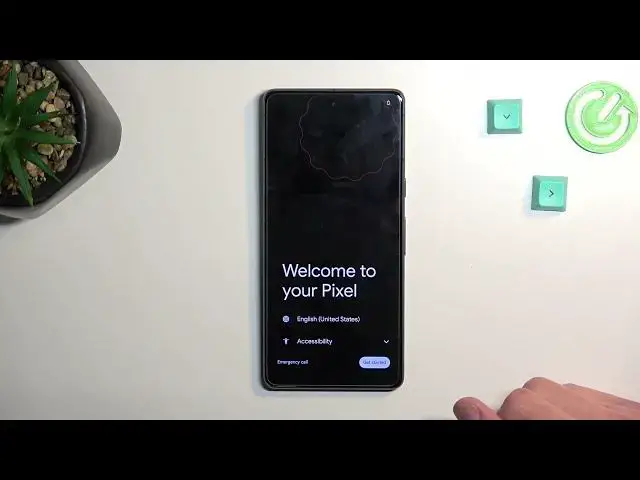0:00
Welcome, my friend with me is a Google Pixel 7 and today I will show you how you can go
0:04
through the setup process of this phone. So when you boot it up for the first time, meaning the device, you should be presented
0:13
with a welcoming screen like this one where you get to select your desired language from
0:17
the drop-down list. Now for me it already has selected a correct one so I'm gonna stick with it and then select
0:23
get started. This will then bring us to the inserting of a SIM card page
0:28
You can pop in a SIM card, a physical one, or you can use an eSIM if you have one
0:33
Or obviously you can skip this if you don't want to put in your SIM card right now maybe
0:38
I'll mention one more thing, if you plan to skip the SIM card and also connecting to Wi-Fi
0:44
you will lose the ability to log in to Google account throughout the setup process, though
0:48
this can be changed later on after the setup is complete by going into the settings, which
0:54
is what I'll be doing. In terms of pixels, it does give us a warning that, as you can see, by skipping both of
1:00
them you won't be able to send into your Google account throughout the setup process
1:05
We restore apps and data, get software updates, and automatically set up date and time
1:09
So I just like to continue. This will then bring us to Google services
1:13
We have three different ones like location scanning and sending user and diagnostic data
1:19
You can disable all of them. I'm just going to turn off the user and diagnostic data sharing because I don't like it
1:26
And from there we can go to the next page, which gives us a limited warranty
1:30
So this is just a information about warranty for a couple of different countries
1:35
You can do it right here, but you can also view it later on in the settings about phone
1:39
and a limited warranty. Going to the next page, we have a setup of a screen lock
1:48
By default, it opts into a four-digit pin, but you can select right here, select screen
1:53
lock options, and you have also option of a pattern and password
1:59
And obviously if you don't want to set up any kind of screen lock, you can skip it
2:06
And I believe this almost finishes up the setup. So we do have a couple of additional options like swipe to navigate your phone
2:12
I can set up gesture navigation, though you do it by selecting try it, and then you can
2:19
go through it or you can skip it. And there we go
2:25
Now if you don't want to use gestures, you can select right here, system navigation settings
2:30
and just automatically change it to buttons to have three button navigation on the bottom
2:34
But I'm going to stick with the gesture navigation. And with that being said, this would conclude the setup of your phone
2:41
So if you found this very helpful, don't forget to hit like, subscribe and thanks for watching