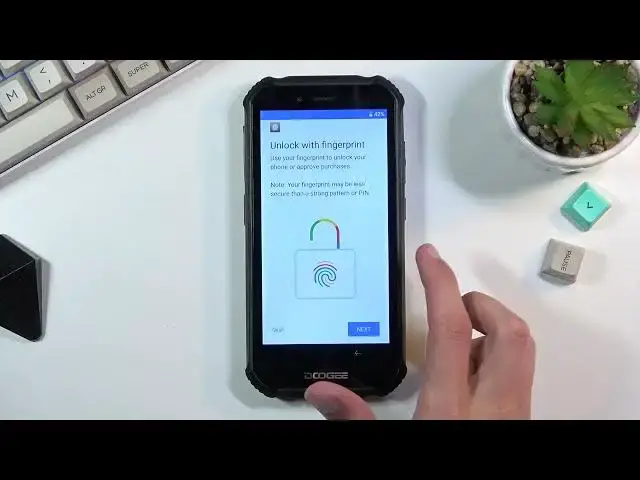0:00
Welcome, my name is Eda G. S. Worry and today I will show you how to go through the setup
0:12
process of this phone. So when you boot it up for the first time, you should be presented with this screen right
0:19
over here. So simply sort of by choosing your language from the drop down menu, I'll be sticking
0:23
with English anyway. And from there, select start. Then connect to mobile network
0:30
This is just a simple page where you can insert a SIM card. Now to be completely honest, this page is kind of useless because you can insert that
0:37
SIM card at any moment in time after the setup has been completed without any additional steps
0:43
The only reason why it's showing up here is so you can choose if you want to connect to Wi-Fi or mobile network
0:50
And if you're planning to not use either of those, that's also an option
0:54
So you can basically skip this and Wi-Fi connection as well. By skipping any kind of network connection, you will lose the ability to log into your
1:02
Google account throughout the setup process, which still can be changed later on after
1:07
the setup has been complete. And additionally, date and time won't be set automatically, which you should see right
1:13
about now. Yep, there we go. Date and time. So if you're assuming it's incorrect, you can fix it up
1:21
If you're planning to connect to network later on, you can simply leave it at its incorrect
1:26
state and it will be set automatically once you connect to any kind of network
1:31
So I'll select next right here, which brings me to Google services with location scanning
1:37
and sending user and diagnostic data. And the really, really brief version of this is location is a GPS tracking
1:45
Scanning allows the device to look for Wi-Fi, Bluetooth signals and so on
1:48
And then sending user and diagnostic data to Google is just a creepy way of Google spying
1:55
on you. So obviously we can deselect every one of them, assuming you don't want any of them
2:00
I'm just going to deselect the spying software here and go down and select accept, which
2:05
will take me to the next page, which will allow me to set up a fingerprint
2:10
Now right here, if you choose to select next, it will first tell you that you need to set
2:15
up some kind of other way of unlocking, that'd be pin pattern or password, as you can see
2:18
right here, because you cannot have just a fingerprint. Assuming something happens to your finger, it becomes unreadable, you would lose the
2:28
access to your device. So that is why you are also forced to set up some kind of pin pattern or password
2:34
Additionally, you can also skip this if you don't want any, which skips only the fingerprint
2:39
and then gives you just the option for pin pattern password, which I'll be actually setting
2:43
up a pattern here right here. And once you choose one of the options, it also asks for secure startup
2:51
I don't know if there's any kind of benefit to it. Basically what it does is when the device is completely turned off and you turn it on
3:00
before it boots into Android, it will stop and tell you that you need to verify your
3:06
screen lock, that'd be pin pattern or password. Once you do so, it will boot up fully, which will then be, you'll be back in your locked
3:14
screen and you need to put that same pin pattern or password once again to actually unlock
3:18
the device anyway. So it's, in my opinion, kind of useless, so I'm going to select no
3:26
From here, we can draw a pattern, select next, repeat it to confirm it, and now it's set
3:35
Wireless updates. In order to continue using the device, you need to, that you have read
3:41
Okay, so obviously just a privacy policy, you have read. Come on
3:48
Come on. There we go, read. And also this one, there we go, accept and continue
3:56
Obviously the blue text there would allow you to read what you're exactly agreeing to
4:00
but I don't think anybody really reads those. So anyway, as you can see, once you do that, you're presented with your home screen and
4:07
the device is now fully set up. So if you found this video helpful, don't forget to hit like, subscribe, and thanks
4:13
for watching. Bye. Bye. Bye. Bye. Bye