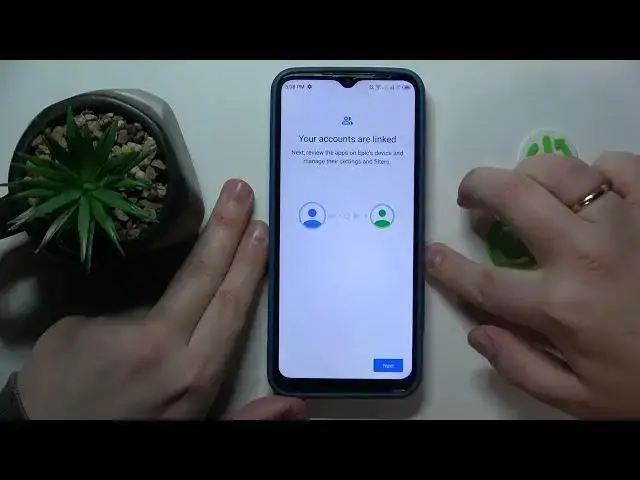0:00
This is TechnoSpark Go 2020 and today I would like to lead you through the procedure of
0:05
setting up parental controls for this device. So to start, you will need to launch settings, then find and enter the accounts category
0:18
From here, make sure to remove all the Google accounts that you have added if you have any
0:23
to begin with. Then get back to the main settings page, open Google section this time
0:28
then go for the parental controls, get started, child or teen, next
0:52
Now you've got to sign into your child's Google account, so let me quickly do that
0:58
So proceed with the Google login as you would normally do in any other case or scenario
1:08
Then once the account is successfully logged into, select it from the list over here
1:14
Next, enter or login to another Google account, this time yours or parental one
1:20
or also the account that you are going to use to supervise your child's activity
1:28
So you know the drill input the email address and follow it by entering the account password After you do that you should be forwarded to the following step That is the About Supervision
1:41
page, which you've got to scroll all the way down, and at the bottom Ihrput the child's account
1:49
password once again, then tap at the agree button, onwards at the allow
1:58
Supervision Dialogue window tap at the Allow option and wait for the child and parent accounts
2:04
to be linked. Once this step is finished, you've got to tap at the next button
2:24
Once this step is finished, you've got to tap at the next button to your bottom right
2:30
Then managing apps tab you can skip. You can also enable or disable some of the apps if you do not want to see them, but you
2:36
will be also able to do that later on and with much more convenience and precision, so there
2:41
is no need to stop edit or stop to manage those apps right now
2:46
But if you want, so you can absolutely do so. It's up to you pretty much
2:51
The same applies for the filters and content settings. age filters, content restrictions, whatever
2:57
From here, if the device that is highlighted over here, or written in the bold font is the same phone or tablet that you going to use to supervise your child You can tap at the install FamilyLink button and the required Google Family Link app will be automatically installed on your parental phone
3:16
Or you can just skip this app and download the app manually
3:20
That doesn't matter. Makes no difference at all. In my case, the phone happens to be the same
3:26
I'm planning to use as my parental controls device. I'll just go for the automatic way this time
3:36
So here is my Nokia. We should see that the app download process started
3:47
Or actually, we shouldn't sense the, in my case, Wi-Fi for some mysterious reason
3:55
was disconnected from. So I'll manually connect device to Internet. And then let's see whether the download will be started or not
4:10
Yep, as you can see, the app download was successfully initiated, so now let's wait for it to be finished
4:18
Once the app is ready to be finished
4:30
Once the app is ready you going to simply go ahead and launch it obviously In here the only important step is to sign in the app with the parental Google account so be cautious at this step And in the app you can do all sorts of stuff
4:47
such as setting up the daily limits or downtime routine for a child's device
4:53
At the app limits control, you can absolutely tailor your child's app experience
4:58
starting from enabling or disabling apps, as well as setting up the app usage limits
5:04
So for instance, you can make it so that your child will not be able to use the TikTok app for more than our daily
5:11
and as well as just generally monitor your child's app activity. The following control, that is the content restrictions, allows you to control your child's age restrictions and age filters for the list of following apps
5:30
Then you can also configure your child's Google account settings, manage devices
5:34
if you have multiple people to look after, you can also monitor your child's live location
5:38
if the location access is set up at the child's end or at the child's device
5:43
So you can also do that before, well, wrapping up the parental control setup
5:50
Or we can also see your child's device usage highlights as well. Already
5:54
So that would be it as far as setting up parental controls
5:58
on this device goes. We highly appreciate your attention. Thanks for watching and bye-bye