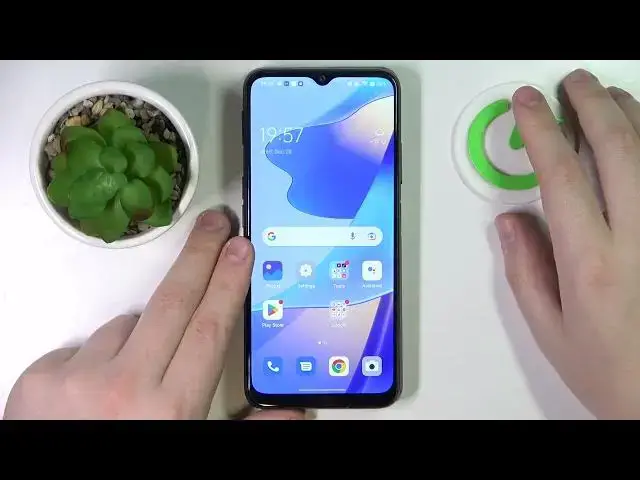0:00
This is ETE Blade A71 and today I would like to lead you through the process of setting up the parental controls for this device
0:12
Already, to start off you need to open settings, then enter the Google category over here
0:17
The next step is to make sure that no accounts are currently added and well there are no Google accounts linked to your system whatsoever
0:25
If you have any, as it is in my case, just remove them by tapping over here
0:29
then go in for the manage accounts on this device option, then open up the synchronization page for each account you have
0:36
and then remove account. Once this step is out of the way
0:41
we do not have any accounts currently linked. We can proceed with setting up the parental controls
0:47
by tapping on the respective field over here, then get started, child or teen, next
0:53
Wait for this page to load a little. All ready, so in here you have to tap on an add or create account for a child button
1:05
If you have a Google account already prepared, just sign in, if not create one
1:11
I myself have a Google account ready, so I'll enter the email address first, then obviously
1:23
you the password which I will do off the screen. In here, click on next
1:34
I agree. More, accept. Then choose the account that you have just signed into or created from the list
1:51
after that start entering the credentials of parents Google account or the account that will be used for the child activity supervision So that also the account I already have on me
2:11
I already have missed the character. Now it would work. Then I will also enter the password to the parents account of the screen as well
2:23
So in here, scroll the page all the way down and in order to confirm the accounts
2:35
linking procedure, enter the password to the child's Google account once again
2:42
After you've typed in the password, tap on the blue agree button, then you'll get the
2:48
little dialog window where you want to choose the allow option. then wait until two accounts get linked
3:02
Alright, so our accounts of the parent and child were successfully tied together
3:10
Now in here you can turn on or respectively turn off the abstitute that your child might have an access to
3:18
If you're not ready to do that yet, no worries. yet, no worries, you can skip this step and absolutely do that later on
3:25
The same goes for the next page, which will grant us an opportunity to manage filters
3:31
and content restrictions. So in here, if the device that is written in the bold phone is the one that you would like
3:41
to use for supervision, just tap on the install family link blue button over here, and
3:47
the needed app will get automatically downloaded to your parents. device If not you can always download this app or free manually which I will show you how to do right now So all the setup procedures were successfully finalized on child end
4:03
Now it's time to take the parents' phone into our hands. Here I happen to have this little OPA device
4:10
Then make sure that you have signed into the parents' account that you have used earlier
4:16
while setting up the parental controls on the child's device. Then the next step is to download the free Family Link app
4:25
So let me do exactly that. Here it is, I'll tap on the green install button and wait for the app to get it well downloaded
4:37
and install respectively. Now we can go ahead and open the app, wait until it gets loaded, while doing, while
4:58
opening the first time it might take a while. So be patient if you cannot boot into the app and you're stuck on this little loading window
5:08
with the app log on, just restart the phone because my output that I have is pretty bad
5:16
pretty crap phone to be honest with you. with you so I honestly expect it to lag and not to load the app which occurred to
5:26
me numerous times before I'll give it another chance and reopen it without
5:34
restarting the system if you will not deliver this time as well I will have to
5:39
reboot the device as I mentioned earlier Yeah already so no luck Let me quickly reboot my opo
6:00
I'm not exactly sure how it should be done, to be honest
6:08
Here it is. Just bear with me and we'll proceed in a few short moments
6:18
All righty, so now we'll give it another shot and see if Family Link Cap will load itself this time, which I'm honestly very, very much hoping for
6:41
Here it is, finally. So make sure that the account chosen over here is the one that we've earlier
6:48
edit as our supervisors account, then continue as button that's what you need to tap on
6:55
And in here, here we have our ZTE device. We can set up the gain limits for the smartphone usage, then set the downtime routine for our child
7:07
as well as apply, I mean set up the limits for app usage, as well as monitor the app activity over here
7:15
Then apply content restriction. restrictions if necessary, set parental controls for Play Store, for example, change account settings
7:25
and manage other devices that we have linked to our family over here
7:32
Already, so that would be it as far as sitting up the parental controls for this ZTE device goes
7:39
We highly appreciate your attention, thanks for watching and bye-bye