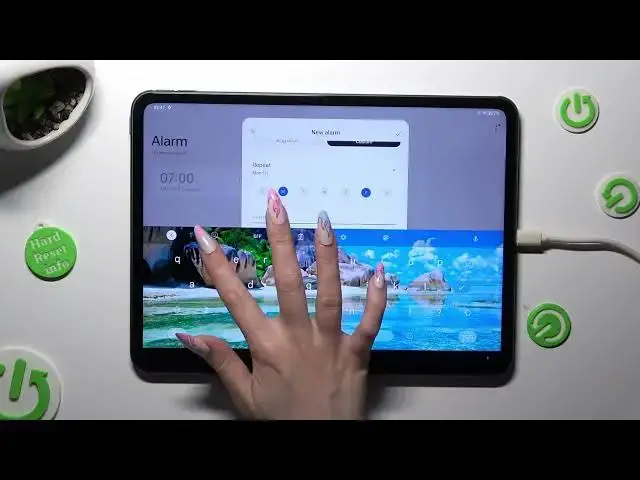0:00
Hi! In front of me is OnePlus pad and today I would like to show you how you can set up an alarm clock
0:12
You need to begin by opening clock app and tapping on allow in the pop-up
0:21
Now click on alarm section at the bottom left corner if it's not already on
0:29
And before adding your alarm click on those three dots at the top right one
0:37
Then tap on settings. In those settings you can adjust all of those options
0:45
under alarms however you want to like ring duration. When you finish go back
0:55
Now to add your alarm select this plus at the bottom. And finally set up an hour. Now you need to decide if you want for your alarm to ring just once
1:12
or you want to adjust some custom options. If you select custom click on it
1:19
And pick days of the week. In my case Mondays and Fridays
1:29
Then click on alarm name. Label your alarm however you wish to if you wish to and tap on the check
1:38
mark on your keyboard. Now you can access ringtone section. Tap on allow
1:51
And then allow again this time in statement of use pop-up. If you want for your alarm to change depending on the weather click on weather adaptive
2:09
If you wish to set up one of your songs from your tablet tap on on this device under custom
2:20
Click on the song that you wish to add and go back
2:27
You can also just tap on one of those system ringtones to set up the best one for you
2:35
I will go with beep. Last but not least tap on snooze section and decide how many minutes it will take
2:53
And how many times it will repeat. You can also disable or enable snooze by tapping on this switcher at the top
3:04
Finally go back and to save your alarm select this check mark at the top right corner
3:14
As you can see my alarm was successfully created. If you wish to edit it click on it
3:23
Then make your changes and save them thanks to the same check mark
3:31
You can always switch off your alarm completely by tapping on blue switcher next to it
3:39
And tapping on one of those options and switch it back on by tapping on the same no gray switcher
3:48
To delete your alarm though you need to hold it and hit delete at the bottom
3:56
So when I do that as you can see my alarm is gone
4:02
Thanks so much for watching. If you enjoyed this video don't forget to leave a like, comment and subscribe. Bye