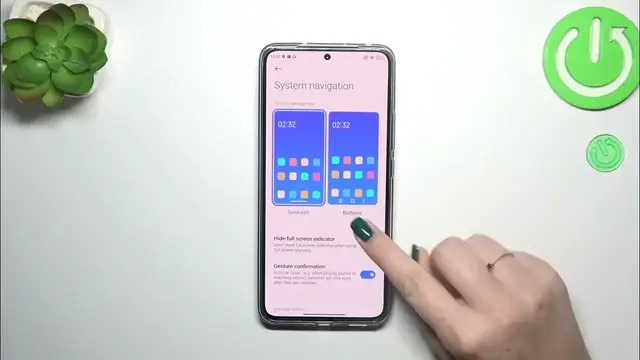0:00
Hi everyone, in front of me I've got a Xiaomi 13T Pro and let me share with you
0:05
how to change this navigation type with the buttons to the gestures. So let's
0:12
start with opening the settings and then we have to scroll down in order to find
0:17
the home screen. Let's tap on it. Now we have to tap on system navigation and as
0:22
you can see we've got two different options. Of course we've got the buttons currently applied. All we have to do is to tap on the gestures but before we'll
0:29
do it a quick disclaimer. As you can see if you'll decide that you want to
0:33
stick with the buttons you can customize them here. So for example mirror the
0:37
buttons, you can reorder the back button and the recents, you can set the button
0:40
shortcuts and automatically disable navigation buttons up to you. All we have
0:45
to do in order to set the gestures is to tap on this animation and if you want
0:49
to you can go through the tutorial. I don't want to do it because I already know how to use them. What is more I will also explain everything to you so you
0:59
don't have to go through the tutorial either. Here we've got some options
1:03
basically immediately instead of the three buttons we've got this line which
1:07
is responsible for some gestures. If you want to you can hide it so you can hide
1:12
the screen indicator and I prefer to have it hidden so the screen is kind of
1:18
clean and clear. Here we've got also the gesture confirmation and basically it
1:24
works in some situations so for example whenever you're watching a video or
1:29
you're playing a game and you want to get back you will have to like double
1:33
your gesture in order to confirm that you really want to do it and it was not
1:38
just a kind of a misclick. All right so let me show you how to use the gestures
1:43
in order to get back to the previous page just like by using the back button
1:47
you have to swipe your finger from the side to the center until you will see
1:50
this arrow and it works from the left and from the right side. After releasing
1:54
the finger we will go back to the previous page. The same situation with
1:58
the right side. If you want to get back directly to the home page then all you
2:02
have to do is to swipe your finger from the bottom to the center of your device and it should be a short and quick motion just like that and as you can see
2:09
we've got the home page and in order to open the recent we have to swipe our
2:13
finger from the bottom to the center again so the same gesture however this
2:17
time you have to elongate it and hold your finger somewhere here just like
2:21
that and as you can see here we've got the previously opened ups. All right so
2:26
that would be all thank you so much for watching I hope that this video was
2:30
helpful and if it was please hit the subscribe button and leave the thumbs up