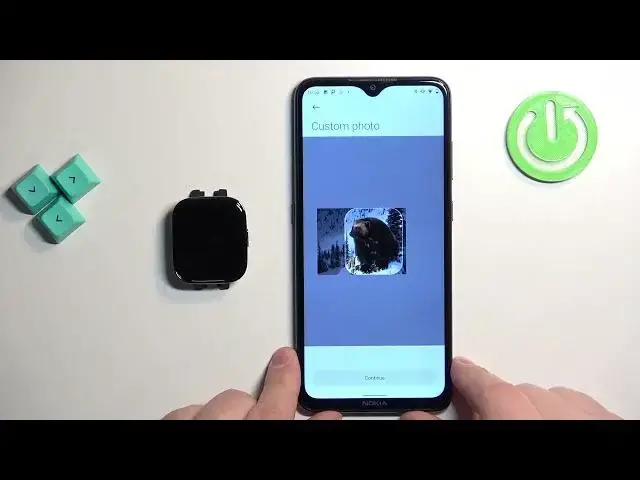0:00
Welcome! In front of me I have Xiaomi Redmi Watch 3 and I'm gonna show you
0:05
how to set an image as a watch face on this watch. Basically if you want to use
0:11
your own image or a picture as a watch face. Before we start if you want to set an image as a watch face on this watch your
0:22
watch needs to be paired with a phone via the Mi Fitness application. Once the
0:27
devices are paired together we can continue and now we can open the Mi
0:32
Fitness application on the phone that is paired with our watch. After you open the
0:37
application you should see the health page. Now you can tap on the device icon
0:42
to open the device page and on this page you should see the watch faces option
0:48
Tap on it. Here tap on the online category. Now scroll down find the
0:54
category called custom. Select the watch face right here. You can select one of
1:04
the styles. We have the edit time at the left side, at the bottom and at the top
1:11
Select the one you like then tap on the plus button right here to add the photo
1:17
It will open the file manager or photos app and here you can browse your phone
1:22
for the photos or pictures you want to use as your watch face. For example I'm
1:27
gonna open the download folder, select the picture and then we need to crop it
1:32
So basically we need to select the part of the picture to use. You can swipe left
1:38
and right. I believe you can zoom in and zoom out by pinching and unpinching
1:42
So crop the image the way you want. Basically whatever is gonna be on this
1:48
highlighted or rather in this highlighted area is gonna be on your
1:52
watch face and once you've done cropping tap on continue button and the
1:56
photo will be added right here. You have a preview of your watch face. You can also add
2:01
multiple photos if you want but I'm gonna show you how to do it later
2:07
So once you select the photo tap on apply and wait. And after a couple of seconds the watch face should be applied on your watch as
2:20
you can see. Okay and now I'm gonna show you how to add multiple photos. So
2:25
basically you can keep tapping on the plus button, finding the picture and then
2:29
cropping it then tapping on continue and you will have the multiple photos
2:35
right here on the list. Let's add another one like that and once you've
2:44
done you can tap on apply. Okay and once you have multiple photos added to your
2:56
watch face you can simply wake up the screen on your watch and the watch face
3:01
will change each time you wake up the screen or you can tap on the current
3:07
watch face, the home screen I believe to cycle through them like this. Okay and
3:14
that's how you set an image as a watch face on this watch. Thank you for
3:19
watching. If you found this video helpful please consider subscribing to our
3:23
channel and leaving the like on the video