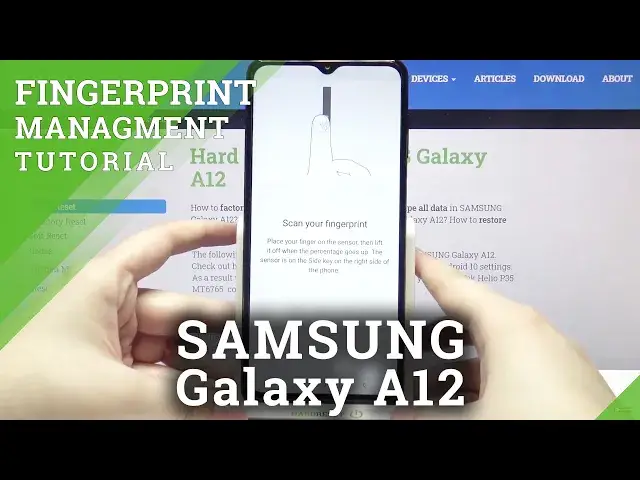0:00
Hi everyone, here we've got Samsung Galaxy A12 and let me share with you how to add a
0:11
fingerprint to this device. So firstly let's enter the settings and here we have to scroll down a little and tap on
0:17
biometrics and security. On the second position we've got fingerprints so simply tap on it and this is the very first
0:23
step of adding the fingerprint so here we've got the info that you will be able to use
0:27
it to unlock your phone and verify yourself in apps. So simply tap on continue and here we have to add an additional screen lock
0:35
You can choose the pattern pin or password, it's up to you which option you'd like to
0:38
use but be sure that you will remember it because if for some reason the fingerprint
0:44
sensor won't work then you will still be able to unlock your device with those screen locks
0:50
and it is very important because if you won't be able to do that then you will have to go
0:55
through hard reset operation which will wipe out all your personal data for example like
1:00
photos if you didn't backup it previously so just remember the pattern pin or password
1:08
So let me pick the pattern, just tap on the option you'd like to use, let me draw it
1:12
tap on continue, redraw it and confirm. And as you can see right now we have to scan our fingerprint and we have to put the finger
1:21
on the sensor which is located here on the side of our device on the power button exactly
1:27
so let me put my finger on it and as you can see right now I have to do it multiple times
1:33
in order to add my fingerprint fully and remember that when you will do it try to catch every
1:41
corner for better recognition obviously. Ok and as you can see we just added our fingerprint we can add another or simply tap on done
1:53
Right now your device is asking if you'd like to backup your pattern, I don't want to so
1:57
just let me get back and here we've got the whole fingerprint menu
2:02
Here we've got the fingerprint we just added, we can tap on it and rename it and it's quite
2:07
cool option. Remember to tap on save, what's more here you can also remove it
2:12
So let me save it, here you can add another fingerprint, here we've got the test for the
2:17
fingerprint so here we can check our fingerprints just by tapping on it and placing our finger
2:22
on the sensor your device will recognize it and tell you what fingerprint it is
2:28
And here we've got some customizations so we've got the fingerprint unlock, fingerprint
2:31
always on which is connected to the first option and Samsung account so just by tapping
2:38
on this switcher we can turn off the fingerprint unlock so you won't be able to unlock your
2:42
device with the fingerprint. So I think that in my case I should turn it on in order to check if it will work and under
2:50
it we've got the fingerprint always on so it means that you will be able to wake and
2:55
unlock your phone just by touching the side key. So let me actually check if it will work so let me go back and let me just lock our device
3:08
and right now I'm putting my finger on the sensor and as you can see the device is unblocked
3:14
so it means that we successfully added our fingerprint to it. What's more you will be able to unlock it with the pattern pin or password just by swiping
3:24
you can enter it so you will still be able to unlock your device even if the fingerprint
3:29
sensor won't work. So actually that's all, this is how to add a fingerprint to your Samsung Galaxy A12
3:36
Thank you so much for watching, I hope that this video was helpful and if it was please
3:40
hit the subscribe button and leave the thumbs up