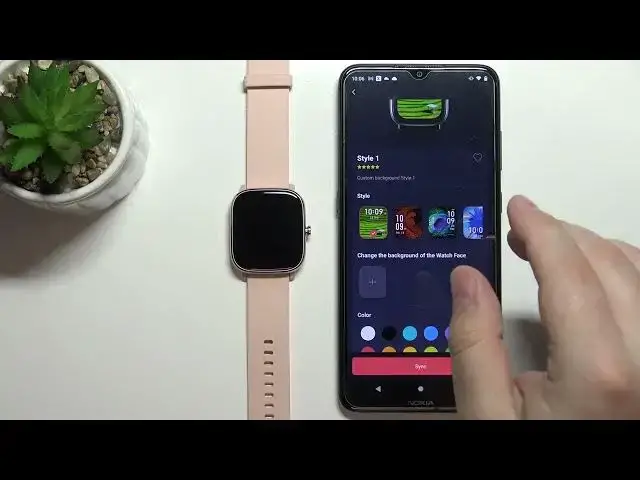0:00
Hi, in front of me I have Amazfit GTS 2 Mini and I'm gonna show you how to set up a watch
0:13
face with the custom image on this device. So basically if you want to use your own picture or image as a watch face you can and I'm gonna
0:21
show you how to do it. Before we start, your watch needs to be paired with a phone via the ZEPP application
0:32
And once the devices are paired we can continue. So let's open the ZEPP application on our phone
0:41
In the app let's tap on profile, select our Amazfit GTS 2 Mini from the list of devices
0:49
Here let's tap on store option. And in the watch face store you should see the category called custom background
1:00
You have a couple of the watch faces right here. Select one you like. Basically you have different styles
1:05
Select the style you like. For example I'm gonna select this one
1:12
And here we have the options to customize the watch face even further
1:18
You can select the styles again right here. Below we have colors
1:24
Basically we can change the color of the text I believe. Yes
1:28
As you can see. So let's select something like yellow for example
1:32
And once you're done customizing you can select your background. So let's tap on change the background on the watch face
1:37
Tap on this plus button. And you have two options. Take a photo or photos
1:42
If you select option take photo basically you open the camera and you can take a picture
1:47
and use it as your watch face. And the photos is basically selecting the image from your phone
1:54
From the gallery. I'm gonna select the second option photos. As you can see the photos app opened and we can look for the picture we want to use
2:04
So I'm gonna tap right here to open the menu. Tap on images
2:09
Then select for example the download folder. And then I'm gonna select the picture I want to use as a watch face
2:21
And here we can crop the image. Basically whatever is gonna be in this highlighted frame it's gonna be on our watch face
2:27
So we can zoom in, zoom out by pinching or unpinching the finger
2:32
We can move around. And once you're done customizing your watch face
2:40
So basically I'm gonna center it like this. And once you're done tap on the select
2:48
And right here we have a preview how our watch face will look like
2:53
As you can see. Maybe let's change the color to something else
2:57
Let's change it to purple. Purple is gonna be perfect. I mean it's gonna be not really visible but you know green and purple. Okay. Anyway
3:09
Once you're done applying your background and customizing your watch face you can tap
3:23
And now we need to overwrite watch face. So let's select the watch face we want to overwrite
3:29
And then tap confirm. And after a couple of seconds it should be done syncing
3:38
And you should see your watch face on your watch. It should be applied as you can see
3:43
And that's how you set up a watch face with the custom image on this device
3:47
Thank you for watching. If you found this video helpful please consider subscribing to our channel and leaving the