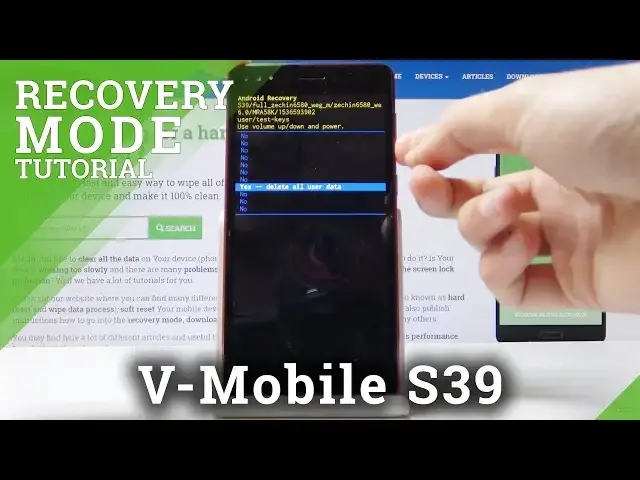0:00
Welcome, I'm from Amuse, V-Mobile S39, and today I will show you how to perform a hard
0:13
reset of the device in order to remove screen lock. And as you will see, there is a screen lock, so once I lock it, without it I cannot get
0:23
access to the phone. And to bypass this, we're going to just perform a hard reset, and to begin, hold the power
0:28
key and then select power off. Now keep in mind this is all done without actually using the screen lock, or the pattern
0:38
So once the device shuts off, like we have just done right now, hold power key and volume up
0:58
Okay, so once you hold the power key and volume up, you'll be taken to boot mode
1:05
So from here you want to use only volume up to navigate
1:09
And you want to select the first option, which is recovery mode
1:13
And then once you have it selected, press volume down to confirm it, like so
1:18
Get the device's logo, and then the Android with no command. So from this screen you want to hold the power key and tap volume up once, so while holding
1:26
power key, like so, and now we're in Android recovery mode. So from here you will use actually both of the keys, so volume up and down to navigate
1:36
as you will see right now. And touchscreen doesn't work, so you don't need to bother with that
1:42
And using volume keys, you want to select wipe data, factory reset, and confirm it with
1:47
power key. And then once more, select yes, delete all user data, confirm with power key
1:52
You get the bottom wiping data, and then the next thing you should see is data wipe complete
1:59
And then reboot system now should be selected by default, so all you will need to do is
2:03
just press power key to continue. So let's just wait for this to finish
2:21
As you can see now, data wipe complete, reboot system now selected, so all you need to do
2:25
is press power key to reboot the system. And the process will continue in the background, so the device will be actually turning on
2:31
for a little bit longer than it normally takes it. So just be patient, and once it's finished, we should then be greeted by Android setup screen
2:49
Okay, and as you can see now the process is finished, so we should be able to unlock the
2:55
device without any screen lock, and there it is. So if you found this video helpful, don't forget to hit like, subscribe, and thanks