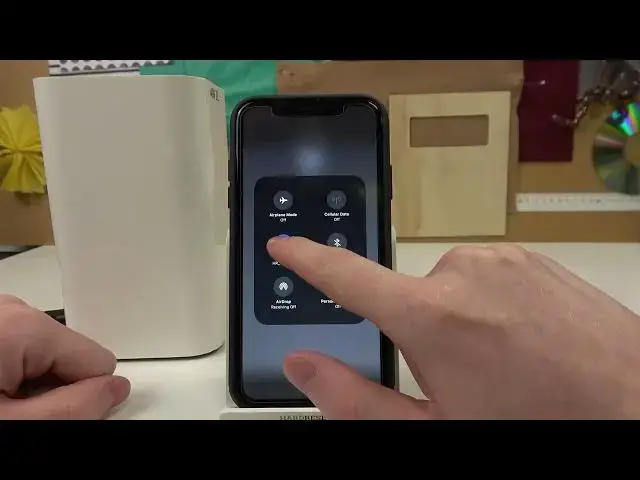0:00
Hello, in this video I'm going to show you how to restart default settings for your airport
0:16
by Apple using Airport Utility app on iPhone. So in order to do that we'll need to open our app
0:23
From here we need to find the device that we want to restart
0:27
Simply click on the one that you want and from here you'll need to enter the password
0:32
So you should have a line that says Show Password. Simply click on it and you'll be able to enter the password
0:39
After entering password click on Edit and find Advanced. From here go all the way down and click Restore Defaults
0:50
Click Restore again and Restore again. And keep in mind that everything from here will be wiped, all settings and connections
1:01
to this device will be restarted. So now we'll need to wait till the airport is restored or if it takes too long time you
1:13
can try restarting the app. We'll see. So our device has been restarted right now
1:34
The app is empty, there's no airport device connected. So now in order to reconnect it we'll need to scroll down our toolbar and go for the
1:44
Wi-Fi settings and click the Wi-Fi and Wi-Fi settings. Now let's wait for the networks
1:52
Make sure that your airport is enabled. So right here is the light indicator which glows so that means it's enabled
2:02
Now find the network for this airport. It's Airport Extreme E5C79 in my example
2:12
So I'm gonna press on it and from here it will start connecting
2:16
It may take a long time to do so just... So now it's ready
2:53
We can change few settings right here. So the first one is click on this or other options and it will reveal or hide
3:09
So there's no other options. If you press on create new network it will reveal more options and now let's go for the
3:16
network right here and you'll be able to set the name for this network
3:21
Let's call it Airport. And the device name
3:31
Let's keep it like that. You can create the password for it
3:35
Yeah, I'm gonna do that with very simple 123. It needs to be 8 digits so let's keep that with 8
3:49
And then press next. You can save password. You don't need to
3:55
From here it will ask you to connect your device via the Ethernet
4:01
So here's the Ethernet input but I don't have it right now so I'm just gonna press next
4:08
and you can continue anyway. Here's the airport setup. Automatically send or don't send
4:17
I'm gonna select automatically send and then press next
4:26
Now we'll need to wait till this process is complete. It may take a few minutes as well
4:43
Setup is complete and we can press done. Now let's go to the airport utility app and we can see our device here and we can change
4:53
the settings. And that's it for this video. Hope you like it
4:57
Please consider subscribing to our channel, leave a like and a comment below