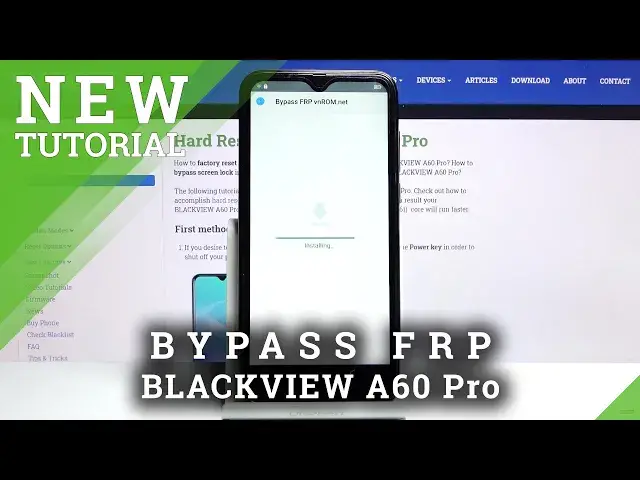0:00
Welcome, I'm from the Blackview A60 Pro, and today I'll show you how to bypass the Google Verification
0:13
So, as you can see, the phone that follow me is locked and I can lock it either using the verification pattern or over here or using the Google account
0:21
Now, assuming we don't know either of those, we're going to bypass it by going back to the first page
0:30
There we go. And then change the language to any kind of language that uses a different keyboard
0:36
Greek, Russian, things like that will work just fine. So let me scroll down until I see something
0:42
There's Greek. And you want to progress back to the page that tells you to verify your account
1:00
and from here, top on a field, it will bring up a keyboard
1:30
where you have a globe icon. So you want to hold a globe icon, then choose language settings
1:35
choose this button right over here, and then change keyboard, and choose any option without the
1:43
arrow. So I'm going to start with the first one, and then top on add, which is this button right
1:47
over here. And let's add another one again without an arrow, add. And it should be good enough
1:55
so now we need to go back to the first page again and change back to our desired length
1:59
which for me is going to be English and again progressing back to the same page
2:30
hold the globe icon once more. There we go. And we can start off by changing the language back to QWERTY
2:43
So it select that and hold it once more. Go to language settings
2:48
add keyboard, and this time around, find one with an arrow. So there's Albanian with an arrow
2:55
And once you open it up, you want to top on the three dots and go to open feedback
2:59
and then in Describe your issue, type in Morse, oh just M-O seems to do the trick, so use Morse code
3:07
and that is what we're looking for, so select it. Through a load of videos you want to tap on it to actually load it up
3:17
Tap on a three dots and go to watch later. From here let accept and continue and no thanks we don want to sign in
3:31
And once it opens up Chrome, tap on the search bar right on top and go to hard reset that info
3:44
Like so. And then top on the three bars, go to the down
3:50
go to the download category and in the download search bar you want to
3:59
type an Android 7.1.2. There we go. And there we go. And there we go so bypass
4:20
FRP Android 712 and 10 choose download scroll down and now you want to hold this and choose open in incognito tab
4:32
Let's continue allow and okay and once it downloads this will change to open so in the meantime we can back out
4:46
to the download page right over here and let's change the search bar to settings like so
5:04
Now let's check if the file downloaded by tapping on that three dots
5:09
Go to the downloads. And it looks like it's not even here, that's interesting
5:19
Yes, let's try that again
5:29
and there it is so let's open it up now before we can allow from this
5:49
now before we can install it we need to go into the settings then allow from this source
5:56
So enable it and then go back next and install. Now once it's done installing, wait for it
6:18
Let's stop on open. Go back, go back, go back. let's go back once more there's the settings so let's search for that and we need to
6:34
download now settings so scroll down again hold this open and incognito same as before
6:42
it up on okay and once it done downloading open it up install and this time around oh this time around you want to open it as well but this will open up the actual settings and from here we need to go down to apps it actually at the top and then
7:06
see see all 33 apps show system and then scroll down to G
7:18
Yep, there we go, so G. And we're looking for Google Play Store and Google Play Services, so these two right over here
7:28
Top on each one and it looks like we can't disable it
7:36
So we might need to first disable. App, there I go. Find my device, deactivate, and yeah. So again I went to the
7:58
or was the security and location and then device administrator and it's right over here
8:04
So you want to deactivate that. And from here we need to now go to the apps and this time
8:11
around we should be able to deactivate them. So we show 33, show system. And so
8:18
scroll down to G. There we go. Play services. And there we go now we can disable it
8:28
Disable, disable app. Go back and then play store. Disable up. Disable up
8:35
Go back. Go back. Once more. And now scroll down to accounts
8:42
Top on out account. Choose Google. And from here, you want to log in with your Google account
8:54
Now if you don't have a Google account, you can create one. I would advise it to do it on the computer
8:59
And once you have it, simply use it to log in here. Now you can create an account specifically just for the bypass if you want to
9:08
Now once you have it, log in. I'm going to use mine to look in
9:17
on next and now I'm going to put in a password once it gives me the option
9:22
there we go then tap on next and let's agree and let's agree as you can see
9:46
see this will now start appearing multiple times throughout the setup. So just simply tap on the screen to disregard it
9:55
And now let's go back, back to the apps and notifications and re-enable the two apps that we
10:00
have disabled. Now we go play services enable go back play store enable go back And once you enable go back the these two apps you want to hold the power key and select restart Okay so from here we going to progress to the setup process once more
10:43
Now this time around you want to skip as much as you can
11:13
the screen that will tell us that we need to verify the account
11:17
So let's skip this around and just try to finish up the setup
11:43
now finished so now we want to go into the settings scroll all the way
11:52
down to system advanced reset options and erase all data factory reset
12:03
and confirm it by tapping on reset phone and erase everything and this will
12:08
begin reset off the device and basically it will now remove both of the accounts
12:13
the one that we have added along with the one that was blacking us and doing so it will
12:19
also fully unlock itself now so I'll be back once the reset is finished
12:43
And as you can see now that the process is finished, we can again go through the setup of the device
12:58
This time around, you can set up your device as however you like, but once more I'm just going to be skipping majority of the things just to save on time
13:05
But if you want to add things like your Wi-Fi, some Google accounts, and maybe protect your device, feel free to do so
13:13
And there we go, we're done with the setup
13:26
So if you found this video helpful, don't forget to hit like, subscribe, and thanks for watching