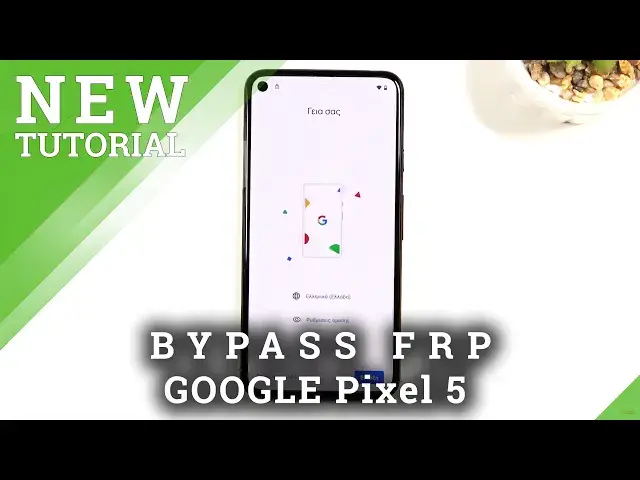0:02
In front of me is a Google Pixel 5 and today I'll show you how to bypass the Google
0:12
verification on this device. Now obviously you can see that this phone here is locked in two different ways
0:19
Number one would be the pattern and then also using a Google account
0:23
So we can use either one of them to unlock the device
0:27
Now assuming we don't know any of those we can do to bypass. this is go back to the first page and actually just one more mention before you do
0:36
go to the first page connect to network as you can see i already am connected and once you connect
0:42
to it go back to the first page and change the language to any kind of language straight from the
0:47
bottom that uses a different keyboard so basically anything from the bottom all the way up to
0:54
something like a greek should work i will also mention one little thing if you uh select
1:00
any language that writes from the other side so from right to left all the
1:05
options will be swapped around so for instance if I confirm on the right
1:09
side with those languages it will be actually on the left side so anyway I'm
1:14
gonna select let's go with Greek here and let's go with the setup so if you
1:22
pick the language that you don't understand I can just press the same thing that
1:27
I'm pressing we're gonna start up by select Selecting start, then skip this
1:33
Skip this. Skip this. There is the verification pattern
1:45
so I'm going to select use Google account instead. And give it a second, it will bring up the Google account
1:51
So you're going to tap on the field, this will bring up your keyboard, and in here you should see a globe icon
1:57
If you don't, then you will need to go back to the first page and change it to some kind of different language. Now sometimes if you pick the
2:04
language that uses a different keyboard and you don't see the globe icon, it's sometimes
2:08
just a bug for some reason where it just substitutes the English keyboard for this one and
2:13
just solve this problem by changing into a different language. And when you get back
2:18
here you should have the globe icon. So anyway, you want to hold it and you're going to
2:22
start off by selecting QWERTY on the keyboard right here which is a middle option
2:26
for me. Then hold it again and go to language settings which is text at the bottom blue one then you want to select add a keyboard which is the
2:34
blue button and choose any kind of keyboard that does not have an arrow as you
2:39
can see there's three with an arrow this regard those completely and pick one the one that doesn't have it so I'm just gonna select one here and from there
2:46
you want a top on odd button which is the blue one and there we go we have
2:50
added a keyboard so once you've done that I'm gonna go back to the first page again and we gonna change the language back to our desired language which for me it English And again let go through the setup get back to where we just left where
3:16
And again, top on the field, hold the globe icon, and you want to top on the language settings, add a keyboard, and this time around you're looking for a keyboard with an arrow
3:25
So let's scroll down. There was one. So as you can see, there is an arrow
3:30
Click on it, and then you want to tap on the three dots in the top right corner. And choose help and feedback
3:37
Once it loads up, on the top right here, describe your issue
3:41
And just type in two letters, M, O, and it will bring our option that we're looking for as a suggested one
3:48
which is use Morse code. Select it. Tap on the video to load it up
3:54
And once it does, load up, click on the three dots on the video, and choose Watch Later, which in turn will open up our web browser
4:02
So from here, let's select Accept and Continue. And no thanks. Stop on a field right at the top
4:14
And we're going to navigate to, and quickly check, because I actually haven't looked ahead of time
4:22
Okay, so we're going to navigate to Hard Reset. info slash bypass. Now I'll write it down and the address and you can post the video if you need a moment to write it down
4:35
So now would be the time to pause the video. It's consent. So from here you want to scroll down and you'll see setting
4:53
down and you'll see settings click on it once you open up settings you want to
4:59
navigate to accessibility see and now we go accessibility and now we're going to go
5:16
accessibility and now we're going to go back back once more. And from here we navigate to applications
5:30
or apps and notifications as it's called here. And you want to select
5:34
see all 33 apps. Top on the three dots right here and then select show system
5:42
And you're going to start off by number one finding the Android setup which is right here
5:47
And you're going to select a four stop. Okay. So once you have first stopped this
5:53
we're going to go back and now we're going to look for Google Play Services
5:58
So scroll down So there we go Google Play Services Once you find it you want to select disable disable up
6:14
And let's go back. There was just some notifications. I believe this is the notification for Play service is not working, which is completely fine
6:24
So anyway, from here, once you have disabled the Play services and
6:30
the Android setup you want to do as on the parkey and from there we're
6:37
going to leave our other device let me just make sure okay so we're actually not
6:57
paring off our device so sorry for that confusion here So all we need to do is just start spamming the back button until we get to..
7:30
Now as you just see, there was a bit of weirdness happening which normally shouldn't be happening
7:47
So completely either disregarded or if you had the same thing just start spamming back button like I did
7:55
So anyway we're going to select skip here. Don't copy. Okay, so now while it's checking for updates and stuff like that, we're going to swipe up
8:20
This will bring up the menu right here, and from there I'm going to select assist or assistant
8:50
So from here, let's select settings. Gonna select enable. And we're gonna go back
9:03
Okay, so as you can see it did progress further now, so we can select more and accept
9:23
And now you do want to set up a screen lock. So I don't know if you paid attention but at the beginning of the video one of the ways
9:31
of unlocking the device or verifying it was through patterns. So I will stick with the pen that it's right now defaulting to just to keep it different than
9:40
what it was. So I'm going to select one, two, three, four, one, two, three, four and confirm
9:46
And this now confirmed the pin. Or apparently not. So it looks like I just can't set up a fell safe right here, so I'm just going to skip it in this case
10:12
The reason why I wanted to set up a pen was so if something fails I can unlock it using pen later on because it does overwrite it, but the device didn't really allow me
10:22
So just go through the setup, finish it up here. Okay, so as you can see, we are now on the home screen
10:39
So let's start off by going into these settings right here. We're going to scroll down to System, Advanced, Reset options and then erase all data, factory
10:54
reset and then select it again erase all data and erase all data and this will begin
11:00
factory resetting our device now while this process is going on it will also remove any kind of
11:07
authentication that it needed before so google account that was needed to verify will now be completely
11:12
removed along with the pattern so the device will become fully unlocked after the factory reset
11:19
now this process might have been a little bit convoluted here but as you can see it still worked
11:26
We gain access to the home screen and factory reset option was there
11:31
So from here everything should be just working just fine. I'm not
12:07
I'm not, just like this time of us, but I'm sorry