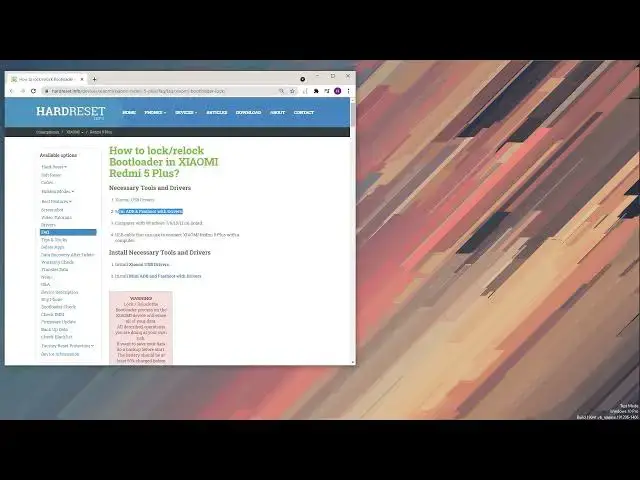XIAOMI Lock Tutorial:
https://www.hardreset.info/devices/xiaomi/xiaomi-redmi-note-8-pro/faq/faq/xiaomi-bootloader-lock/
If you are looking for a way to relock XIAOMI bootloader you are in the right place. Let's follow our instructions and lock the bootloader by using the ADB tool. This method works on every XIAOMI phone in 2021. Watch our video and lock bootloader on MIUI phone.
How to relock the MIUI bootloader? How to lock bootloader on XIAOMI?
#lockbootloader #relockbootlaoder #Xiaomibootloader
Follow us on Instagram ► https://www.instagram.com/hardreset.info
Like us on Facebook ► https://www.facebook.com/hardresetinfo/
Tweet us on Twitter ► https://twitter.com/HardResetI
Support us on TikTok ► https://www.tiktok.com/@hardreset.info
Use Reset Guides for many popular Apps ► https://www.hardreset.info/apps/apps/
Show More Show Less View Video Transcript
0:00
Welcome
0:07
In front of me is a Xiaomi Redemy 5 Plus and today I will show you how to relack your bootloader
0:16
So if you already unlocked your bootload on your device and you want to lock it back up
0:20
for as an example warranty reasons, I believe I don't think that it will work
0:24
But for whatever reason you want to relack it, this video will show you how to. Now for this, we will need several different programs
0:31
So number one, we will need the Xiaomi drivers. I can download them from here. Now, I will mention right now that the link doesn't actually work at this moment
0:40
As you can see, nothing really happens when you click on download. This should be resolved later on once the video is actually posted
0:47
And the second thing you all need is the mini ADB and fast boot drivers
0:51
Now, I'll already download them, and I have them in my downloads folder
0:55
so that is not it quickly go back there we go there's the downloads folder
1:02
so this is this the Android fast boot ADB drivers and in here
1:10
you'll have three different files that you need to install now normally I wouldn't really go over the
1:15
installation of files because it's kind of self-explanatory you press next and install
1:21
but for instance right here the ADB setup when you tap on
1:25
tap on it to install it you get a completely different looking
1:29
installation than you probably are used to so what you need to do here is
1:33
well it basically ask you a question do you want to install ADB and fast boot
1:38
and you have the YNS or YNN so basically yes or no
1:44
so to install obviously you need to press Y as a yes you want to install it and then enter install ADB system wide That is completely up to you if you want to have only one user to have this installed or basically everybody on your computer
1:57
If you have multiple accounts, I'm going to go Y. It's installing right now and then it's done
2:05
Do you want to install device drivers? Sure. Yes. And next. And finish
2:11
And there we go. It's installed. Now from here we have the Android ADB fast boot
2:15
so this is just a simple installation you double click on it press next next and install and then
2:20
second one uh basically the same thing as the previous one with a little bit of a difference once
2:24
it's installing it will give you a pop-up uh basically regarding uh drivers for your computer to install
2:31
so this is kind of like it's going to look it's going to be like a little window with a red banner
2:36
in there and basically it's ask you do you want to install it and have yes install it or no do not
2:42
install it. Obviously select that you do want to install it otherwise this won't work
2:48
Now I already have these installed so I don't need to. And from there once you have
2:52
basically all of all those three things installed we can now open up the actually not
2:58
open up but with the device into fast boot mode. So you want to grab your phone and if
3:03
it's already turned on then hold the power key and select power off option and one
3:10
the device is off you want to hold part key and volume down now before you actually
3:16
do that I do recommend you to already grab a cable for charging plug it into your
3:21
computer and have it ready and once you have that ready just keep it to the side
3:25
then like I said hold that power key and volume down together device will boot into
3:31
fast boot mode and from there I can connect it to the computer now before I do that let me we open up this well not this my bad Right here Now this is completely just for your visual guidance You don need this at all
3:57
There we go. So once I connect the phone, you should be able to see it. No, never mind
4:03
I just put it out of fast boot mode mode. Let me reboot it into it. And I'm having problems with connecting the device
4:15
Oh, there we go. So now it's connected and you can see right now my device is unlocked
4:23
This is like I said just for visual guidance for you. You completely do not need this at all
4:29
This was only used for unlocking. So I'm going to keep this visible just so you can see it right now
4:37
So what we need to do now is open up our command prompt
4:41
So press on the Windows key on your keyboard or simply press on the start button and type in CMD
4:48
This will bring up the comment prompt option right here, our program. Right click on it and make sure you run it as admin
4:55
And from here, I'm going to scroll down and we need to start typing in a couple different commands
5:01
So you can see we have the type in CD slash and enter
5:05
Now I will actually copy this for the reason that my keyboard is super small and I won't have this actually forward slash
5:16
So I'm going to do it like this. Now if you're doing it the same way as I am as meaning copy it, if you're copying this so you don't have to type it
5:25
which you are totally free to do so you will also need to open up notepad because as you will see when you paste it in it also adds the hard reset that info basically as a cadence where this was copied from so you can paste it and reselect the text that you only want so cd and slash and then copy it again
5:46
which you can do either with the shortcut of control c or by right clicking on it and so that thing copy
5:52
and from here we're going to go to the command prompt paste it in press enter
5:59
Then when you type in CD ADB, like this, and again, enter
6:06
And from here, fast-boot devices. Enter, it shows us one device, which is this one right over here
6:18
And now we're going to type in Fastboot-O-E-M lock. Like so
6:29
Enter. Tenesh total time. 0.00 seconds. That was really fast. Let's see if this will fix it. And yep, there we go. Once you refresh it, you can see that it is now locked
6:41
And now that it's locked, the last command that we can put in is the Fast Boot Reboot
6:53
Like so. enter and this will simply boot your device out of fast-boat mode
7:00
Now additionally you can also unplug it out of your computer and simply wait for the phone to turn back on
7:04
It is now back up to being locked and that's it. So, if you found this very helpful, don't forget to hit like
7:13
subscribe and thanks for watching