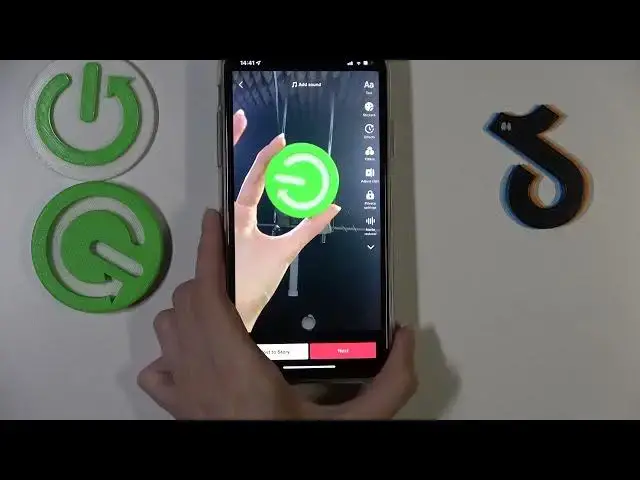0:00
Hi guys, today we are going to talk more about the Tick-Tac application and today we will show you how to turn on the slow-mo effect on a Tick-Tac
0:11
So let's go to this application to find out all of the ways to do it smoothly
0:17
So now we will talk only about the video you can create in this application but not uploaded one
0:24
So let's tap on the plus icon at the bottom panel of the screen to make a new Tick-Tick-Tick-Tick
0:29
So first and foremost, you are able to correct the speed of your created video after tapping on the speed option at the right side of the screen
0:42
So I will choose the speed one. And after, as you can see, we have two different ways
0:47
For example, to correct the speed of our video, reduce the speed in half or select one tenth of the entire video speed
0:57
So I will choose an example, the second option. And right now I will use this Laga to show you the difference between the normal mode and the slow-mo video
1:09
So let's tap on the red central button to start recording. One, two, three
1:16
As you can see, our video is definitely not as longer as it's shown
1:21
Not six seconds, but let's check it after tapping on the check mark
1:26
tapping on the checkmark option. Yes as you can see it was in reality definitely faster and the slow mode is turned on but what to do if you created if you already create a tic and you want to correct its speed after shooting so let do
1:50
it now we will show you how to correct and turn on the slow-mo mode after video recording let's do it
1:59
again I will use this logo. Okay. Okay, let's tap on the check mark
2:11
So to correct this option, to correct speed, to turn on this option to correct the speed of this video
2:20
let's tap on the effects feature, which is the third one you can find on the right side of the screen
2:27
later you have to tap on the split option and oh I'm so sorry you need to scroll at the
2:39
bottom menu to the very end to click on the time option and later we have the
2:46
slow-mo feature let's click on it one time and we need to drag we need to
2:52
drag the red line to the whole if you want for example to make the whole video in
2:57
slow mode or you can also choose the selected part of the video and to correct the time of the slow mode effect So I will as an example to the whole video in the slow mode and let check the result after tapping on the play button
3:21
Amazing, as you can see, the slow mode, the slow mode was activated. Let's tap on the save button
3:31
Yes, to save these changes. Of course, as you can see, this type of setting
3:37
are old. We have the all of the latest and the last version of the app, but these settings are old
3:48
But as an example, if you have the last version of this TikTok application tool and you have the
3:57
added new settings, you have another option to create slow-mo video after recording
4:05
So this is another phone with the same version. of the TikTok application as on this one
4:10
But we definitely have another option, another settings here. Because when I tap on the Edges Clips feature
4:20
I will be able to correct the speed of my video. And on this one, I am not able to do it
4:30
Let's check it. I have another settings. We have the same version of the application on the edge
4:37
each of the phones but as you can see the difference is very big and I need to show you another way to create slow more if you have this type of the settings and customizations So when I have a new type of settings I can choose the adjust clips option when I recorded my video
4:59
and I will be able to correct the speed. So right now, as you can see, I have my video here
5:07
and I am able to correct its speed after tapping of the edit button at the bottom of the screen
5:13
Later I am able to choose the speed option here. And let's tap on the one I like the most, for example, on half
5:23
And my slow mode is activated too. This effect is turned down
5:29
I can correct it and smoothly adjust it in the way I like
5:35
So to save these changes, I need to tap on the same button at the bottom of the screen
5:42
and repeat my choice again after tapping on the save. Later, let's click on the next option to choose drafts or post feature
5:53
The same option we have to do here to save our created, shooted video draft or post
6:02
So, guys, if this video was useful and needful, don't forget about likes
6:07
Don't forget to subscribe to our YouTube and of course, TikTok, hard reset
6:12
info channels. Good luck