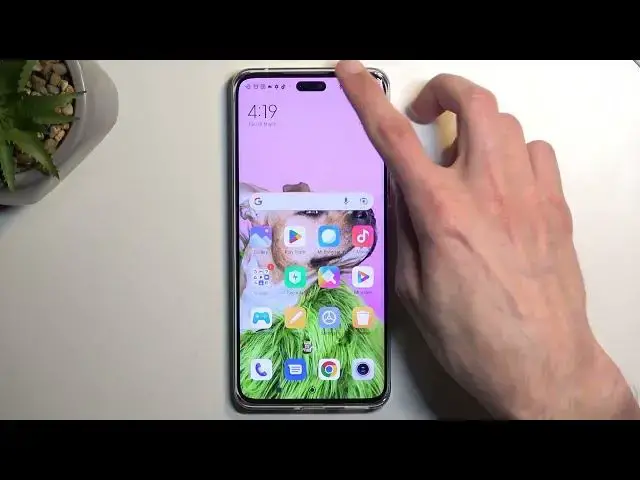0:00
Welcome, and follow me as a Show Me 13 Lite, and today I'll show you how you can record screen on this device
0:11
Now to get started, simply pull down your notifications, and on one of the pages, I should see one of the titles, should be a screen recorder
0:20
Now for me, it's on a second page right over here, as you can see, screen recorder. So once you see it, you can either tap on it to start recording right away, or you can hold it, and this will take you
0:29
to the settings where you can, number one, get a glance on how it's set by default, and number two, if something doesn't feature needs, simply change it
0:36
Now, I would recommend resolution to be set to 1080p, so the highest one right here
0:43
And if it is, that's great. Video quality, fit 16 megabits, that's good
0:49
Anything above that, I think, is just an overkill. It will take more storage on your device, but give you basically no visual difference
1:00
and just to kind of explain how the megabits work and what the effect is
1:06
So it basically the bandwidth of the recording and the lower you set it when you panning around or just having content that moves around you probably see in certain occasions kind of like a square pixelation
1:21
that disappear after the image has been still for like a couple seconds
1:26
Now this is most apparent in, for instance, games. So if you see such a thing, you can increase it
1:34
Now, the way the increase works, if we just consider this to be one-to-one
1:40
because it is one-to-one. So if you select it to be one as an example
1:45
and that's going to be basically one megabyte per second, that's literally how much storage it's going to be taking, right
1:52
And if you increase it by 16 times to 16, that's going to mean that it's going to be taking 16 times more of your storage
1:59
Now, 16 megabits per second, I think, is basically the sweet spot
2:03
The video looks good, crisp, but it's not going to be taking stupid amount of space
2:08
Anything above that, for instance, like 32, you could push it to that, but I don't think you're going to see much improvement
2:16
And you will be taking double the storage at that point compared to the 16. And anything above that, like 50, 100, and 105 is just literally redundant
2:26
In terms of frame rates I recommend selecting it to be 30 This will give you a nicer frame rate over the 24 but in both cases these are fairly low frame rates
2:37
and unfortunately we don't have anything higher, even though the display is 120 hertz
2:42
It can only record at a quarter of that. So, selected to be the highest, which is 30, and yeah
2:52
Now, rest of the things, like the Oriental, orientation, sound source, and so on
2:57
Those are preferential, so select them to fit your exact needs. And once you have done so, you can close this
3:03
And then let's find our toggle once more. This time around, we're going to top on it
3:07
It brings up this overlay, giving us four different options. Number one would be the red circle, that's record
3:13
Folder will quickly take you to view all the screen recordings that you have captured over the time
3:18
Then the gear, obviously, that's just the settings, which we already visited
3:23
And then last thing is closing this. overlay. So I'm going to now record my screen
3:43
From here we can tap on the overlay select square and this will automatically save your screen recording to your photos application or gallery as it actually called right here
3:54
So I'm going to open it up, and you can see that it pops up right here at the front under
3:59
well, the newest thing today. But later on, if you want to come back to one of your screen recordings down the line
4:06
you can simply select albums, and in here we should have a screenshot and screen screenshots
4:11
recordings album and obviously this will contain screenshots and screen recordings. It is being divided into these two categories and here as you can see we have screenshots
4:20
and from my side we have screen recordings. And here we can tap on it to view our screen recording
4:41
So there we go, just a quick preview. Now, if you found this very helpful, don't forget to hit like, subscribe, and thanks for watching