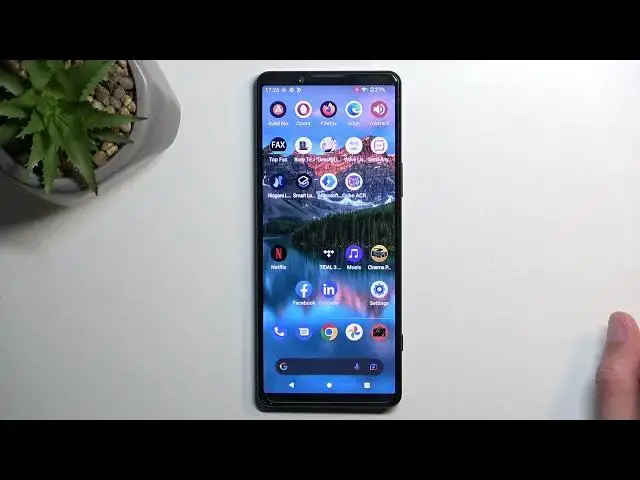0:00
Welcome, follow me as a Sony Xperia 5 Mark IV and today I'll show you how we can record screen on this phone
0:12
So to get started, let's pull down our notification straight from the top. Slide down once more and you'll get a broader view of toggles that we can access and one of the pages
0:22
you should be able to see a screen recording. Now for me, it's right over here
0:26
So once you find it, you can either tap on it to start recording right away or you can tap on this arrow
0:34
Let's hold it. I guess that is all the settings that we have
0:41
So Sony decided that they're not going to include more settings in a flagship device, I guess
0:47
Okay, so the only options we have right here is record audio, either device or microphone or none
0:52
and record touches on the screen. We don't have any quality, any frame rates or anything like that, so it's a little bit of a bummer and a disappointment, honestly
1:00
But I just select start. This will begin a countdown and start recording afterwards
1:07
Which is indicated by the vibration. So whatever you'll do right now, obviously, will be recorded by the phone
1:13
And once you're done, simply pull down your notifications again and select stop
1:19
This will save your screen recording to your Photos application. It was over here. There we go
1:27
Now if you don't see it somewhere like right here in Today, which I don't, I'm going to navigate to Library in this case
1:33
And I can see right here under Movies. I'm going to also look if there is screenshots, but this only consists of screenshots
1:41
So it's going to be under Movies. And as you can see, there it is
1:51
Now from what I can see, it's playing at 60 frames, so a little bit far from the 120 that this has
2:00
And resolution looks... I mean, decent. But this is a tiny little display, so I can't really tell if it's 720p, 1080p or anything else
2:15
So if you view it on something like a bigger display, you might actually start seeing some pixelations
2:20
though I'm not exactly certain about that one. So take it with a grain of salt
2:24
As I mentioned, there is no way of me knowing what the settings are set to
2:29
but I can navigate in here and check out... Let's see. And check out the format, which is 1080p
2:42
So there we go. Now, if you found this video helpful, don't forget to hit like, subscribe and thanks for watching