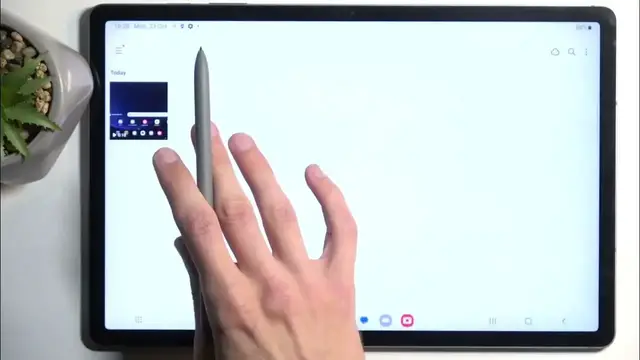0:00
Welcome. In front of me is a Samsung Galaxy Tab S9 FE Plus
0:04
and today I will show you how you can record a screen on this device. So to get started, we're going to pull down our notifications by swiping down from the top of the
0:16
screen like so. And from there, all we're looking for is the screen recording toggle. So obviously
0:23
you probably won't see it right away, so you need to swipe down once again. And there we go. It's
0:28
visible right over here. Once you see it, you can simply tap on it. This will give you a couple
0:32
options. So start recording with screen recorder, and we have sound, so non, media, and media
0:37
and mic. And we also have the toggle for show touches and taps on the screen, which basically
0:43
on the recording adds a semi-transparent gray dot wherever the pen or your finger was pressing
0:49
the display. Now there is, I believe, more options, so let's see if we can access them by holding
0:53
the toggle. So there we go. And here we have a couple additional things like video quality
1:01
so here you can set the actual resolution of the recording. Now I'm not sure why the camera decided
1:09
to change the exposure to absolutely nonexistent one. Anyway, I'm going to fix that out later
1:15
maybe right now. Let's see. There we go, a little bit better. Sorry for that. So here you can set your quality. You can add
1:32
selfie and all that stuff. So let's start recording because I only have a couple of minutes before
1:36
the card runs out of storage. So here we're going to select start recording. You can skip the
1:41
countdown, which I'm going to do, and then it gives you a couple options like the pen, which allows you to draw on the screen. There we go. We have an arrow, just shows you where your finger
1:55
would be. Selfie cam. And then pause and stop recording. Stop recording will automatically
2:02
save the recording to your gallery, which I have just done. So we can now open it up
2:07
And as you can see, it's visible right here under today. And you should also be able to find it
2:11
by going into albums, and there should be a screen recording album. And in here, you'll find
2:16
all the screen recordings you have captured over the time. And here is the one that I have just
2:20
captured. So there we go. Now I'm going to add one more thing before camera runs out of storage
2:34
If you're planning to record other certain applications, there are ones that won't allow
2:38
you to utilize a screen recorder, at least not to the fullest potential. And those applications
2:42
will be the cancer called Netflix. And obviously any streaming applications along with bank
2:48
applications that I know. And what will happen is, when you try to record it, you will get a
2:54
fully blocked screen with sound but without image basically. And this application just has the
2:59
ability to block your screen recorder because you know, nothing says it's your device like an app
3:04
that can literally have more control over your own device than you do. You want to record it
3:08
too bad app doesn't allow you to. So if you ever encounter such a thing, just know that this is
3:12
the fault of the application that you're trying to record. And also just know that you have zero
3:17
control over it and you cannot do anything about it. Fantastic. So explaining this a little bit
3:24
further, this is a security feature. And for bank applications, obviously, that would be a good thing
3:29
because it prevents screen pinning applications that want to see what kind of pen you're using
3:34
and stuff like that. But for Netflix, it's just for the corporate greed and all that shit. So
3:40
just a little bit info there. So if you encounter this, you basically can't do anything about it. So
3:47
just putting that out there. Anyway, if you found this very helpful, don't forget to hit like, subscribe and thanks for watching