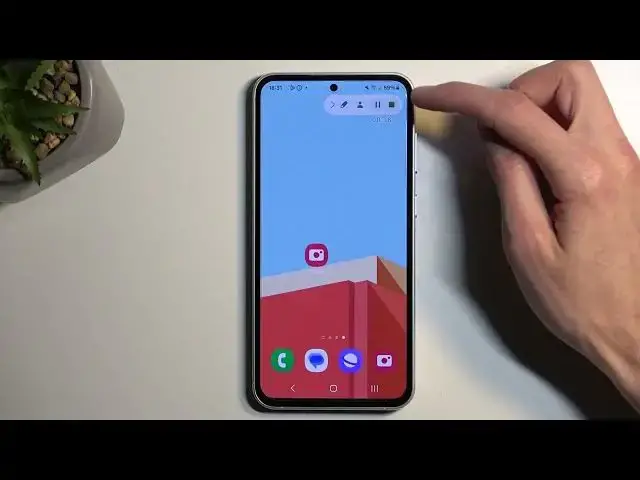0:00
Welcome. In front of me is a Samsung Galaxy S23 FE, and today I will show you how you can record a screen on this device
0:11
So to get started, you want to pull down your notifications by swiping down from the top of your screen, and then swipe down once again to extend the list of toggles
0:19
Somewhere here you will find a screen recording toggle. For me, it is visible right over here
0:23
Now once you see this toggle, you can simply press on it. This will give you a window letting you choose what kind of sound you want to record
0:31
So you have none, media, and media and mic. Now with that being said, when you are planning to record media and mic, which is the last option, I do highly recommend using headphones for that of any sorts
0:42
The reason for that is if you would choose this and for instance you play music through your speakers, then the microphone will be picking that up once more when the device is already recording that internally, that music
0:52
So you would have an unwanted echo effect due to that. Now there is another option, show tabs and touches, which I will enable just so we can see how that looks like on the recording, because it might be distracting for gameplay purposes
1:05
Now let's select start recording. This will generate a countdown which you can skip
1:09
And whatever you will do right now will be recorded. I have a couple of options in here as well
1:15
So you can draw, you can add a selfie camera right here, you can also pause the recording and you can stop it
1:23
And before I do stop it, I'm going to quickly check for an application, but it's not here
1:28
So I'm going to stop it now. Now I was looking for Netflix to showcase another thing that you might encounter
1:34
So when recording certain applications, you might encounter that the recording provided you with basically a black screen
1:40
And Netflix is one of those applications. What this basically is, is an application that is blocking your screen recorder for security purposes
1:51
Now the reason I'm adding this kind of asterisk right here is because Netflix is a BS excuse for security purposes
1:57
This function was designed for applications that actually have some sensitive information, like your bank ops, not Netflix
2:03
Netflix is just doing this to basically protect their wallets and even that isn't really doing it too well, just annoying users
2:11
So I just wanted to mention that if you ever encounter a black screen, just know that whatever you were trying to record was just simply blocking your screen recorder
2:18
And there's nothing you can do about it. Anyway, once you have finished recording, you can open up your gallery and your screen recording should be visible somewhere in your albums
2:28
And let's see, view all albums. And here you will see we have a screen recording album
2:34
And here you will find all the screen recordings that I have created over the time
2:41
So anyway, if you found this video helpful, don't forget to hit like, subscribe and thanks for watching