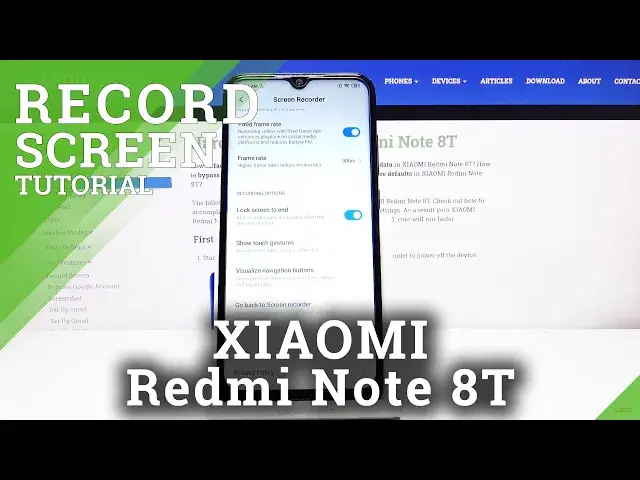0:00
Welcome, I'm here with Xiaomi Redmi Note 8T and today I'll show you how to record a screen
0:11
on a device. So to get started, simply pull down the notification panel and find the screen recorder, which
0:19
for me is right over here. And before you tap on it, you can hold it
0:24
And this will take us to, well, the recorded section, so right here you will see anything
0:28
that has been recorded, but you can also go into the settings where you can customize
0:32
how it records. So number one we have the resolution and it looks like it's set up to the highest, which
0:37
that's what I would suggest you keep it at. If you're really struggling with space on your device, you could drop it to 720p, but
0:44
I strongly discourage you from going anywhere lower than that. And besides that, we have the video quality
0:51
Keep it at 1680 if you have to. 20 will be the best one
0:56
Obviously the video will look super sharp at that point. Then we have the orientation
1:02
Keep it on auto unless you, for some reason, I don't know, recording in a weird position
1:08
but the footage that you want to record is, for instance, portrait, but you're in like
1:14
I don't know, reclined position. So then you can change it to lock it into a specific position here
1:21
For me, auto is fairly okay. Then we have sound source. And now, as you can see, we have only technically two options and there is no way of having
1:33
both of them. So you have either mute, which is, I would say, no option
1:38
Then we have microphone, so it will record anything that the microphone picks up
1:41
And then also below that we have the system sound, which will record only what the device makes
1:49
So if you're running some music, YouTube, games, it will record the sounds from those
1:54
applications, but will not record you. Then we have fixed frame rate, just a steady frame rate
2:03
And honestly, here change it to 30 at least. Sadly there is no 60, which if there was, I would strongly advise you to choose that
2:12
And I really discourage you from going anywhere lower than 30. The video will start looking really trash
2:20
Now if you are struggling with space, going to 24 will not really change it much
2:26
15 will change in space, like how much the device takes up space
2:32
But at 15 frames, it's basically a fast slideshow in my opinion
2:36
So like I said, I would really discourage you from going to that
2:41
Then we have recording options. Lock screen to end, so if you lock the device, it will simply end the recording
2:50
Show touch gestures, so whenever you touch the display, it will record a grey little
2:55
dot visible on the display, so on the recording it is clear where you were pressing
3:02
Then we have visualize navigation buttons, show prompts when home. I guess you can enable that, just show prompts
3:12
Go back to screen recorder, bin screen recording, start page after you stop recording
3:19
So if you select this, it basically will go to the previous page where we started
3:26
So this one. And that's basically all the settings that were in here
3:31
So I'm going to leave it, and now simply tap on the recording option
3:39
And as you can see, it automatically starts recording, so whatever you will do will be
3:43
now recorded. And once you're done, you can tap on the square
3:48
And as you can see, it kind of shows it for a moment and then disappears
3:52
So to open up the video, let's go into here, and there we go
3:58
Let's play it. So as you can see, there is the recording
4:11
Nothing really long or special, just a showcase how it looks. So that is how you record videos on this device
4:21
And if you found this video helpful, don't forget to hit like, subscribe, and thanks
4:25
for watching. And I'll see you in the next video