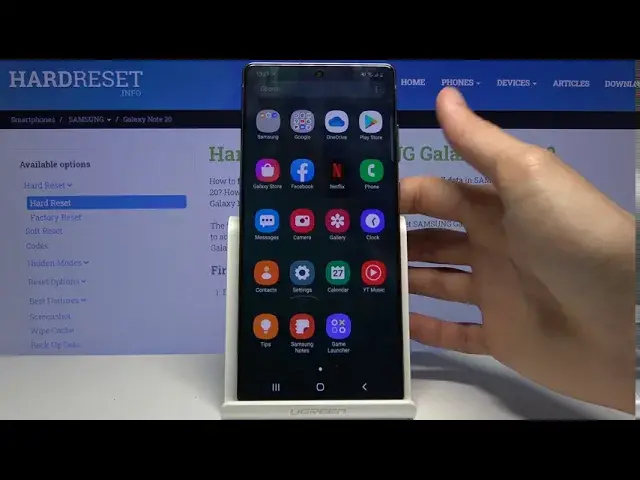0:00
Welcome, I'm from EasySamsung Galaxy Note 20 and today I'll show you how to record a
0:11
screen on the device. So to get started, let's go to the notification panel and find the toggle which looks like
0:18
it is on the second page for me right over here. And before I tap on it, I'll hold it
0:23
This will take me to the settings where I can customize it a little bit
0:27
So number one, at the very top we have the sound, so we have no sound, media sound or
0:32
media sound and microphone. Now it's kind of weird that we don't have just mic, but we have both
0:41
So we can select that, although if you go with the media sound and mic, I would advise
0:46
you to use headphones. It will record whatever the phone will be, whatever sound it will be making, even though
0:52
it will be through headphones. But if you use it through speakers, it will still try to record through microphone and
1:01
because it's going to go through speakers, microphone will be picking up that sound as well, so it will create this kind of not very feasible echo
1:08
Then we have video quality below that. I would keep it at the highest, which is 1080p
1:14
If you want to drop it down just to preserve space, go down to 720
1:19
I would strongly disadvise if you want to go anything below that
1:24
So 480p I would say is just complete and utter garbage in terms of quality
1:28
That isn't very usable. And then below that we have the selfie video size, so we can add the front facing camera
1:39
Now for some reason there is no toggle for it, it just shows us that it's here
1:44
So we can resize the circle, I guess we'll see soon enough if it's going to record with it
1:50
Now once we're done with here, with the settings, we can leave it and then again go to the toggle
1:55
itself and this time just tap on it. Let's allow all that stuff that it's going to ask and then it asks us again what sound
2:04
so media and mic. Let's start recording and as you can see there is a countdown and it's now recording
2:12
Okay, and now I can already see that we just have to tap on this little figure to enable
2:16
the camera, which there we go, as you can see, there I am
2:20
So that is how you would add the front facing camera. Now you can move it around as you can also see and this me moving around will be visible
2:27
on the video. And then whatever you do on the phone itself will be actually recorded, so I'm just kind
2:35
of messing around just so there is something to show. And once you're done with the recording simply tap on the..
2:43
Let's move that out of the way and actually try to get this, so tap on the square right
2:48
here and it will stop the recording. And now the recording is automatically saved to our photo gallery, so let's open that up
2:55
and there it is. I'm going to also mute it, there we go, so there is no sound
3:03
Stop on play and allow again and there we go, so you can see there is the video
3:13
So now you can see that was me moving it around and then I was actually doing different stuff
3:21
just like scrolling through it. There we go. So that is basically how you would record your screen
3:29
Now I will also add that some apps will not allow you to record a screen and if you try
3:36
it it would just be black screen. Things like Netflix I'm pretty sure is the one that does it and there's most likely a
3:43
couple more apps but I just necessarily didn't test them all. I know for a fact that Netflix blocks screen recording and if you try it you will just
3:53
get a black screen for recording. But other than that if you're trying to record any kind of games just your home screen, everything
4:00
like that should work fine. Just the media that is protected like movies and stuff like that will usually block you
4:07
from doing that. So if you found this video helpful don't forget to hit like, subscribe and thanks for watching