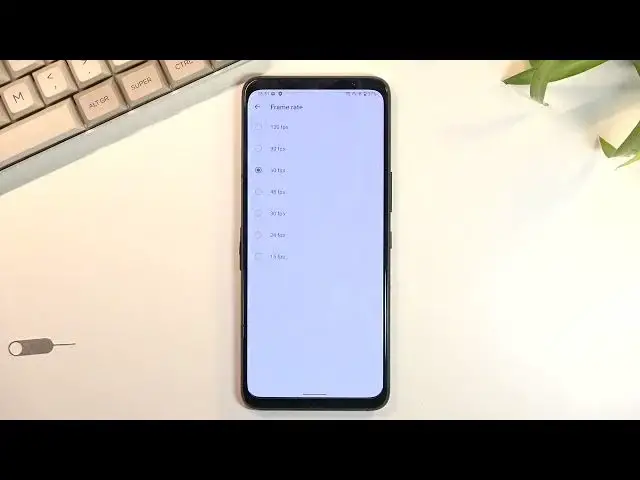0:00
Welcome, Erfenomi is an Asus ROG Phone 5S and today I will show you how to record screen
0:12
on this device. So you'll be able to record any kind of gameplays and stuff like that on the go
0:17
Anyway, to get started, we will want to pull down our notification panel and look for the
0:22
screen recorder toggle, which for me is right here in the bottom left corner of the toggles
0:29
This is the default place of it. So once you find it, I would recommend you the first time around, you hold the toggle
0:36
instead of tapping on it, because this will give you a quick access to the settings, where
0:39
you will be able to customize the quality of the recording. So number one, we have the resolution, which is already set to the highest, so keep it
0:46
as it is. Quality, it's set to medium, I'll probably set it to high if I'm planning to record gameplays
0:53
Frame rates, 60 will be good enough if you're planning to post it on YouTube
0:58
I don't think there's a point going above 60. The only place you will be actually able to see it for the majority of the time is just
1:04
on your phone, not posted on the net, because you do have 144Hz display right here, so you
1:12
can view this at a super battery smooth frame rates, but YouTube primarily will not be able
1:20
to utilize this. So 60 will save you space on your phone and still give you a really decent result
1:28
Then we have storage location, this will allow you to save it to a different storage, if you have a USB storage that you can plug in, you can directly save it to that storage if
1:36
you wanted to. There is no SD card capability for this device, so you can pop in an SD card and save it to
1:44
that, so just keep that in mind. Then we have orientation, keep it as it is, it's going to save your life, or make your
1:51
life easier. Then we have record audio, you can choose which kind of audio, we have microphone, internal
1:57
audio and none. Internal audio is the audio of the device itself
2:04
Then we have countdown before recording, so just a simple countdown before it starts
2:08
So recording immediately when screen recording is turned on. This kind of contradicts this option, because it still gives you the 3 second countdown
2:19
And then we have some additional advanced features like show touches, so whenever you
2:23
touch the display it will show a semi-transparent dot on the recording
2:27
If you're planning to record gameplays, I'll probably turn that off, because it's just
2:31
going to be a little bit obnoxious and distracting from the actual content that you're trying
2:34
to show. Black overlay notifications, it just removes notifications from showing up, and stop recording
2:43
for incoming calls. Also probably keep that on. Anyway, once you set it all up, you don't actually have to come back in here ever again
2:52
assuming you don't want to change any settings, and every time you do want to record something
2:56
you can simply tap on the toggle right here, to allow access to these things
3:00
There's the countdown, and after it finishes, it will start recording. I'm just going to flick through different things, just so you can have something to
3:09
actually view. So there we go. Good enough, I'm going to now stop it, and the recording can now be found in our photo application
3:26
There we go. So anyway, this is how you record your screen on this phone, and if you found this video
3:38
helpful, don't forget to hit like, subscribe, and thanks for watching