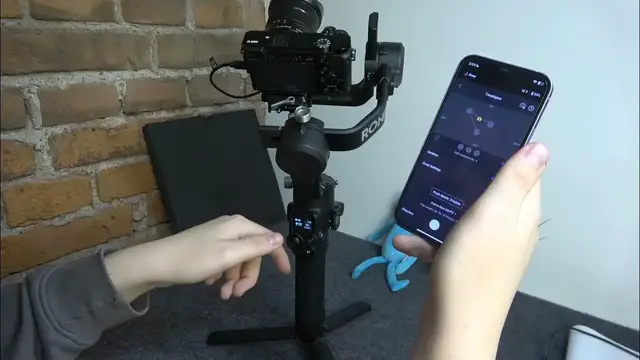0:00
We are glad to welcome you on the Hard Reset YouTube channel and today I'll show how you can record a time-lapse using this DJI RSC2 gimbal
0:14
So it goes without saying, but to start you will need to mount the camera, connect the gimbal and camera together
0:20
then put the gimbal on its tripod, table stand, whatever, just put it at the place that you would like to record the time-lapse from
0:30
Then open the Ronin DJI application, so that's what it looks like
0:37
So open it, then go into create, time-lapse, here change only time-lapse preferences
0:44
you can move the camera around, as you can see the camera gets moved here as well
0:49
and whatever you would like to, you can set the waypoints for your time-lapse by tapping at this plus button
0:55
You can also remove those waypoints by selecting them and tapping at the trash bin icon here
1:01
You can select or you can adjust the intervals time. The intervals are responsible at, well, how long will the camera stay at each of those waypoints
1:13
and it will switch around them like that, each, like every one second, so it will film here one second
1:19
it will here one second at the waypoint number one, then go to the waypoint number two
1:23
then to the waypoint number three, then back to the waypoint one, and so on
1:27
You can also select the time-lapse duration for how long your time-lapse will be filmed
1:32
I'll go with three minutes here. You can set up the zoom settings if you will, connect the focus motor, of course
1:41
but, well, I do not have it, unfortunately. You can enable or disable the push mode, which, well, which you can also use to set up the waypoints, those
1:49
but I think the joystick is way more convenient, but that's up to you
1:53
You can also select at which frame rate your video will be recorded
1:58
What else? You can use this virtual joystick here. If you do not have an access to this one, that's absolutely the same thing here
2:06
You can preview your waypoints and how the camera will move around them by tapping at the preview button
2:12
if necessary, if you would like to see whether everything is set up correctly and the way you want it to be
2:17
And once everything is configured to your preferences, you can tap over here
2:22
This way, initializing or initiating the time-lapse recording. Or, well, not recording, shooting, rather
2:33
It will just take a lot of photos, moving from one waypoint to another gradually
2:43
And I've actually, if I can recall correctly, I've made a mistake
2:47
The interval is not responsible for the, well, for the frequency of waypoints change
2:55
but rather how many, how much time each time-lapse photo will take
3:01
So in my take, as you can clearly hear and see, each second it takes a picture
3:06
So if I were to stop time-lapse right now and set this interval to, well, let's say, maybe 4 seconds
3:19
the photos will be taken each 4 seconds then. So let's check that. And..
3:30
That is absolutely correct. So, thanks for watching, thanks for your attention and bye-bye