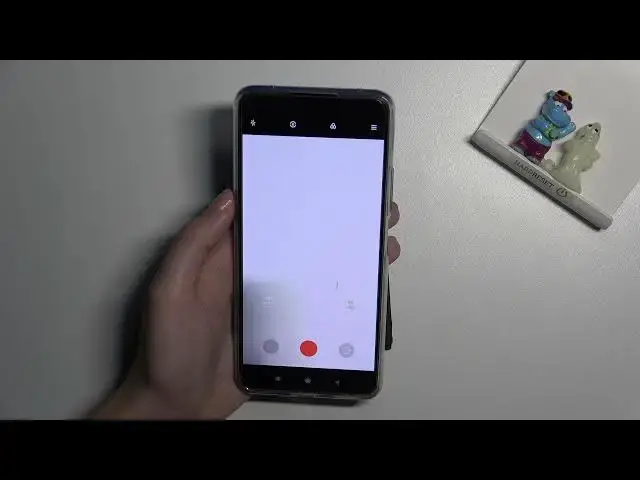0:00
Welcome here I've got some 11 light 5gne and let me show you how to record time-ups video at this device
0:14
So let's start by tapping on camera button to open it and for now we are on standard photo mode so we have to change it by using this settings bar and just simply going to rise to more
0:25
Here we get access to more modes of this camera, one of them is time-ups so let's pick it
0:29
And here we are, now we can start recording this type of video by simply tapping on the big red shutter button at the center
0:38
We can also go to left side and pick this button to adjust the speed and the duration of our video
0:45
So let me start with speed. We have spectrum from 4 to 1 and 8,000 of it
0:51
And the really cool thing from the device is that it shows us short suggestions which speed is good for which conditions we have when we want to record this
0:59
type of video. So for example, 900 is good for recording plants, 150 is good for sunrises and sunsets
1:08
and 30 is good for recording street. Let's move to the duration. Here we can change the time of
1:14
recording our video. We can stay on left side from unlimited time and then pick between 10 minutes
1:23
to 240 minutes. So also this is why it's choice. We can left our device, for example, on two hour
1:29
to record longer time lapse. Now let's stay on Unlimited. I want to show you also that when we move up to this button from the left with I letter
1:40
we get access to short tutorial about time lapse videos recording We can read about speed and also duration and see the examples of each speeds so i think this may be useful we can learn from it now let move back to this view tap to center so we get
1:57
access to this settings and move to right side here when we tap on it we get access to some
2:03
really pro parameters like in professional mode of the camera so let me show you how they work
2:10
by using this settings let's go from the right the first one. one option we can adjust here is exposure compensation so we can manage in kind of basic way
2:21
the light of our video. By going to the right on the slider we can make it more bright
2:26
as you can see by going to left we can make it more dark to go back to auto we have to simply
2:32
slide to center to zero parameter. The next one option we can adjust here is the iso so we can
2:39
change camera sensitivity to light we can make it less sensitive from the next
2:43
or more sensitive to 6 and 4,000 of it. Also this white choice like in the professional camera
2:51
And to go back to Autoiso, we have to simply tap on a letter button from the left
2:57
The next one parameter here is shooter speed so we can change the time of taking pictures
3:02
that are included to our video. We can make it shorter from 1 in 4,000 of second or longer to 30 seconds
3:11
So I guess we can make a lot of experiments with that and this is really cool
3:17
And of course to go back to auto shooter speed we have to move to a letter button from the left
3:23
I want to show you also that when we adjust shooter speed and the ISO together, we can manage
3:30
the light of our video in really professional way really advanced way So now the exposure compensation button is locked because we don need this basic settings but if you want to quickly
3:43
adjust the light of the photo you have to remember to stay on one of these two
3:48
parameters on auto so now the exposure compensation button is unlocked now let's
3:54
move to the next one option here we have focusing we are on autofocus by using this
3:59
side there we can change it to manual one and as you can see this is how to adjust it or just go back to auto by tapping on a letter button from the left
4:09
And let's move to the last one option, the white balance, so we can manage the temperature of our picture here
4:15
and it depends from the light we have in the area where we take a photo
4:19
We have here four lights that are ready. We can pick tungsten light, daylight, white fluorescent light and the cloudy light
4:29
And when we tap to this button from the right, we get access. to extra slider
4:34
Here we can add just white balance manually in Kelvin degrees by going to right
4:38
We can make our video warmer, more orange by going to left
4:44
We can make it colder, so more blue. And of course, there's no problem to go back to auto white balance
4:52
We have to simply tap on a letter button from the left. I want to show you also that when we add just all of these parameters manually
4:59
there's no problem to go back to auto settings. we don't have to separately do this, we get access to extra button which appears here under this eyelater button
5:09
and now it asks us to reset all parameters. We have to agree to this and we can start using them from the beginning
5:17
Let move up now to the second from the left button Here we can also pick the metering of our camera from frame average to spot and also center weighted So these are really advanced parameters
5:32
I suggested to making experiments with all of that and just have a good fun
5:36
And now let me add just a few of them to record time maps
5:41
So let me start for example with ISO. Maybe here. The shooter speed
5:49
Maybe here. If focusing, let's stay on auto and let me pick, for example, white fluorescent light on my white balance
5:58
and let's stay on speed, sorry, duration unlimited and speed maybe 15
6:06
So for now let me start recording by taking on shutter and this is my object
6:13
I'm going to move it slowly because time lapse should speed up the original video
6:20
Now let's tap by tapping again on shutter button
6:42
To see my video, let's move to the left one that follows us straight to the gallery and here we can play it by tapping on the center button
6:50
Now we have to allow me video to access our files so allow
6:54
And this is how time lapse video looks like with some un usual settings
7:00
So it's really fast. Thanks for watching subscribe by our channel and leave the thumbs up