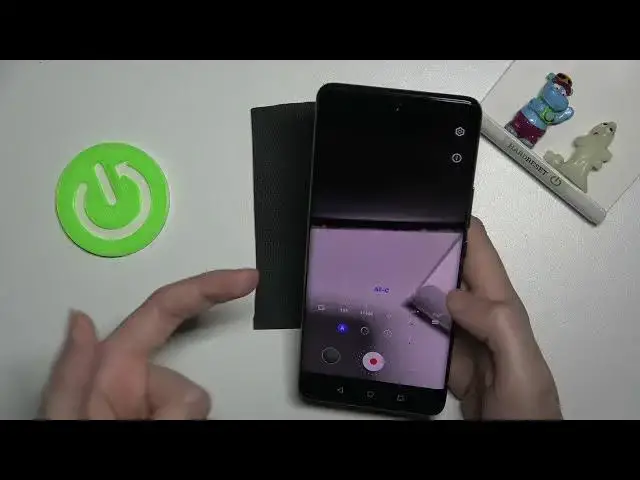0:00
Welcome here I've got Huawei Nova 9 and let me show you how to record the time lapse video at this device
0:13
So let's start by tapping on camera button to open it and for now we are on standard photo mode
0:19
We have to change it now by using this settings bar and just simply going to write to more
0:24
Here we get access to more modes of this camera. One of them is time lapse, so let's pick it
0:29
And here we are, now we can start recording this type of video by simply using big shutter button at the center
0:36
Let me draw your attention also to the right side to this auto settings
0:41
When we tap to them, we can change them from the auto to manual one
0:45
So let me start with the speed. Here we can change the time of recording the time lapse
0:52
And as you can see, we can stay on auto or pick the spectrum from 15 to 1 and 8,000 of it
0:58
so this is why it's choice and a really cool thing from the devices that it shows us which speed is good for which conditions we have
1:06
when we want to record the time lapse. So for example 150 is ideal for sunrise and sunset, 60 is ideal for clouds
1:15
You can pick here whatever you need or just go back to the auto by tapping on a letter button from the left
1:22
And let's move to the settings bar to the next one parameter recording duration. So here we can
1:28
change the time of recording we can pick unlimited from the left or pick between spectrum from five minutes to 300 minutes and also this is really cool because we can leave for example our device to 2 hours and record longer video or stay on Unlimited and let move to the last one option on this settings bar as you can see we have really pro features here and we get access to them let start from the right now we can adjust the white balance so that
2:03
temperature of our video we can pick from red light so it depends from the light
2:08
we have in the area where we record our time lapse available here is the cloudy
2:14
light then white fluorescent tungsten light daylight and the next one the last one parameter
2:21
here allows us to control white balance as you can see manually in Kelvin degrees
2:27
so this is balance between warm and cold tones of our photo as you can see by going to the
2:32
right we can make it warmer by going to the left we can make it colder or we can go
2:38
back to auto white balance here from the left and let's move to the next one option
2:44
here we have also focusing so we can pick between two focusing features with auto
2:51
the single shot or continuous shot and manual focus so we get access to extra
2:57
slider and we cannot just focus like that by using it Now let's stay on out of focus with continuous shot
3:07
And let move to the next one option the exposure compensation of the video So we can manage the light of our video in basic way By going to the right we can make it more bright by going to the left we can make it more dark
3:21
As you can see. At the center we have zero parameters here
3:26
And the next one option we can manage is the shooter speed, so the time of taking pictures that are included to our video
3:34
And we can pick between 1 and 4,000 of seconds and then 30 seconds
3:39
So this is white spectrum also. also we can tap to a letter from the left to go back to auto-shitter speed and let's move to the next one option here we have the ESO so camera's sensitivity to light we can make it less sensitive from 50 or more sensitive to sickness and 4,000 of it so this is also really really wide and professional spectrum of it and to go back to auto-iso we have to tap on a letter button also from the left and the last
4:10
one option we can adjust here is the metering from the center weighted to the matrix
4:19
and the spot one so this is how it changes and now let me maybe adjust these
4:25
features to record the time lapse so let's stay on ESO here then maybe shooters speed
4:33
here I also can say that exposure compensation button now is locked because
4:40
because these two parameters together, ESO and the shooter speed, are really pro and advanced light managing
4:47
So using these two parameters together we don need any of this If you want to use exposure compensation the ISO and the shutter split should be on auto So now this is unlocked but maybe let me stay on this like that at just this two Let stay on auto focus and for example pick the tungsten light Now let me pick also the duration so let stay on unlimited and the speed may be maybe on auto because I don really have well conditioned
5:19
to record this type of video, but I want to show you how it works
5:23
And let's start recording by tapping on shutter. So this is my object, I'm going to move it slowly now
5:31
because the time lapse should speed up the original video. Now let's tap by tapping again on shutter button
6:00
To see the video we have to go to the left one that follows us straight to the gallery
6:09
And now we can play it by tapping on center. And as you can see this is how the timelapse video looks like at this device
6:16
So it is really fast. Thanks for watching, subscribe by our channel and leave the thumbs up