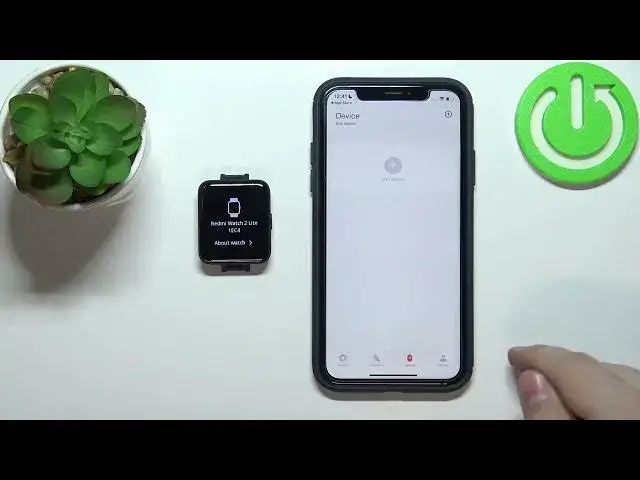0:07
In front of me, I have a Xiaomi-Redmi watch 2 light, and I'm going to show you how to pair this watch with an iPhone
0:15
First, we need to check if the Bluetooth is enabled on our iPhone. So let's open the quick panel
0:21
and as you can see, the Bluetooth is enabled on my phone. If it's not enabled on yours, enable the Bluetooth
0:27
Now, after you enable the Bluetooth, we need to Т on our watch
0:32
To do it, simply press and hold the side button. And once you see the Xiaomi or Mi logo on the screen
0:48
you can release the button and wait until you see the list of languages
0:52
Now you can scroll through this list by swiping up and down on the screen, select the language you like to use on your watch
0:57
and then tap the checkmark to confirm. And now we need to download and install the
1:02
Xiaomiware application on our phone. We can do it in two ways
1:06
We can scan the QR code from the watch or we can open the App Store on our iPhone
1:11
and just search for it in the App Store I just going to search for it in the App Store so I going to tap on the App Store icon Open the App Store
1:22
In the App Store I'm going to tap on search. Tap on the search bar
1:27
Type in Xiaomi where, and then tap search. And here we have this application called Xiaomi Wear Light
1:41
then tap on the icon right here to start the installation of the application and wait
1:49
until the app is done installing. Once the app is done installing you can tap on open and in the app you can tap on start
2:04
tap on Agree, select the region you want to use, so let's tap on region and scroll through the
2:11
list, find the region you want and tap on it to select it. Then tap next. Now we can
2:19
tap on device, tap on add device, and then we need to tap on okay and log in to
2:26
show me account So let tap right here enter the email address give me a couple of seconds then I going to enter the password and once you done you can tap on sign it Of course if you need to create a new account you can tap right here to create an account
2:44
You can also log in by using the SMS. But that's less recommended option, at least in my opinion
2:53
Anyway, once you enter the credentials, tap right here to check the box and tap on sign in
3:00
And now let's tap on OK to allow the Bluetooth connection for the app
3:10
Now I'm going to tap on not now and then tap on OK right here
3:15
As you can see we have the list of devices. Let's select the Redmi watch 2 light
3:23
Wait until the app finds your watch selected by the app. selected by tapping on it
3:32
Tap on Agree. Tap on Per. Here you can allow the watch to receive the notifications from your phone
3:44
If you want to use this feature, tap on allow. If you don't tap on, don't allow. I going to allow it Now we need to tap on the checkmark on our watch and tap on OK in the app Now we can tap on done
3:59
Tap on start on our watch. As you can see, our watch is already ready to use
4:04
We can use it now. And the app should load. Sometimes it struggles to load
4:09
It can take a minute or two. But basically, it should load to the profile page
4:15
and there you should be able to access the settings for your watch. Let's try maybe
4:20
closing the app opening it again tapping on profile selecting the
4:30
or other on device my bad and here we have the device page for our watch
4:35
as you can see it's trying to connect to the watch it's kind of struggling with it but it should reconnect
4:42
for after a couple seconds and that's how you you pair this watch 2D or with an iPhone
4:52
Thank you for watching. If you found this video helpful, please consider subscribing to our channel
4:57
and leaving the like on the video