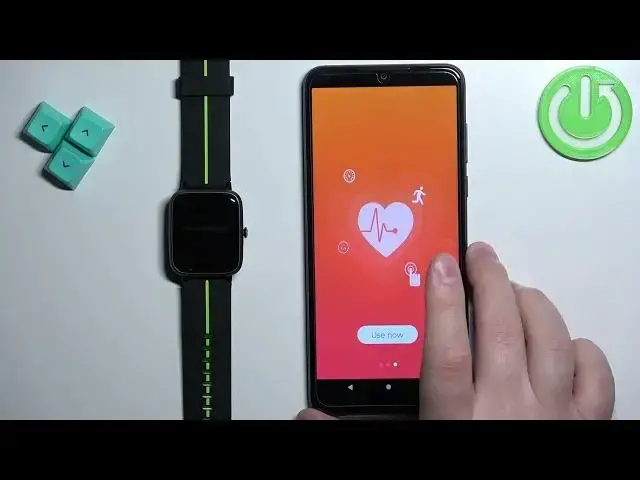0:00
Welcome! In front of me I have Ulefone watch and I'm gonna show you how to pair
0:05
this watch with the Android phone. First thing we need to do is to turn on the watch and you can turn it on by
0:13
pressing and holding the side button. Keep holding it until the watch turns on
0:17
It takes a second or two and after the watch turns on you will need to download
0:22
and install the VeryFit Pro application on the phone you want to pair your watch
0:26
with. So make sure you have the internet connection and Bluetooth enabled. Once
0:31
you do open the Google Play Store, tap on search, type in VeryFit Pro and tap
0:41
on search button. You should see this application VeryFit Pro with this
0:46
icon. Now tap on the install button to download and install the application
0:56
Once the application is done installing you can tap on the open button to open
1:01
the application. Now tap on the agree to agree to terms of service. Here you can
1:06
allow or deny the permission for the photos and media. I'm gonna allow it but
1:10
you can try denying it if you want to. And then swipe left on the screen until
1:16
you see this use now button. Now tap on it to open the application and now we
1:23
need to allow the permission for the location. You can try denying it but I'm
1:28
not sure but I think if you deny the location permission you won't be able to
1:34
pair the devices but you can try if you want to. I'm gonna allow it and this one
1:38
is required so allow it. And now let's wait until the app detects our watch and
1:43
here we have it. So once you see the watch right here on the list tap on it
1:47
to select it. And once the device is selected tap on confirm a bind device
1:56
button. Now we can set up a profile for ourselves so you can select the gender
2:03
then go further you can select the date of birth, height, weight and the target
2:12
cause. And once you're done with the profile you should see the home page of
2:17
the application. You can now tap on the device icon right here. This will open
2:21
the device page and on this page you should see your watch right here. Let's
2:27
wait a couple seconds. It should connect. Oh this time it okay so it had a little of lag but after a couple of
2:40
seconds as you can see it connected and here we have our watch. The LeFone Watch
2:44
GPS. We have the firmware version and stuff like that. Remaining battery. This
2:48
means that the watch is connected with our phone. You can also check this on
2:52
your watch. So if you wake up the screen on your watch you have this Bluetooth
2:58
icon right here at the top of the screen and it means that the watch is connected
3:02
with the phone. Okay and now we can close the app and that's how you pair this
3:08
watch with the Android phone. Thank you for watching. If you found this video
3:12
helpful please consider subscribing to our channel and leaving the like on the video