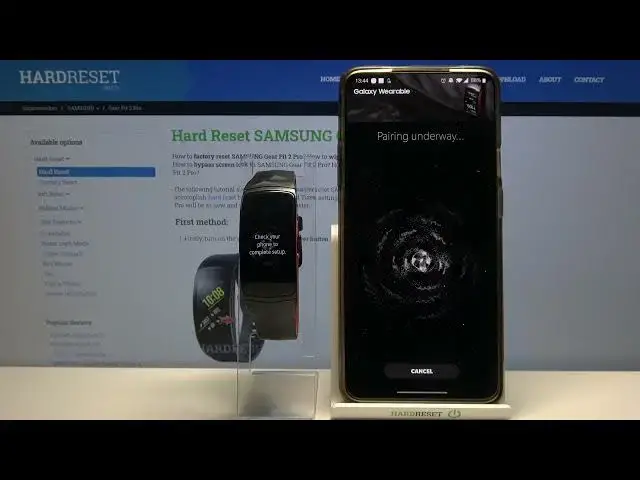0:00
Hello, Infronomy I have Samsung Gear Fit2 Pro and I'm going to show you how to pair it with your phone
0:12
First, let's wake up the screen on our smart band to do it
0:16
Press the back button like this. Now we can save the language on our smart band to do it
0:25
Swipe up and down on the screen like this to scroll through the list
0:29
list of languages, find the language you like to use and tap on it to select it
0:34
I'm going to select English United States, then tap on next. Now we need to install a Samsung Gear app on our phone, so let's open the Google Play Store
0:47
tap right here, enter the search and type in Samsung Gear. Then tap search
1:00
On this page, tap on install. After the app is done installing, tap on open
1:10
Here swipe up on the screen. Then scroll down. And here tap on scan for nearby devices Then we need to allow some people permissions so let tap on allow And you can allow all all ordinary permissions I going to allow them all
1:31
As you can see, the app found our device. Let's tap on it to select it
1:36
And now we need to install additional plugin. So let's tap okay
1:41
It's going to bring us to this page. Tap on install. After the plugin is done
1:48
the plugin is done installing, you need to go back to the Galaxy Wearable app
1:56
It's going to redirect you again to the another plugin you need to install
2:00
So let's tap on install. And after this one is installed, go back to the Galaxy Wearable app again
2:17
Here again, you can. allow to organize some permissions. Now let's tap on pair, right here
2:33
Now we need to agree to the terms and conditions. You can tap on agree to all to select them all
2:38
Or you can select each separately by tapping on them like that Then tap next Here we can log in into a Samsung account I recommend to do it so let tap on sign in of course you can tap skip button to skip this step I forgot
3:00
to tell you that but let's login into account so I'm going to tap right here enter the
3:05
email address then I'm going to tap on password and give me a few seconds I'm going to enter
3:12
the password And then tap sign in to login. Here you can allow the band to be connected to your phone all the time
3:27
If you want to do it, tap on okay. If you want to skip this step, tap skip
3:32
Let's tap okay for example. Or maybe, you know what, let's skip this
3:38
Right here we can enable the notifications. If you want to read them on our band
3:43
To do it, tap allow or if you want to skip it, tap cancel. I'm going to tap on allow
3:48
And here we need to enable the notification access for Gear Fit plugin
3:54
Then tap Allow. Go back. And here we can disable or enable the show only while wearing gear
4:06
We can also disable or enable show while using the phone And we can also enable and disable the notifications for each app separately by tapping on the slider next to the one we want to for example enable the notifications for
4:23
or you can tap on slider next to all apps to enable this for all of them and once you're done
4:29
scroll down and tap on next here We'll tap on OK
4:42
And at this point our gear should be paired with our phone and as you can see it is
4:46
You can go through the little tutorial how to use the band
4:51
Simply follow these steps on the screen. And that's how you appell this device with your phone
5:18
Thank you for watching. If you found this video helpful, please consider subscribing to our channel and leaving the like on the video