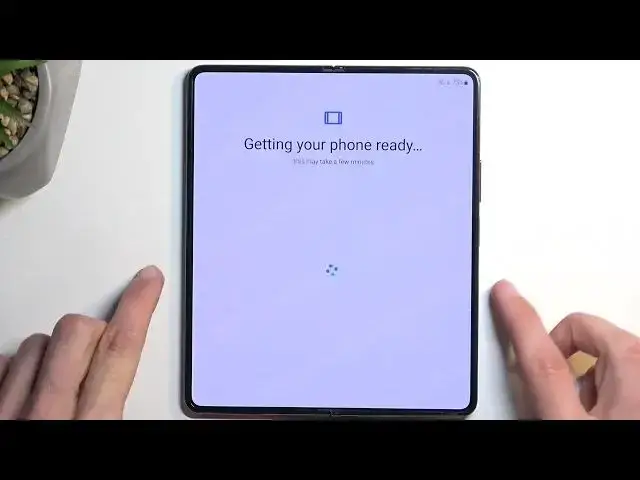We invite you to visit our website and learn more about SAMSUNG Galaxy Z Fold5: https://www.hardreset.info/devices/samsung/samsung-galaxy-z-fold5/tutorials/
Welcome to the world of innovation with your new SAMSUNG Galaxy Z Fold5! In this step-by-step tutorial, we'll guide you through the initial setup process, ensuring you get your device up and running smoothly. From choosing your language and connecting to Wi-Fi to personalizing settings and creating your Samsung account, we've got you covered. Join us as we walk you through each stage, making your first experience with the Galaxy Z Fold5 a breeze. Watch now and embark on your journey with your new foldable smartphone!
How to set up the system on SAMSUNG Galaxy Z Fold5? How to configure the system at the start on SAMSUNG Galaxy Z Fold5? How to set up the system of the SAMSUNG Galaxy Z Fold5 phone after a factory reset?
#SAMSUNGGalaxyZFold5 #Setup #SAMSUNGSystem
Follow us on Instagram ► https://www.instagram.com/hardreset.info
Like us on Facebook ► https://www.facebook.com/hardresetinfo/
Tweet us on Twitter ► https://twitter.com/HardResetI
Support us on TikTok ► https://www.tiktok.com/@hardreset.info
Use Reset Guides for many popular Apps ► https://www.hardreset.info/apps/apps/
Show More Show Less View Video Transcript
0:00
Welcome. In front of me is a Samsung Galaxy Z Fold 5 and today I will show you how you can set up your device
0:13
So, with that being said, I'm going to clarify one thing before I get started that my setup will just vary a tiny bit from yours because this device is not absolutely brand new for me
0:25
It has been already set up for the very first time. So this is a second setup after the rest
0:29
reset, but in your case, when you're getting it straight out of the box, unsealing it and all that
0:34
stuff, you will have one additional step that you need to take that you will not see in my case
0:40
I'm going to mention it once it comes to it. So to get started, we're just going to press the button right here, and we're going to find
0:49
our desired language. For me, it's English, which is already selected. So I'm going to go to the next page, which allows me to use mobile network for setup
0:58
Now, I don't have SIM card in here, so it doesn't really matter. So I'm going to go next and ignore this
1:03
This will then give us for your review, which is end user license agreement
1:10
Just select it. You can tap on details to actually read it if you are interested in it
1:15
but that's the only thing that you need to select. Going to the next page, we have easy set up with another device
1:23
And this will allow you to move over your data from an older device
1:28
to this one. Now, with that being said, right now you could basically pair this up with Galaxy
1:35
device, Android, or iPhone or iPad. And you can choose which one it will be if you want to move over
1:40
the data from an old device. That being said, if you open this up later on in the settings
1:46
it will actually open up a window if you have a Samsung device on your other device, which
1:51
doesn't really happen right here, as you can see. It will open it up at the bottom, similar to
1:56
what you get when you have some kind of, for instance, galaxy buds
2:00
and you open them up and it gives you the pop-up that you can connect them. This will work
2:04
exactly the same way. Now, if you don't want to move over any data, which is
2:10
basically what I'm going to be doing, you can set it up to set up manually
2:14
This will then take us to the next page where we can choose our Wi-Fi network
2:18
Now, I do have a skip button, but if I'm correct, this won't work
2:22
Yep, for some absolutely annoying reason. so see it might work well it actually does work
2:30
but in any case I'm going to connect to it just so we can keep the similar in your case
2:34
this is a brand new device for you I believe have no
2:38
even no button right here to skip so that's completely normal it's just Samsung being Samsung
2:43
and forcing you to basically set up the device the way they want it not the way you want it
2:48
it's a user setup but not for you it's for Samsung so I'm going to connect to my network
2:59
And once connected, it will automatically go to the next page. Now here is the difference
3:05
In your case, once you connect to your network, you won't see this page. You'll see another page telling you that need to now restart the device
3:11
We go back to your user or your setup and Samsung setup. So yeah, Samsung now wants you to reboot the device for no reason
3:19
Absolutely no explanation why. And just to clarify, this is, Samsung is the only
3:24
brand as far as I'm aware that does this because middle finger from Samsung
3:32
So once you have done the pointless reboot of your device throughout the setup process
3:38
you can then continue the setup. Now it might be that you're a couple steps behind because of the reboot so just progress
3:44
through it till you get to where I am right now which is connect to mobile network What Why though
3:58
I don't have a SIM card in here? Yeah, I don't. That's just not the brightest thing
4:09
We already skipped mobile network, so why does it bring it up here
4:14
Anyway, we're just going to select setup later in settings. so yeah great this could have been skipped by Samsung just knowing what you have selected
4:24
prior and deducing out of that what you're doing right now anyway once we skip
4:32
that we have getting your phone ready apparently it couldn't do that when it was
4:38
rebooting and here we have copy ops and the data now this might seem like it's
4:44
showing up again but this one is from Google and through Google account instead of the prior one being non-account related but going through the
4:53
application and creating a hotspot between two devices and allowing you to import data in that
4:58
way. This one just allows you to import data that is already on your Google account cloud
5:05
So if you want to do that, you can go through it. You will need to sign into your Google account
5:10
I am planning to set up this device as new, so I'm going to be selecting don't copy
5:17
Now after a moment we will also have the option to sign in to our Google account
5:28
Now this step is completely optional and you don't have to sign up to it
5:32
You will also have the option to sign into a Samsung account if that is something that
5:36
you prefer doing instead. So skip this. Now before we have that visible we will have Google services and the services include location
5:47
scanning and sending user and diagnostic data. If you don't want some of them you can turn them off and then we can go to the next page
6:02
This will then allow us to choose our desired search engine. We have a wide variety of different engines that you can choose from
6:10
I'm going to be sticking with the vanilla one which is Google
6:16
we have protect your phone and here we can set up a screen lock for our device
6:21
We have several different methods of protecting our device. That would be fingerprint, face recognition or pin, pattern or password
6:29
Now, if you're planning to set up fingerprint or face recognition, you will need to set up a physical way of unlocking that device
6:37
which means you would need to choose either pin pattern or password. Now the reason for that is if, for instance, I just have a hypothetical situation
6:45
you are in an accident on a bike or whatever and your hands get damaged and your face
6:52
for instance you bang up you have like swollen faces or something like that and your hands are scratched up
6:59
you would not be able to access your device anymore so that would leave you with the ability to unlock it using pin pattern or password
7:07
which cannot change so that's why you basically are forced to set up pin pattern or password
7:13
when choosing a high face recognition or fingerprint or both. Now obviously you don't need to protect your device if you don't want to
7:23
So you can select skip and this will then go to the next page
7:33
So here we have Samsung account and again it very similar to Google account but the only difference is Samsung wants you to really sign in into their account because we really want your data So when you try to skip it it gives you this annoying message
7:53
Now, I bet you never seen Google pop up with such an annoying message
7:58
even though Google basically offers everything that is listed right here. So just to kind of go down the list, we have Samsung Cloud, which we have Google Cloud
8:10
Pixpe, hey Google, Galaxy Theme, Play Store, Find My Mobile, Samsung just decided to eat the Find My Device from here
8:19
so yoink and it's gone because we need to have our only option
8:23
so it incentivizes you to log into our Samsung account. Galaxy Store, again, entirety of a Play Store
8:31
Samsung folder, again, they decided to like, yoink the feature from here and substitute it with their own
8:37
So that being said, it is using Knox as a security message, means that's a decent option
8:44
Samsung members, which is a nothing burger, and most important actual option in here is the Samsung Pass
8:51
which I left as the last one. So Samsung Pass is again protected by Knox
8:56
which supposedly should be more secure than typical like Google account, which, as you probably are aware
9:04
at one point in time, Google accounts got hacked and basically you could check on the internet
9:10
if your account was compromised or not, and if you assign passwords to your Google account
9:15
whenever you select when you're using your browser and you select to save your password
9:19
yeah, all your passwords could be compromised, so you might want to also check that out
9:24
Simpson Pass would hopefully resolve that problem by being more secure. How much secure
9:30
I have no idea. I'm not a IT spec, so specialists, so take that with a grain of salt
9:37
but supposedly it should be more secure. In any case, I'm going to be skipping it all because I don't care
9:43
And we have some Samsung services. I can go through them, read them, and you can also turn them all off if you don't want any of them
9:51
Then moving to the next page, we have the option to select a theme, light or dark
9:56
You can change that later on in the settings if you want to. And then we have the nice brochure of things to not to do with your brand new device
10:05
because it's not really yours, it's Samsung, so you're only renting it. Now I'm going to go over this entire list in the most sarcastic manner I possibly can
10:14
So we have... Don't press your finger too hard on the display because it's made out of plastic
10:20
So as plastic, it's not as durable as glass in an $1,800 device
10:26
Then we have only used the S-pen designed for the Galaxy Fold
10:30
The Galaxy Fold might detect that you're using not a fold pen
10:36
And it will know that you're trying to use it because it does pop up. up with a message but it tells you
10:41
no no nah nah stop it go by our separate pen we know you have a
10:46
tablet or for whatever the case may be but no you cannot use this pen you need to use the special pen
10:52
next we have don't put anything between the device when folding it now that is more common sense
10:59
kind of thing probably don't want to put your keys between the plastic
11:03
display that can get damaged by just pressing your fingernail a little bit too hard on the display
11:08
Now this phone isn't dust-resistant which is kind of odd because it does pretty well
11:16
at just not getting the dust in between the hinges from Jerry Rig Everything videos
11:22
but nonetheless it's not dust-resistant so maybe try to keep it away from sandy beaches
11:29
or just any kind of very dusty places otherwise it might get somewhere in the hinges and start making unwanted creaking noises when you opening it up and folding it and that will be very unfortunate
11:44
Now next is that this phone is water resistant IPX8. That's why we have our little crease right here because we cannot fathom the fact that people don't really care that much about water resistant
11:57
They care more about the crease. But yet we just give them the same heated up phone for the third generation
12:03
But, that being said, the phone does not do too well with salty waters, alcohol that might damage your device
12:11
And if we detect that you've been bad and been using this device in not the exact way with clean water only
12:17
which basically would specify that you can only take showers with it or take showers because you can even take the swimming pool because of the chloride or whatever it is in it
12:28
that would also classify as a harmful water for it. detect that you have been using it in a not intended way
12:37
bye-bye goes your warranty for your $1,800 device that needs to have a screen protector changed every like eight months
12:44
Which takes us to the next page or next statement that don't remove the protecting film on it
12:51
because it's supposed to protect your plastic or plastic display, though technically it's not plastic, but the protector is
12:58
And with that being said, if you remove that, which isn't actually specified right here
13:02
you will avoid your warranty. So again, bye-bye goes your warranty. One thing that I'll say in not sarcastic tone
13:10
is when your screen protector starts to come off and it will happen after about eight months
13:18
give or take a couple months. For me, it started happening after about 10
13:22
Samsung, as long as your device is under warranty, will replace it for free
13:27
Now with that being said, if you procrastinate a little bit too long
13:31
with replacing that screen protector that it's coming off on the inside display, I want to mention
13:38
They will avoid your warranty anyway, because I guess if it's coming off on its own already fully
13:43
then I guess you've been a bad boy and bye-bye goes your warranty anyway
13:49
If it starts to come off and you peel it off yourself, again, bye-bye goes your warranty
13:54
So what you will start seeing is that air starts to get basically in between the crease
13:58
Once that starts to happen, you will probably over-trial. time, see that it's just kind of going all the way through, just take it to Samsung
14:05
and as long as your devices under warranty, they will replace it for free. It only takes like 30 minutes or so, so it should be pretty easy and quick service
14:14
Now with that being said, after your devices off warranty, this will actually cost you
14:21
about 50 bucks, I think it is, something like that, or 20
14:25
I guess it might depend. In Poland, where I'm from, when I ask them how much it would be, they told me about
14:30
50 bucks roughly translated into from PLN to USB but last time I've heard in US apparently it's
14:38
25 bucks or something along those lines so it might be different pricing in different regions
14:44
just keep that in mind now last thing will be also without a sarcastic tone because this device does
14:50
have magnets so try to not put it next to things that might be affected by magnets maybe like a
14:55
pacemaker hard drives stuff like that because it could affect them damage them so
15:00
Yeah, just try to stay away from that one. And that would conclude the things to not do with your device
15:07
which finishes up the setup. And here we have our home screen
15:15
So with that being said, if you found this very helpful, then forget to hit like, subscribe and thanks for watching
15:30
I'm
#Consumer Electronics
#Gadgets & Portable Electronics