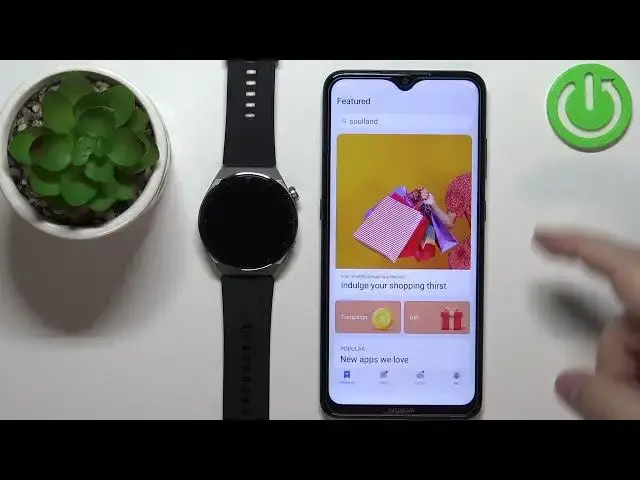0:00
Hello, in front of me I have Huawei Watch GT3 Pro and I'm going to show you how to pair this watch with the Android phone
0:15
First, we need to turn on our watch. To do it, simply press and hold the crown button and keep holding it until you see the Huawei logo on the screen
0:26
Once you see the logo, release the button and wait until the watch
0:29
done booting. After the watch turns on, you should see the list of languages on the screen
0:38
You can scroll through the list by swiping up and down on the screen
0:42
Finally language you like to use on your watch, and tap on it to select it
0:46
I'm just going to tap on English. And now we need to download and install the Huawei Health app on our phone
0:54
This part is quite tricky because we need to go through a couple of steps
0:58
First, we need to open the browser on our phone. I'm going to open the Chrome browser, but we can open any type of browser you want
1:06
In the browser, we need to tap on search and type in Huawei. Maybe it was App Gallery
1:17
Yes, it's Up Gallery. Gallery. dot Huawei.com
1:33
Basically, you need to enter this address, and then tap on search
1:39
That should redirect you to this page, Up Gallery page. Now, on this page, tap on this icon right here in the top left corner
1:47
and then tap on Install Up Gallery. This should prompt the download of the file
1:53
Tap on the download anyway to download the application the APK file After the application is done downloading you can tap on Open when you have the prompt to open it or go to download in your browser and you can tap on it right here on the list to open it
2:14
And if you get the pop-up about the permission, you need to tap on these settings
2:20
It's going to redirect you to this install unknown apps, and it's going to, you should probably see the allow from the source option
2:27
You can tap on the switch to enable it, and then you can go back. back to the browser or the app, tap on it again, and now you can tap on install
2:38
And it should start installing the app. After the application is done installing, you can tap on Open to open the Huawei App Gallery
2:55
Now tap on next, tap on Agree. and here you can allow ordinary the permission for the phone
3:04
Then tap on okay. And you should see the app gallery, basically
3:10
Now tap on search, type in Huawei Health, and tap search
3:22
You should see this application right here. I typed it wrong, Huawei Health, basically
3:27
You should see the Huawei Health application, this icon, tap on the install button
3:32
Again, you may get the permission, you may get asked to allow the permission to install the apps from external sources
3:40
So tap on the settings. It should redirect you to this page. Tap on switch
3:46
Go back to the app gallery. And now you can tap on install button again
3:50
And now the app should start downloading. After the app is done downloading, you need to tap on install to install it
4:04
And after the alecation is done installing you should see the open button right here You can tap on it to open the app or you can open it from your phone I going to tap on Open And here we can select the service region
4:18
You can tap right here and select the region you want. I'm just going to select United States or maybe United Kingdom
4:26
And then tap on next. Then tap next. Tap on angry. Here you can allow the permissions like
4:35
health permission or deny it I'm going to allow it but if you want you can deny it then
4:41
tap on the devices option tap on add device tap on okay
4:48
and allow the permission for the location the app should start looking for the nearby
4:54
devices and as you can see it found our Huawei Watch GT Pro 810
4:59
now tap on the link button next to it It will probably prompt you to login into Huawei ID account
5:12
So tap right here and enter the credentials. If you don't have an account, you can also tap on register button
5:18
I'm going to log in because I have an account, so give me a couple of seconds
5:24
And after you log in, the app will reopen for some reason
5:32
Now let's tap on devices again, tap on add device, and let's repeat this step
5:41
So wait until the app finds your watch, watch GT3 Pro, tap on link, and now it should start linking
5:49
So basically you need to log in first. and now we need to tap on pair and tap on checkmark on the watch to confirm as you can see the device is paired Here we can also enable or disable the auto download for the updates and auto install basically
6:26
by checking or unchecking the boxes. And once you're done, tap on continue
6:31
Here you can tap on done and tap on the continue. And right here we can enable the notifications
6:38
So if you want to receive the notifications from your phone on the watch, you'll just You can tap on enable
6:42
If you don't care about it, you can tap on cancel. I'm just going to tap on enable, but if you want to skip this, tap on cancel, then tap on done
6:50
and then tap on OK, I believe, to confirm. So let's tap on enable to enable the notifications
6:56
It will redirect you to the notification access page. So if you tap on the screen, you should see this page
7:04
Now you can tap on the Huawei Health app from the list. Tap on the switch next to allow notification access
7:10
Just tap on Allow and then go back to the app. And the notifications should be enabled
7:15
As you can see, now that they're enabled. And you can also enable and disable the notifications for specific apps on this list
7:25
So, customize the notifications up to your liking. And then once you're done, tap on done
7:31
And then tap on OK. And once you're done with the notifications
7:38
you should see more pop-ups about the information. and you can allow them or deny them
7:42
But if you want to use the notifications, you need to allow all of the permissions like this
7:47
And then tap on OK. And here we have the device page for our Huawei Watch Gt3 Pro
7:53
This means that the device is paired with our phone. And that's how you pair this watch with the Android phone
8:03
Thank you for watching. If you found this video helpful, please consider subscribing to our channel
8:08
and leaving a like on the video. like on the video