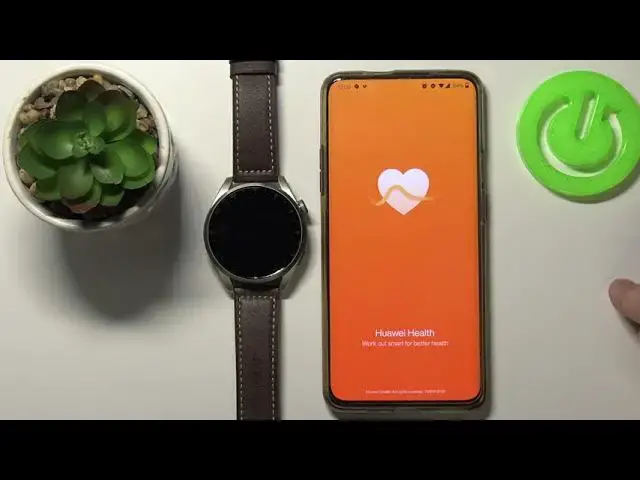0:00
Welcome in front of me I have Huawei Watch 3 Pro and I'm going to show you how to pair this watch with your phone
0:12
First we need to turn on our watch or wake up the screen on it
0:17
If you need to turn it on, press and hold the crown button right here. And if you need to wake up the screen, simply press the crown button once
0:25
Like this. After you turn on the watch or wake up the screen on it, you should see the list of lines
0:29
list of languages. You can scroll up and down through it by swiping up and down on the screen
0:34
You can also rotate the crown to scroll up and down. Now, find the language you like to use on your watch and tap on it to select it
0:42
I'm going to select English, like this. And when you see this screen, we need to install the Huawei Health app on our phone now
0:53
And this part is quite complicated because... On the date of this recording, if you're using the Android device and you try to install the
1:03
Huawei Health app from the Play Store, you won't be able to pair this watch via this
1:10
app because apparently the app on the Play Store is outdated and it's not compatible with this watch
1:16
I can demonstrate it to you, so I'm going to install the app. After the app is done installing, let's open it
1:34
Tap on Next, agree. Now I need to login into Huawei ID, so give me a few seconds
1:54
And after you log in, you'll log in. You should see the health page, but first we need to allow the location for the or other access
2:07
for the location. So we can allow it. You can also allow ordnide the phone calls
2:13
And after you allow the permissions, you should see the health page of the map, the main screen, basically
2:19
Here let's tap on devices, tap on add, select the smart watch category
2:24
And this list tends to not to update on the test. Then you need to try to, yeah, as you can see, it couldn't update the list of devices
2:35
We need to keep tapping right here to try to update the list
2:41
Sometimes it takes multiple times until it updates the list. For some reason, I don't know why this app is not working very well on Android
2:52
I don't know how it works on other platforms, but on Android, it's not working very well
2:59
Okay let try something like disconnecting from Wi and using only the LTE network Let try again
3:31
Now let's reconnect to Wi-Fi maybe. and try this time
3:42
No go. Let's try closing the up, opening it again
4:23
Opening it again. Not gonna lie, this is annoying
4:44
We are updating now. And after you update the list of watches, you will have the Huawei Watch Series Harmonios right here
4:52
right here. This is the watch with HarmonyiOS. If you tap on this device, it's going to say that the device is not supported, basically
5:02
Okay. To pair your watch on the Android, you need to wake up the skin on your watch
5:11
Scroll down right here and tap on Use QR code. You will get the QR code
5:16
You need to open the camera up on your phone or some app to scan the QR codes
5:21
I'm using the Google Lens but you can download the various apps and that scan the QR codes from the app store
5:27
and I'm going to scan the QR code tap on the link
5:33
right here it should redirect you to this page and here you can download the app
5:41
via the browser or via the app gallery if you select via app gallery you will need
5:45
to download the app gallery install it and then you can install the app via the app gallery
5:50
or you can just download the app straight from this site via browser and install only the app, the Huawei Health
5:57
app. I'm going to select the download via browser, so I'm going to tap on download, like here
6:13
And after the app is done downloading, the browser, my browser is trying to open it, as you can see
6:20
It says that it can open the files from the unknown sources And to install the app we need to simply tap on settings right here and allow the installation
6:30
of apps from unknown sources by tapping on the switch next to allow from this source
6:35
We can go back to the browser and now we can tap on install button right here to install the app
6:50
And now you can tap on Open to open it. If you don't get the pop-up in your browser to install the app, you can always open some kind
7:01
of file manager. Give me second, let's uninstall the app first
7:10
Now let's open the file manager, for example. On downloads. And here we have the app
7:20
Let's tap on it. And now we can select to open it with package installer, for example, or different apps
7:28
I'm going to use the package installer. Tap on just once. And as you can see, it says that File Manager doesn't have the permission to install the
7:36
unknown apps. And you can again tap on settings, allow the installation of unknown apps by tapping the switch
7:44
going back, and you will get the pop out to install. the app again. Basically, you need to allow
7:50
the permission to install the unknown apps for the app. You want to install the
7:56
Huawei Health through. So if you're using the browser, allow it for a browser. If you're using the
8:02
File Manager, allow it to the file manager. Okay, once you install the app, you can open it
8:09
Here, tap on Next, then agree. Again, you can allow an ID phone permission
8:16
And here we have the health page. It looks different because this app is newer version
8:22
Let's tap on devices. Tap on add. And now the phone will look for the watch
8:29
And you can tap on OK right here and allow the permission for the location. And we don't have this annoying list of devices anymore
8:37
The watch is, I mean, the phone is already scanning for the watch. As I can see it found it
8:41
Tap on a link right here. And now we need to login into Hawaii ID account
8:46
I'm going to tap here, enter the email address. Tap here and give me a few seconds, I'm going to enter the password
8:53
After you log in, you will see this screen right here
9:11
Now let's tap on Pair on your phone and Tap the checkmark to confirm on your watch
9:25
And here we have terms of use. You can scroll up and down through this to read it if you want to
9:30
Then tap the checkbox right here to next to I have read and agreed to our terms above And tap on next to continue Here we can tap or rather we can enable the HMS core
9:44
If you want to, you can tap on here and enable it
9:48
Basically option to auto update the apps if you want to then tap next
9:57
Here we have enhanced services and user experience. Basically, you can opt in for the enhanced services, location, or rather allow the watch, I believe, or the app for the location services
10:14
To use the location services, AI tips and notification service. And you can also join the user experience program if you want to check the boxes
10:23
You want next to the things you want to use. And finally tap on next
10:30
And then tap OK. or other then you should see this page
10:37
that means that your watch is spared already with your phone tap on continue and now we can enable the notifications
10:42
for our watch basically phone notifications if you want to enable them
10:49
tap on enable if you want to keep them disabled tap on cancel I'm going to enable them
10:55
now so let's tap on enable you will be redirected to this page
11:00
tap on the screen to continue continue and you should see this menu notification access menu
11:06
Tap on the Huawei Health app right here, then tap on the switch next to Allow Notification
11:13
Access, then tap on Allow, and let's go back to the app, and as you can see now the
11:20
notifications are enabled. We can enable them or disable them by tapping this switch right here, and here you can
11:26
enable or disable the notifications for the different apps. For example, you can enable it for Brave, Chrome, contacts and stuff like that, or you can disable
11:38
them for these apps. And once you're done, tap on Damp, then tap okay
11:46
You can rather allow Ordin ID access for contacts and other stuff
11:51
Depends on what you like. I'm going to deny it, deny it, deny it
11:58
Here you can tap on sync to sync your watch with your account. or tap on later, I'm going to tap on later, and then tap okay
12:09
And when you see this page, the device page of our Huawei Watch 3 Pro, that means that our watch is paired with our phone
12:16
And we can use it when you wake up the screen on it. You have a little tutorial. You can tap next, next
12:22
Scroll down, tap on Agree. And here you can enable the location services if you want to or tap on later to keep them disabled
12:29
And here we have it our watches ready to use. And that's how you pair this watch with your phone
12:36
Thank you for watching. If you found this video helpful, please consider subscribing to our channel and leaving the