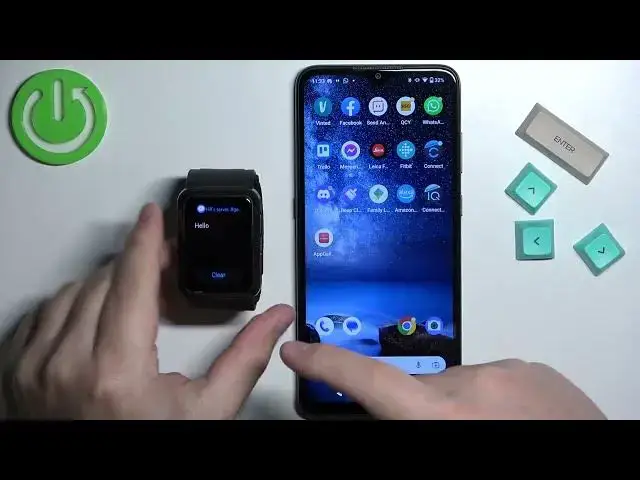0:01
In front of me I have Huawei WatchD and I'm going to show you how to enable the phone
0:05
notifications for this watch on the Android phone. Basically if you want to receive the notifications from your phone on the watch
0:18
Before we start, if you want to receive the notifications from your phone on the watch, your
0:22
watch needs to be paired with a phone via the Huawei Health application
0:27
Once the devices are repaired together, we can continue. And now we need to make sure that the required permissions are allowed for the Huawei health
0:36
application to send the notifications to our watch. So let's open the app menu on our phone, find the Huawei health application icon, press
0:46
and hold on it, and once the menu appears on the screen, tap on the info icon or app info
0:53
to open the menu. As you open the app and phone menu, tap on the permissions
1:01
And here, as you can see, we have two lists. We have allowed and not allowed
1:06
And we need to make sure that the couple permissions are allowed to send the notifications
1:11
to our watch. We need to allow phone contacts call logs and SMS To allow them simply tap on one and select the allow option and then you can go back
1:24
Because if we deny it, for example, it's going to appear on the not allowed list, you can tap on it and tap on allow
1:31
So, allow the SMS, phone, contacts and call locks. Once you allow them, you can close the settings, or other this window, then you can open the settings on your settings on your phone
1:43
settings on your phone and then we need to find the notification access menu or allow the
1:52
notification access for the Huawei Health app application to send the notification
1:57
notifications rather to our watch and to do it on the older androids because this is under
2:03
Android 12 but on the older versions of Android you can type tap on search right here and type
2:09
in notification access and it should display you the option called notification access
2:17
You can tap on it to open it, and there you will see the list of applications
2:22
But on the Android 12, it's hidden a little, so we need to scroll down
2:28
tap on notifications then scroll down and tap on device and up notifications and here we have a list of apps And once you find the list of apps you will have allowed and not allowed Make sure that the Huawei Health application
2:45
has the notifications access allowed. So we need to tap on it
2:50
And tap on the switch next to Allow notification access. Tap on Allow. And once you go back, it will be on the allowed list right here
2:58
Now we close the settings and we can open the Huawei Health application
3:03
In the app, you should see probably the health page. Now tap on the devices
3:13
Select the Huawei WatchD from the list of devices. And here, scroll down
3:22
Find the option called Notifications. And tap on it. And here, make sure that the notifications are enabled
3:31
So you need to tap on the switch. You can also enable or disable the option to mute notifications when using the phone
3:40
So basically, if you enable this option and you're using your phone, the screen is on on your phone
3:47
you won't receive the notifications on your watch. So if you like that, you can enable this option
3:52
If you don care you can keep it disabled Okay Now we can scroll down and here we have the list of applications And we can basically enable and disable the notifications for specific applications
4:04
And we can tap on the switches next to them. And once you're done customizing your settings, you can close the app
4:10
And at this point, you should be able to receive the notifications on your watch. Let me actually enable the notifications for Discord like this
4:19
because now I'm going to show you if it works. So I'm going to send myself a message on Discord
4:27
And we got the message on our phone. And we also got it on our watch
4:36
Basically, when you wake up the screen on your watch, you can swipe upwards from the bottom of the screen
4:42
and you will open the notifications menu. And here we have our notifications. You can tap on it to read it
4:47
You can clear them by tapping on clear button right here. And basically that's how you enable the phone notifications for this watch on the Android phone
4:59
Thank you for watching. If you found this video helpful, please consider subscribing to our channel and leaving the like on the video