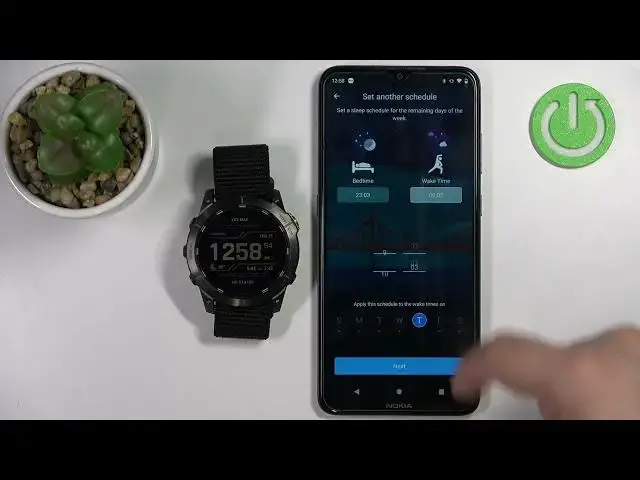How to Pair Garmin Enduro 2 with Android Smartphone - Add Garmin Enduro 2 to Garmin Connect App
Mar 30, 2024
Check out more about GARMIN Enduro 2: https://www.hardreset.info/devices/garmin/garmin-enduro-2/
In this video, HardReset.Info expert will present to you how to add your Garmin Enduro 2 Smartwatch to the connected devices on your smartphone. You will need to use a Garmin Connect app and follow all the steps to pair the Garmin watch with your smartphone.
Follow us on Instagram ► https://www.instagram.com/hardreset.info
Like us on Facebook ► https://www.facebook.com/hardresetinfo/
Tweet us on Twitter ► https://twitter.com/HardResetI
Support us on TikTok ► https://www.tiktok.com/@hardreset.info
Use Reset Guides for many popular Apps ► https://www.hardreset.info/apps/apps/
How to use the Garmin Connect app?
#garmin #enduro #garminwatch
Show More Show Less View Video Transcript
0:00
Welcome. In front of me I have Garmin Andro 2 and I'm going to show you how to pair this watch with the Android phone
0:10
Before we start, there is two ways of pairing this watch with the phone
0:15
The first method is to do it during the setup process of the watch. So basically if the watch is brand new or it's been reset to the factory default settings
0:23
And the second method is to do it via the settings once the watch has been already set up because you can set up
0:30
up the watch without pairing it to a phone. First, I'm going to show you how to do it during the setup process
0:37
and then I'm going to show you how to do it via the settings. Okay, so let's continue
0:43
Let's turn on our watch. So to do it, press and hold the light button until you see the Android logo on the screen
0:50
Once you see the logo on the screen, you can release the button and wait until the watch turns on
0:55
In the meantime, we can start downloading and installing the... Garmin Connect application on our phone
1:02
So make sure that you have internet connection on your phone and the Bluetooth enabled
1:06
Once you have both, open the Play Store on your phone, Google Play Store, then tap on search
1:13
And type in Garmin Connect and then tap on the search button
1:21
You should see this application, Garmin Connect with this icon. Tap on the install button to download and install the application
1:27
Okay, in the meantime the watch turned on, so you should see the ready screen
1:34
You can press the start slash stop button to continue, and now you should see the list of languages
1:41
And you can scroll through this list by using the up and down buttons. Scroll through the list, find the language you like to use on your watch, and then press the start slash stop button to confirm
1:50
I'm going to select English and then confirm. And as you can see, now we're being asked if you want to pair the watch with a phone
1:57
We want to do it, so select yes, and then press the start slash stop
2:02
The watch should enter the pairing mode, pairing mode, rather, and it should be detected by the app when we open it
2:10
So this is the pairing mode, this is the important part. If you want to pair the devices together, your watch needs to be in the pairing mode
2:18
Okay, now we can open the application by tapping on the open button
2:27
And after the application opens, you will need to login into a Garmin account
2:35
You can also create a new account if you need to by tapping on Create Account button I already have an account So I going to tap on sign in check the box tap next
2:48
And enter the credentials. So give me a couple of seconds. And then once you've done, you can tap on next to log in
3:05
After you log in, you might get asked to allow the permission for the location
3:14
I believe you need to allow it to pair the devices together, but you can try denying it if you want
3:19
I'm just going to tap on manage permission and allow while using the app. automatically detected our watch
3:38
This is important because if the watch is not in the pairing mode, the app won detect it. So make sure it is
3:43
in the pairing mode. Then tap on the connect or connect it
3:47
and then tap on okay. Now we need to enter the code from the watch
3:56
So let's type in the code. 585. Tap on okay. Now let's tap on next
4:10
Here we can tap on next or we can go back. And if you want to set up the sleep schedules, basically, for example, you want
4:21
do not the stair mode turning on automatically when you go to sleep. This is what it is for the sleep mode
4:27
And you can tap on edit right here to edit the sleep basically schedules
4:32
So you can tap on edit and change the sleep. the time to bed time, basically when you go to bed, wake time when you wake up, and you can
4:40
select the days on which the schedule should be active, and then you can tap on save
4:46
And once you're done editing the schedules, you can tap on next. For some reason, it opened the page again with this
4:54
Oh, we can set another schedule for some reason. I guess because we have one day that it's not covered with the schedule, so they want us to
5:04
create a specific schedule for the specific day because it's not covered
5:08
So I guess we just can set it up like that and then tap next. Yeah, that's what they wanted
5:15
Basically they want all of the days to be covered by the schedules and then we can tap on next Next we can allow ordinary the permission for the notification access
5:27
So if you want to receive the notifications from your phone on your watch, you need to allow this permission
5:33
If you don't care, you can tap on skip and skip it. I'm going to allow it
5:40
Here we have the calendar access permission. If you want to be able to access the calendar
5:46
and events like stuff like that you need to allow this permission. If you don't care, you can tap on skip
5:50
and deny it. I'm just going to allow it. Here we have call log access
5:56
So if you want to receive the notifications about calls and see who is calling you
6:01
you need to allow this permission. If you don't care, you can skip it
6:07
And then we have phone call access the same. Basically, if you want to have the notifications
6:11
about the calls from your phone, you need to allow this permission. If you don't care, you can skip it
6:16
And then we have messages, so if you want to receive the notifications about the messages on your watch
6:22
you need to allow this permission. If you don't care, you can skip it
6:29
And once you're done with the permissions, you can tap on Sync Now
6:43
And then tap on Finish. Here we have a tutorial how to use our watch
6:50
We can go through it by tapping on Next or simply tap on skip to skip it
6:54
I'm just going to skip it, but you can go through it if you want. And then tap on finish
7:01
Now we can set up a woman's health tracking if you need to tap on get started and follow the instructions
7:07
I'm just going to tap on now. And here we can set up more features like music, Garmin Pay, Wi-Fi and stuff like that
7:13
can tap on get started to set them up. Basically, you will have the different steps to do
7:19
I'm just going to tap on it now. Tap on Gadded. And now we can tap on the menu button right here to open the menu, select the Garmin devices
7:30
And here you should see your Android 2. You can select it to open the device page for your watch
7:36
And also you should be able to use your watch. As you can see
7:40
Okay, so that's how you pair the watch during the setup process. Now I'm going to unpaired it from the app quickly
7:49
Go to settings, remove it from the Bluetooth settings, so basically forget it
7:55
Okay so at this point the watch is unpaired from our phone Now we want to pair it with a phone via the settings To do it simply press and hold the app slash menu button to open the menu Scroll through the menu by using
8:07
the app or down buttons, select the option called connectivity. Right here, then press the start
8:18
slash stop, then select the phone option, press the start button. Here, scroll down, oh my bad, let's scroll
8:26
down, select the Perphone option, press start, and the watch will enter the pairing mode
8:32
And now we can open the Garmin Connect app, and if you installed for the first time, you need to
8:37
log in and stuff like that, the app should automatically detect your watch. But if you have already the app and you're logged in, you can simply tap on this big plus
8:46
button right here, or you can open the menu, tap on Garmin devices, and tap on add device right
8:52
here. And this should open the menu. You can allow the permission for the location
8:59
And it should detect the watch automatically. You can tap on connect, tap on okay. And basically
9:05
follow the same steps as we did before. So let's enter the code. Tap on okay
9:22
And then next, we can set up the sleep schedules
9:41
We don't need to allow the permissions because they're already allowed because I didn't uninstalled the app, so it still has the permissions
9:48
And then we can tap on sync now. Okay, then tap finish
10:08
Again, we can go through the tutorial, but I'm just going to skip it. And tap finish again
10:14
And the watch is connected. Okay. And that's how you pair this watch with the Android phone
10:22
on. Thank you for watching. If you found this video helpful, please consider subscribing to our channel and leaving the like on the video