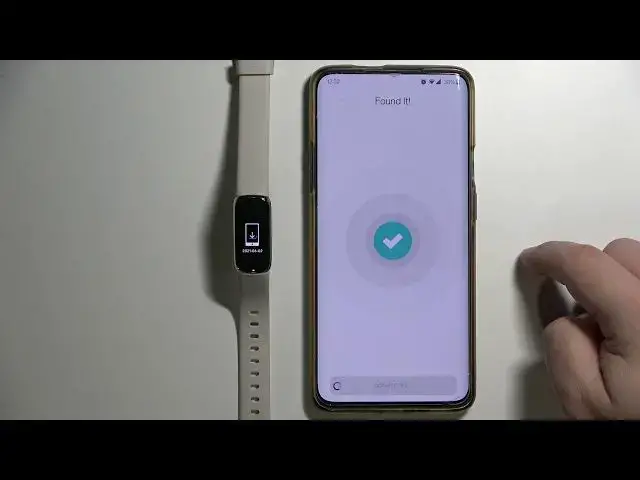0:00
Hello, in front of me I have Fitbit Lux and I'm gonna show you how to pair this device
0:13
with your phone. First we need to download and install the Fitbit application on our phone
0:19
To do it let's open the App Store. In the App Store let's tap on Search, type in Fitbit and then tap the Search button
0:29
to look for the app. And now you should see the page for the Fitbit app, as you can see here it is, made by Fitbit Inc
0:38
And you can tap on the Install button right here to download and install the application
0:43
Let's tap on it. Oh, wait, I missed it. Once the app is done installing you can tap on Open button right here to open it
0:57
And now we need to login into a Fitbit account or you can also create a new account if you
1:02
need to by tapping on Join Fitbit. I'm gonna tap on Login because I already have an account
1:07
Tap right here to enter the email address. Then tap right here and I'm gonna enter the password so give me couple of seconds
1:21
And once you're done tap on Login to log in into an account
1:31
And once you log in you should see the Today page of the Fitbit app
1:36
Now tap on the profile icon right here. Then tap on Set up a device
1:57
Here select the Fitbit Lux from the list of devices. Then tap on Set up
2:07
Scroll down and tap on Accept. Then tap on Next. And here you can agree to the location permissions
2:19
As you can see it says that the location permission is required to sync with the app so let's tap on the checkbox next to the location permission
2:28
You can allow it only this time while using an app or deny
2:32
I'm gonna tap on While using the app. It's gonna bring me to this location permission page
2:38
You can also allow it all the time if you want to by selecting it
2:46
Select the option you like. Tap on Back. Now let's tap on OK
2:52
As you can see the app found our band. SmartBand. Let's wait
3:03
OK. Now we need to enter this code from the device, from the SmartBand
3:08
Like this. Now let's tap on OK to link the Fitbit Lux with our account
3:20
And here we can enable the notification access for the Fitbit application to receive the
3:26
phone notifications on our SmartBand. If you want to do it tap on Allow
3:31
If you want to deny it and not use the notifications on your band tap on Deny
3:38
For the sake of the video I'm gonna tap on Allow
3:47
Now let's tap on Next and keep tapping on Next to go through the tutorial
3:53
Then tap Next. And finally tap on Done. And here you can purchase the premium for the Fitbit applications or other applications
4:03
if you want to. But if you don't want to tap on the X button right here to skip this
4:08
And now you should see the Fitbit Lux on the list of devices right here in your account
4:13
page in the Fitbit application. You can tap on it to open the device page for your Fitbit Lux
4:21
And here we have the settings for our band. At this point our band is paired
4:29
Our SmartBand is paired with our phone. Thank you for watching. If you found this video helpful please consider subscribing to our channel and leaving a like