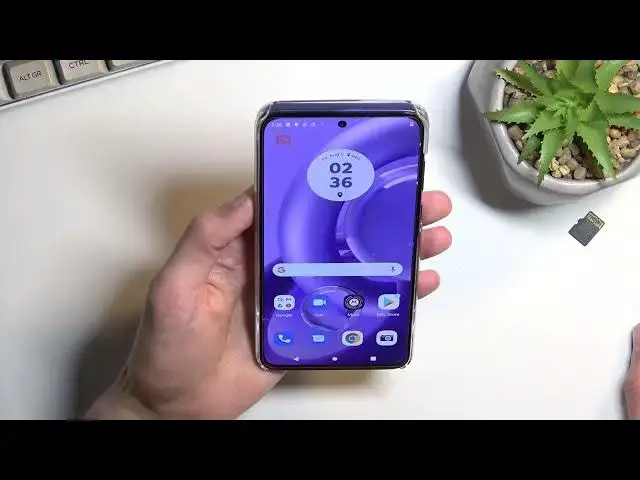Learn more about the MOTOROLA Edge 30 Neo: https://www.hardreset.info/devices/motorola/motorola-edge-30-neo/tutorials/
In this very interesting video preview, our specialist will demonstrate the most useful tricks and features of the MOTOROLA Edge 30 Neo smartphone that you might not have known about. Therefore, if you would like to upgrade your personal user experience with the MOTOROLA Edge 30 Neo mobile device, we are kindly inviting you to view this video. Please enjoy and thanks for watching!
How to enable the dark mode on the MOTOROLA Edge 30 Neo? How to set up a schedule for the dark theme on the MOTOROLA Edge 30 Neo? How to change the screen refresh rate on the MOTOROLA Edge 30 Neo? How to change the interface color temperature on the MOTOROLA Edge 30 Neo?
#MOTOROLAEdge30Neo #TopTricks #MOTOROLAFeatures
Follow us on Instagram ► https://www.instagram.com/hardreset.info
Like us on Facebook ►
https://www.facebook.com/hardresetinfo/
Tweet us on Twitter ► https://twitter.com/HardResetI
Support us on TikTok ► https://www.tiktok.com/@hardreset.info
Use Reset Guides for many popular Apps ► https://www.hardreset.info/apps/apps/
Show More Show Less View Video Transcript
0:00
Welcome, and follow me as a Motorola Edge 30 Neo and today I'll show you a couple tweaks and the tricks you can do on this phone
0:11
So to get started, we're going to open up settings and the first thing that I'm going to show you is the dark mode
0:16
which probably a lot of you already know. But something that you might not know is that
0:23
along with the dark mode or as it's called the dark theme in here in top on a text and this will allow you to set it up a
0:29
as a schedule or sunrise to sunset or sunset to sunrise as it's the other way around
0:37
So this would basically allow the phone to automatically change between light and dark mode based
0:42
on time of day which I would consider to be a fairly nice thing to have because during the
0:46
night time I would prefer to have dark mode but during the daytime I believe just light mode
0:54
is a little bit easier to see especially during like sunlight when it's sunny outside. This
0:59
might be much easier to see. So that's one. Now moving on to the next one is going to
1:06
be the refresh rate which is in the main display section. I'm scrolling down we should have
1:12
there we go display refresh rate. Now there are three options though there are only two viable
1:19
options. So if you prefer to prioritize strictly battery life then 60 Hertz might be your
1:26
go-to option. Now if you prefer to have smooth motion and still have relatively decent battery life. You're not going to
1:36
have as good as when you have 60 but it's still not going to be as bad as it
1:41
would be just strictly 120 then select auto. Now do not under any
1:48
circumstances choose 120 that will just drain your battery faster for no
1:54
benefit and the reason why I'm what I'm saying that is the 120
1:59
option runs always at 120 hertz while auto switches based on if the screen is being moved or not so
2:09
right now it would be running at 60 and if I just start going like this it instantly
2:16
switches to 120 giving me this nice smooth motion I could probably demonstrate this by going
2:23
into system I guess about phone, there we go, build number, set option, not reset options, what
2:38
am I saying, developer options, there we go. And here we should have show refresh rate
2:50
So you can right now see the refresh rate when the display isn't being used whatsoever, it's
2:55
at 60. moment I move it in it instantly switches to 120 and then after a second or so it
3:02
drops back to 60. So you can see it's what I would consider instantaneous. And
3:16
when it's at 60 processor will not need to work as hard. So it will save a little bit
3:21
of battery because of it. So that's the reason why I don't recommend 120 because
3:26
because the auto automatically switches if this screen is being used is running at 120 where you get to see this nice smooth motion
3:38
and when it's not being used when images stationary like this one, it just switches back to 60
3:44
And just for clarification, if you're wondering, if you would be watching a video
3:50
or if something is moving on a screen like it is right now, as you can see, the phone automatically switches whenever it detects motion
3:56
So it's not based on you doing something, it's based on if something is moving on the screen itself
4:03
So if you're watching video that can utilize 120 hertz, obviously it's going to run at 120 hertz
4:09
And also even if the video can't utilize 120 hertz, the display still will run unfortunately
4:17
So YouTube videos, even though they're running at 60 only, phone will be running at 120
4:22
So that's a bit of a downside there. But anyway, moving on to the next option, it's going to be the colors, which also can be found under the display
4:39
So we have colors, and we have two options. We have the saturated, which is enabled by default, or we have the natural, which just tones down the amount of colors or saturation on the display
4:54
On the camera it's not as visible as it is in person but natural adds a little bit more yellowish color to it
5:01
And in general it looks a little bit more toned down and washed out of colors
5:07
It might be something that people like depending on who uses the phone
5:13
I'm personally one of the people that prefers natural colors and less saturated ones
5:18
But obviously there is no right option right here so choose whichever one you think looks better to you
5:23
specifically devices like Samsung tend to over saturate their images to the point that they're just so overdone that they become unrealistic and almost painful to the eye
5:38
So that's one of the phones that I personally recommend changing it here
5:43
It's not as bad. The obvious saturation is quite high here, but it's not super overdone as it is as an example on Samsung like I mentioned
5:53
So anyway, choose whichever one you prefer more. And there is one additional thing which is the slider below that
5:59
which allows you to choose if you have it warm or cool
6:03
This just adds either a little bit more reddish tones or bluish tones
6:09
And again on the camera, you can see it when it's in blue
6:14
but like from here to here there's almost no difference. And in person I can see a difference
6:22
So again, choose this yourself, find whichever one, whichever point of color temperature you prefer, and there you go
6:33
And moving on to the next option, it's going to be the attentive display
6:37
which is a Motorola exclusive option. So let's find that it should be somewhere in the display section
6:43
There we go, attentive display. And it is turned off by default, so you can turn it on, allow, this does require
6:52
the phone to access camera. That's kind of why you just seen that. And the reason for this
6:59
is select turn on is because it uses the selfie camera to detect if you looking at the phone As long as you looking at the phone no matter what your screen timeout is set to
7:11
the screen will be continuously lit up. The moment you put down the phone it starts the countdown to your screen timeout and after it turns it off
7:22
So you could set up a really short screen timeout and as long as you're looking at the screen
7:28
it won't go, it won't turn it off. And I could probably display this by going into screen timeout
7:39
selected 15 seconds. So I'm right now looking at it, that's kind of why I left up the phone
7:58
So you can see it's been already going for 20 seconds and it's still not a dimming whatsoever
8:12
And if I move it away, other way around, where it's not detecting my face
8:24
Unless it's not going to dimmed out of because it's a stopwatch, very possible. And yep, I think that's exactly what just happened. So that was a stupid mistake
8:37
there. Let's see. So right now, I'm going to just do it this way. So there we go. It went dim
8:51
and it's now off. Now doing the same thing while looking at the phone right now
8:58
As you can see, it's not a dimming out whatsoever
9:14
I'm pretty sure 15 seconds has already passed. So this will allow you to, for instance, read PDFs, web browser without the phone
9:23
actually dimming on you because you're not touching the display, which is pretty enough
9:28
nice thing to have. Now moving from this to another one it's going to be the
9:35
swipe to split and it's going to be also under the display. So I will change one
9:40
thing first. Can I change the screen timeout back to something a little bit more
9:47
reasonable? So anyway, in the display section we can scroll down and we should have
9:52
there we go swipe to split and this once enabled because it's also turned off
9:58
gives you, I guess, an instruction on how to use it. So what you do is just swipe your finger from edge to edge and back
10:05
And let's close this. Now, settings is not supported in split screen
10:12
so I'm going to close this and go to something like YouTube. Come on
10:21
Seriously? Why did it close? Uh that weird Chrome has some kind of shortcut where it adds the gestures
10:43
Can I not turn it on? Ah! Nice. I love turning something on and having it off
10:54
There we go. No, Chrome is still stupid in this case, but..
11:01
There we go. Took a little bit of more problem than it normally does
11:12
But yeah, for some reason Chrome is acting out with their gestures that I have never seen
11:18
before but whatever. But as you can see once you actually manage to find an app that doesn't give you a crap
11:24
and just works as intended, you can launch it and split screen and from there you can open
11:29
up any kind of other app that supports split screen. Now the reason why I mentioned supports split screen is because not every app supports it
11:36
So as an example, I could now try to open an app that does not support it
11:41
And what you will see is this. Normally, it would open up camera, full screen and close off Chrome
11:52
But here it looks like it just glitches out and tells you, can camera can only run under, what is it, full screen
11:59
So yeah, I just need to get rid of this like so and now I can launch it
12:08
Now another thing that might be glitched out here would be associated with the next thing
12:12
that I wanted to show you which is gesture navigation. So let's go into settings and here we're going to scroll down all the way to system gestures
12:22
and system navigation and gesture navigation. It looks like it still supports the split screen here, if you were wondering, which I believe
12:36
in previous Motorola's, it did not support it, it would turn it off. But it looks like it got updated to actually support it now
12:44
So you can utilize it even with gestures. Now, what I'm going to say, the quick launching a camera application, not camera, flashlight
12:55
I meant. So I just flip it over just so you can see the back and screen is off
13:06
There we go. So I'm not going to be touching the screen. It's just always on I guess
13:11
And what I'm going to do is shake the phone. And as you can see it turns on flashlight, shake it again, turns it off
13:22
That's all you need to do. Now for people that want to maybe get rid of it because
13:27
by mistake, maybe you run with your phone in your hand and it turns on, whatever the case
13:31
may be. If you want to get rid of it, you can do so by quickly going into the settings, system, gestures
13:38
and then fast flashlight, and simply toggle it off. And now you can shake your phone to your heart's content, and it won't turn it on
13:47
So there we go. And with that being said, this would conclude all the tweaks and the tricks that want to show you
13:55
So if you found this very helpful, don't forget to hit it. Don't forget to hit like, subscribe and thanks for watching
#Online Video
#Other